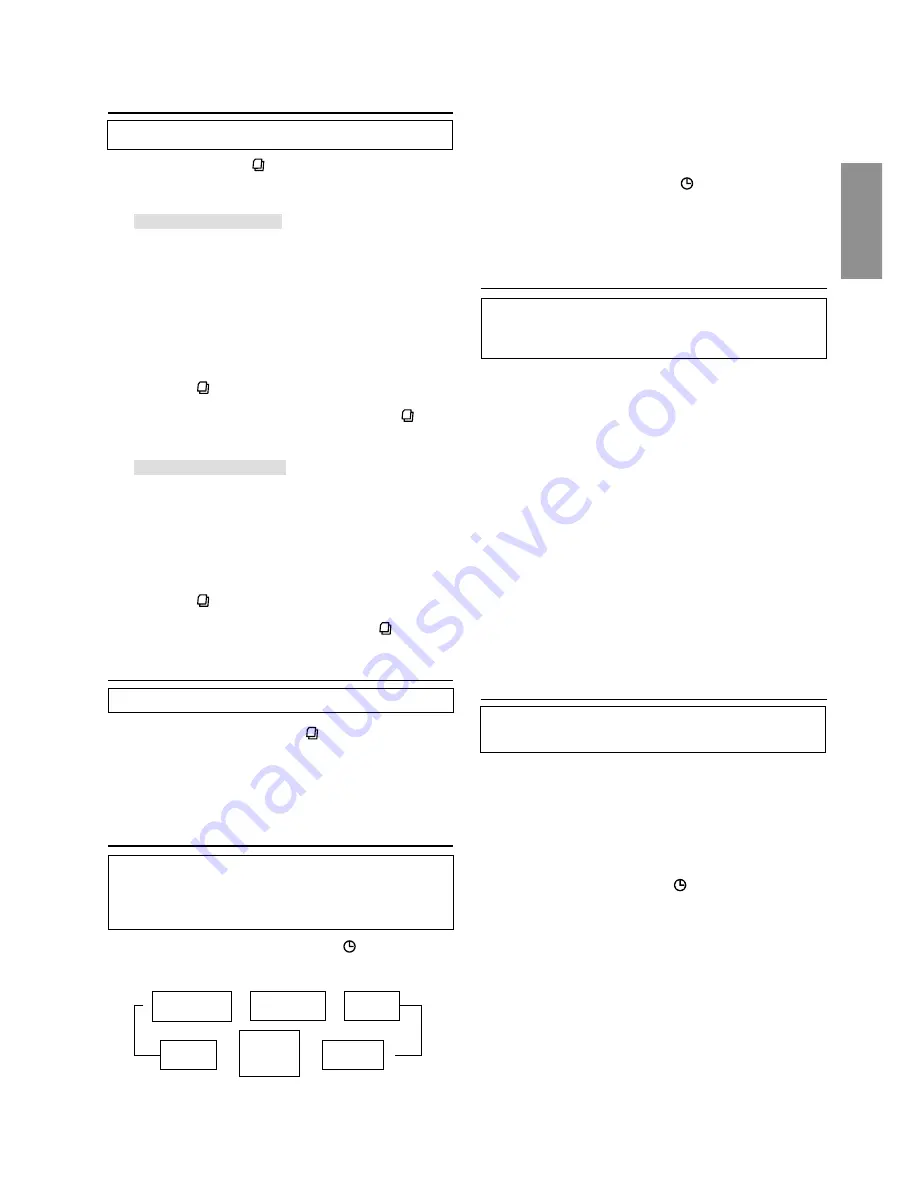
23
-EN
NOTES
•
When the "Scroll Setting" (refer to page 11) is set to "SCR
AUTO", the display scrolls continuously.
When the Scroll Setting is set to "SCR MANU", the display
scrolls only once after any function is performed (PRESET,
BAND, SEARCH, etc.).
Press and hold the DISP/TITLE
button for more than 3
seconds to scroll the display manually.
•
“Channel Number” and “Clock” displays do not scroll.
•
Depending on the model, the display may differ from the one
shown above.
Setting the tuning method
You can set the tuning method. You can select the
received stations in Channel No. order or in Channel
Name order (alphabetic order).
1
Press and hold the
F/SETUP
button for at least 3
seconds.
2
Press the
g
or
f
button to choose between “CH
NO” or “ALPHABET.”
3
Press the
BAND/TEL.
button to set the tuning method.
CH NO. : Set in order of channel no.
When the setting is completed, switch the
channel UP/DOWN by pressing the
f
or
g
button.
ALPHABET :Set in alphabetic order.
When the setting is completed, switch the
channel UP/DOWN by pressing the
f
or
g
button.
4
Press the
F/SETUP
button to return to normal mode.
Setting the Auxiliary Data Field
Display
The XM Auxiliary Data Field display can be switched ON
or OFF.
1
Press and hold the
F/SETUP
button for at least 3
seconds.
2
Select “ADF” (Auxiliary Data Field) by pressing the
g
or
f
button.
3
Select ON/OFF by pressing the
BAND/TEL.
button.
When setting to ON, Auxiliary Data Field is displayed
by pressing the
DISP/TITLE
button. (Refer to the
“Changing the Display” section on page 23.)
4
Press the
F/SETUP
button to return to normal mode.
Song Title
display
→
→
→
Channel Name
display
Auxiliary
Data Field
display
←
Clock
display
←
Channel Number
display
Artist Name
display
←
∗
2
Channel/Category Search Function
You can search for programs by Channel No. or Category.
1
Press the
SEARCH
button in the XM mode to
select Channel Search mode or Category Search
mode.
Channel Search mode:
2
Select the desired Channel No.
∗
by turning the
Rotary encoder
within 10 seconds.
∗
The Channel No. is selected from within the
selected Category.
3
Press the
Rotary encoder
to display the selected
Channel No.
NOTES
•
Search mode is canceled by pressing and holding the
SEARCH
button for at least 2 seconds in Channel Search
mode.
•
While in Channel Search mode, press the SEARCH
button
to change to the Category display. Press the
8
or
9
button to
select the another Category.
Category Search mode:
2
Select the desired Category by turning the
Rotary
encoder
within 10 seconds.
3
Press the
Rotary encoder
to display the selected
Category.
NOTES
•
Search mode is canceled by pressing and holding the
SEARCH
button for at least 2 seconds in Category Search
mode.
•
When displaying Category, press the SEARCH
button to
change to Channel Search mode.
Quick Search Function
You can search for all Channels.
1
Press and hold the
SEARCH
button for at least 2
seconds in XM mode to activate Quick Search mode.
2
Select the desired Channel by turning the
Rotary
encoder
within 10 seconds. The selected Channel is
received.
Changing the Display
Text information, such as the channel name, artist
name/feature, and song/program title, is available with
each XM channel. The unit can display this text
information as explained below.
1
In XM mode, press the
DISP/TITLE
button.
Each time you press this button, the display changes
as shown below.
*
1
The Channel Name display automatically changes after 5
seconds.
*
2
When ADF is turned OFF, this information is not displayed
(see "Setting the Auxiliary Data Field Display" section on
page 23).
∗
1
Summary of Contents for cda-9805
Page 40: ......






























