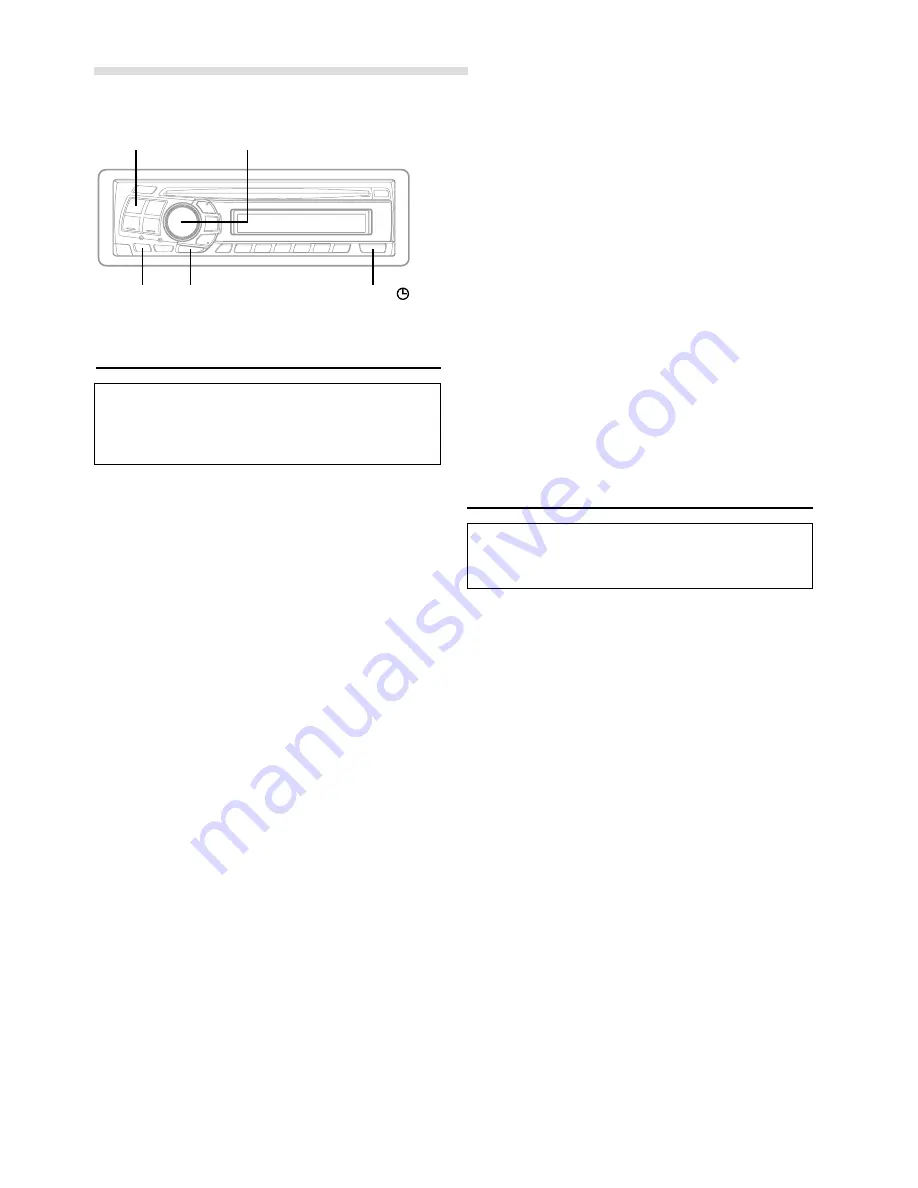
8
-EN
Setting the MX Mode
MX (Media Xpander) makes vocals or instruments
sound distinct regardless of the music source. The radio,
CD, and MP3, will be able to reproduce the music
clearly even in cars with a lot of road noise.
1
Press the
MX
button to select MX ON.
2
Press the
SOURCE/POWER
button to select the
source you want to MX (Media Xpander)-correct.
3
Press and hold the
MX
button for at least 2 seconds to
select the MX mode.
4
Turn the
Rotary encoder
to select your preferred
mode or OFF.
FM (MX level 1 to 3):
The medium to high frequencies become more clear,
and produces well balanced sound in all the bands.
CD (MX level 1 to 3):
CD mode processes a large quantity of data. This data
is used to reproduce the sound cleanly by making use
of the data quantity.
MP3/WMA/XM (MX level 1 to 3):
This corrects information that was omitted at the time
of compression. This reproduces a well-balanced
sound close to the original.
DVD (or Video CD):
•
(MOVIE MX level 1 to 2)
The dialog portion of the video is reproduced more
clearly.
•
(MUSIC MX level 1):
This disk contains a large quantity of data such as
music clip. MX uses this data to reproduce the sound
accurately.
AUX (MX level 1):
Choose the MX mode (MP3, MUSIC, or MOVIE) that
corresponds to the media connected.
If two external devices are connected, the MX mode of
each media can be selected.
SOURCE/POWER
Rotary encoder
Basic Operation
B. OUT
5
After setting, press the
Rotary encoder
to return to the
normal mode.
NOTES
•
By "Setting the External Input Defeat Mode" (page 12) to ON,
operation is bypassed.
•
To cancel MX mode for all music sources, press the MX
button to turn MX off.
•
MX mode is automatically canceled if no buttons are pressed
within 15 seconds.
•
Each music source, such as radio, CD, and MP3 can have its
own MX setting.
•
On disks with both MP3 and CD-DA, when the source
changes from “MP3 to CD-DA” or “CD-DA to MP3”, the
MX-mode switching process may delay playback slightly.
•
Setting to MX OFF makes MX mode of each music source
OFF.
•
This function is inoperable when DEFEAT is ON.
•
MX mode does not function when MX is ON for AM radio.
•
If the unit is connected to an audio processor with the MX
function, such as PXA-H700, etc., the MX processing can be
applied to the audio processor. In this case the audio
processor needs to be adjusted. For details, refer to the
Owner’s Manual of the audio processor.
Blackout Mode On and Off
When the Blackout mode is turned on, the display will
turn off to reduce power consumption.
This additional power enhances the sound quality.
1
Press and hold the
B.OUT
button for at least 3
seconds to start the blackout mode. By doing so the
display will turn off.
NOTE
If any button on the unit is pressed during the blackout mode, the
function will be displayed for 5 seconds to show the operation
before returning to Blackout mode.
To cancel the blackout mode, press and hold the
B.OUT
button for at least 3 seconds.
DISP/TITLE
MX
Summary of Contents for cda-9805
Page 40: ......

























