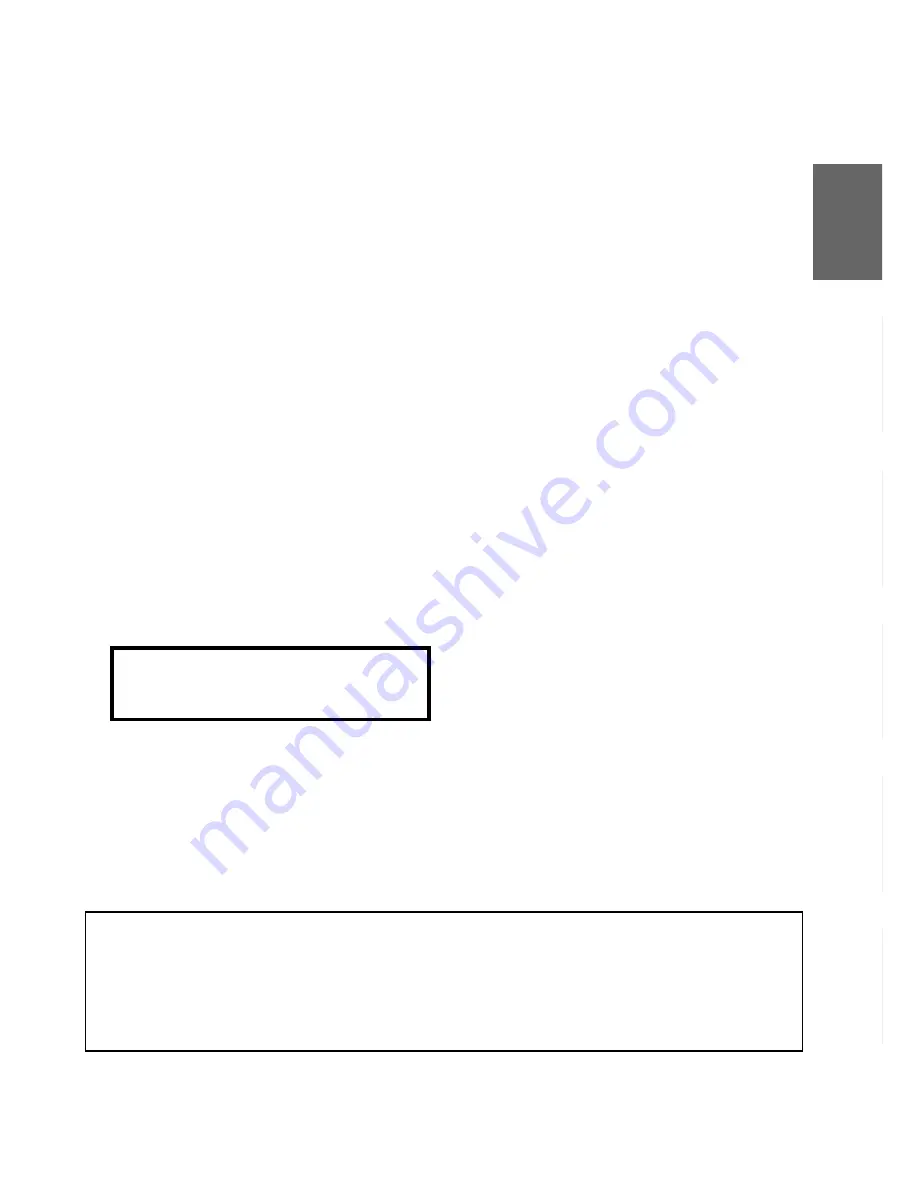
41
-EN
1
Antenna Receptacle
Connect to the supplied ISO antenna convertor plug.
2
Audio Interrupt In Lead (Pink/Black)
Connect this lead to the Audio Interface output of a
cellular phone which provides ground shorting when
a call is received.
3
Remote Turn-On Lead (Blue/White)
Connect this lead to the remote turn-on lead of your
amplifier or signal processor.
4
Dimmer Lead (Orange)
This lead may be connected to the vehicle’s
instrument cluster illumination lead. This will enable
the vehicle’s dimmer control to dim the backlighting
of the unit.
5
Switched Power Lead (Ignition) (Red)
Connect this lead to an open terminal on the vehicle’s
fuse box or another unused power source which
provides (+) 12V only when the ignition is turned on
or in the accessory position.
6
Power Antenna Lead (Blue)
Connect this lead to the +B terminal of your power
antenna, if applicable.
NOTE
This lead should be used only for controlling the
vehicle's power antenna. Do not use this lead to turn on
an amplifier or a signal processor, etc.
7
Fuse Holder (20A)
8
Battery Lead (Yellow)
Connect this lead to the positive (+) post of the
vehicle's battery.
For the battery lead and battery connection
Use an extension battery lead (20A)(sold
separately) and connect it directly to the positive
(+) side of the vehicle's battery.
9
ISO Power Supply Connector
!
Ground Lead (Black)
Connect this lead to a good chassis ground on the
vehicle. Make sure the connection is made to bare
metal and is securely fastened using the sheet metal
screw provided.
"
Ai-NET Connector
Connect this to the output or input connector of other
product (CD changer, Equalizer, etc.) equipped with
Ai-NET.
#
System Switch
When connecting a processor using Ai-NET, place
this switch in the EQ/DIV position. When no device
is connected, leave the switch in the NORM position.
NOTE
Be sure to turn the power off to the unit before changing
the switch position.
$
Power Supply Connector
%
ISO Connector (Speaker Output)
&
Left Rear (+) Speaker Output Lead (Green)
(
Left Rear (–) Speaker Output Lead (Green/
Black)
)
Left Front (+) Speaker Output Lead (White)
~
Left Front (–) Speaker Output Lead (White/Black)
+
Right Front (–) Speaker Output Lead (Grey/
Black)
,
Right Front (+) Speaker Output Lead (Grey)
-
Right Rear (–) Speaker Output Lead (Violet/
Black)
.
Right Rear (+) Speaker Output Lead (Violet)
/
Remote Control Interface Connector
To remote control interface box.
:
Ai-NET Cable (Included with CD Changer)
;
Front Output RCA Connectors
RED is right and WHITE is left.
<
Rear Output RCA Connectors
RED is right and WHITE is left.
=
Subwoofer Output RCA Connectors
RED is right and WHITE is left.
>
DC/DC Converter (CDA-7876RB/TDA-7588RB
only)
NOTES
•
Do not install the converter at a location subjected to
water such as under the floor mat or air conditioner.
This may cause a malfunction.
•
Do not bundle the DC/DC converter cable with other
audio cables. Doing so may induce noise into your
system.
•
Keep the DC/DC converter away from the Antenna
cables and the rear side of the unit, otherwise noise
may be generated when receiving radio broadcast.
To prevent external noise from entering the audio system.
• Locate the unit and route the leads at least 10 cm away from the car harness.
• Keep the battery power leads as far away from other leads as possible.
• Connect the ground lead securely to a bare metal spot (remove any paint, dirt or grease if necessary) of the car chassis.
• If you add an optional noise suppressor, connect it as far away from the unit as possible. Your Alpine dealer carries
various noise suppressors, contact them for further information.
• Your Alpine dealer knows best about noise prevention measures so consult your dealer for further information.
Summary of Contents for CDA-7873R
Page 44: ...42 EN...


































