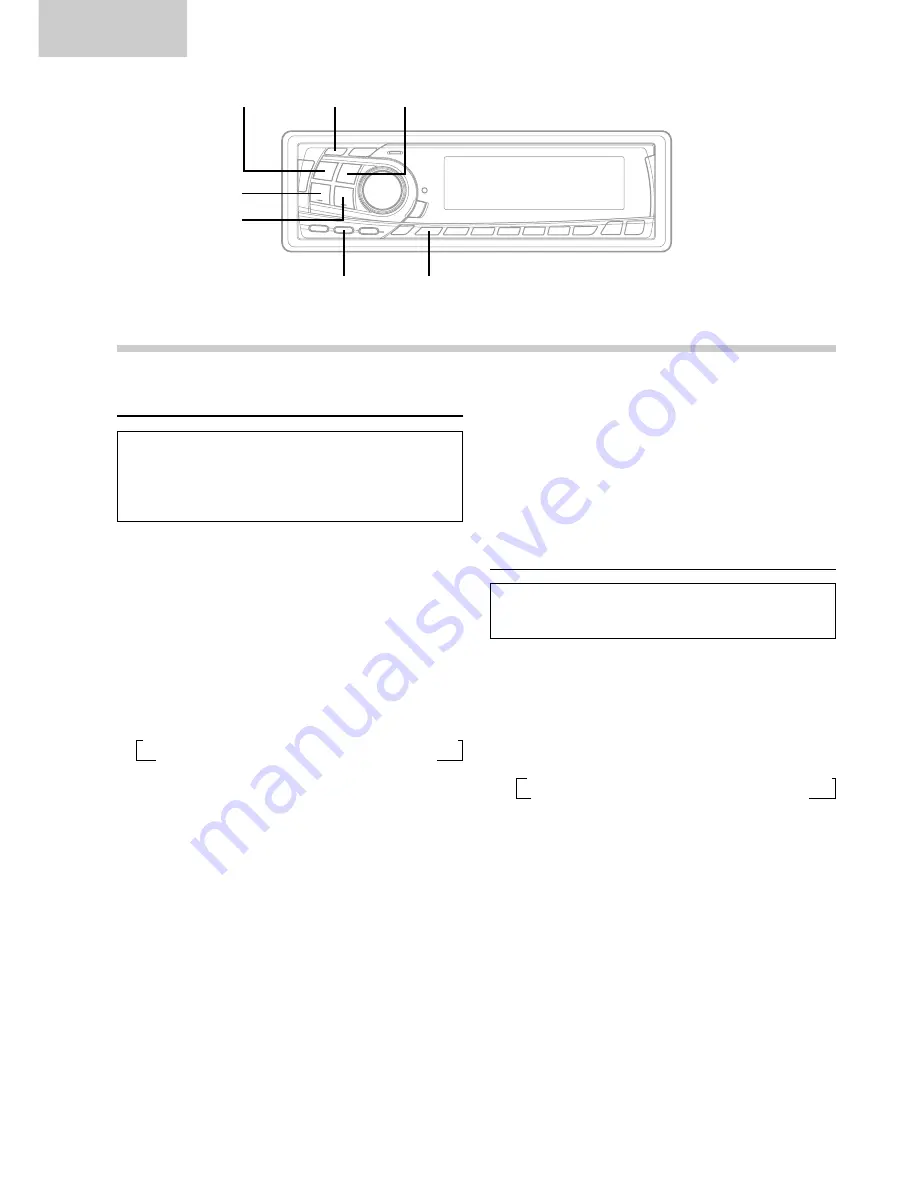
10
-EN
Basic
Setting the AUX Mode (V-Link)
You can input TV/video sound by connecting an
optional Ai-NET/RCA Interface cable (KCA-121B)
or Versatile Link Terminal (KCA-410C) to this
component.
1
Press and hold the SETUP button for at least 3
seconds.
2
Press the
f
UP button repeatedly to select
"AUX."
Each press of the
f
UP button changes the
modes as shown:
NOTE
If you press the
g
DN button the display scrolls in
reverse sequence.
∗
CDA-7873R/TDA-7587R Only
∗∗
Displayed after AUX ON is set.
3
Press the TUNE button to toggle the mode
between "AUX ON" and "AUX OFF."
NOTES
•
The initial setting at the factory is AUX OFF.
•
You can set the AUX mode display by pressing the
g
DN or
f
UP button after AUX ON is set,
select the AUX mode display setting, and then press
the TUNE button.
•
When connecting the Versatile Link Terminal (KCA-
410C), you can set two AUX mode displays.
4
Press the SETUP button to return to the normal
mode.
Basic Operation
5
To adjust the volume, etc., first press the
SOURCE button and select the AUX mode, then
make the necessary adjustment.
NOTE
When using the Versatile Link Terminal (KCA-410C), you
can connect two external inputs. To select the mode,
press the BAND button on the unit.
Demonstration
This unit has the Demonstration feature which
simulates the display functions on the display panel.
1
Press and hold the SETUP button for at least 3
seconds.
2
Press the
f
UP button to select the "DEMO"
mode. Each press changes the modes as
shown:
∗
CDA-7873R/TDA-7587R Only
NOTE
If you press the
g
DN button the display scrolls in
reverse sequence.
g
DN
f
UP
TUNE
SETUP
MODE/BAND
CENTER f
SOURCE
→
FM-LV
→
REG
→
PTY31
→
HI-FI/NORMAL/STABLE
→
AMBER
∗
→
DIM
→
SUB
DEMO
←
AUX (AUX Mode Display Setting
∗∗
)
←
SCR
←
MUTE
←
BEEP
←
→
FM-LV
→
REG
→
PTY31
→
HI-FI/NORMAL/STABLE
→
AMBER
∗
DEMO
←
AUX
←
SCR
←
MUTE
←
BEEP
←
SUB
←
DIM
←
Summary of Contents for CDA-7873R
Page 44: ...42 EN...













































