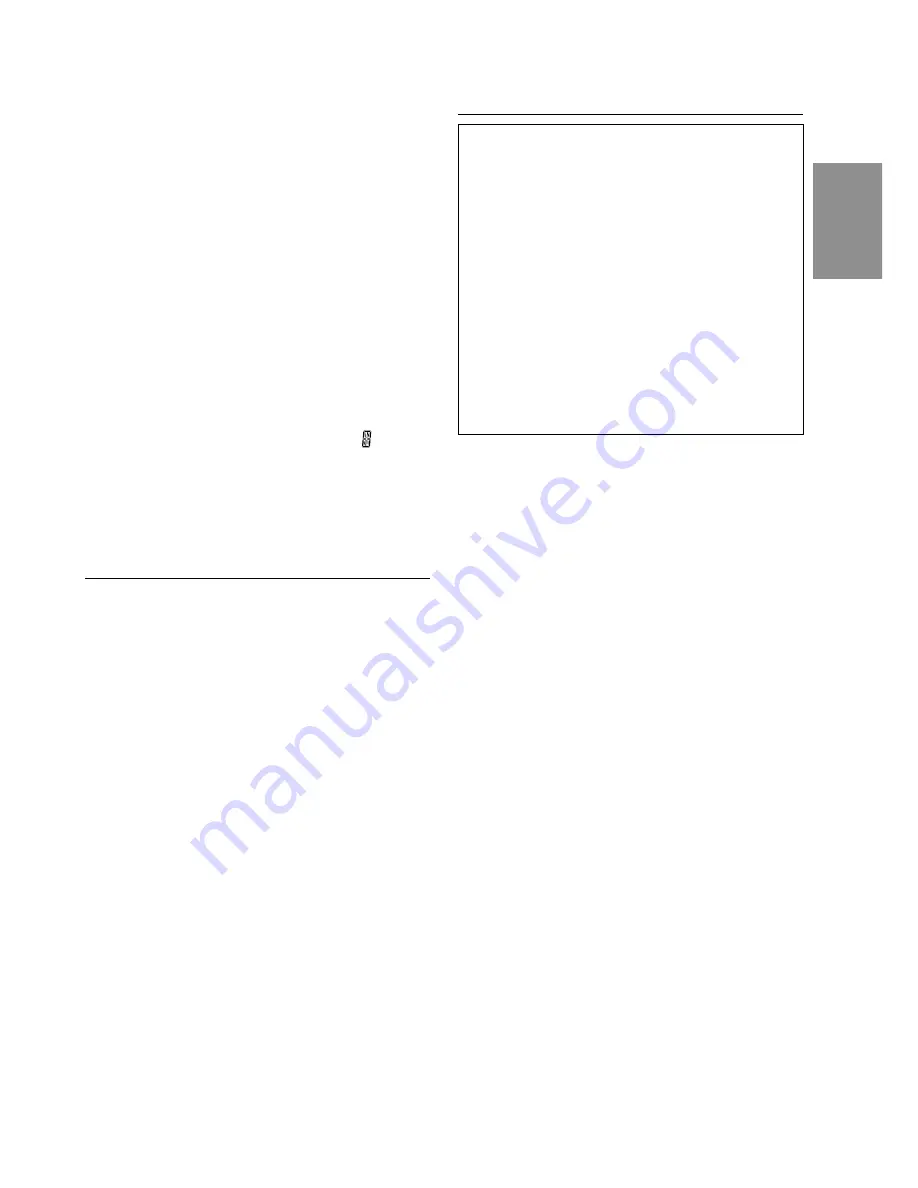
19
-EN
5
Repeat the steps 3 and 4 above to complete the
titling. Pressing the MODE (Audio Control) button
after entering the eighth character, automatically
stores the title into memory.
When entering a title of less than 8 characters
(for example, 3 character title):
After entering 3 characters to complete your title,
the 4th character space will be blinking. Go to
step 6 to complete the title.
6
Press and hold the TITLE button for at least 3
seconds to record the title.
NOTES
•
The memory capacity for the disc titles is 18. If you try
to store beyond the limit, the display will show "FULL
DATA." At this point, no more titles can be stored.
•
To input a new title, one of the previously inputted
titles must first be deleted.
•
When you want to erase a title, enter the "
" symbol
into all spaces.
•
The CD Changer title length or memory capacity
varies depending upon the model being used.
•
Removing power from the unit may delete these titles.
Use caution when manipulating the power cord.
Erasing Disc Title
1
Press the TITLE button to select the disc titling
mode. Then, press and hold for at least 3
seconds.
2
Press and hold the
-
/
J
button for at least 2
seconds to activate the title scanning mode. The
title in the display will blink.
3
Press the DN
g
or
f
UP button repeatedly
unitl the disc title you want to erase is displayed.
4
Press and hold the
-
/
J
button for at least 2
seconds to erase the disc title displayed.
5
Press and hold the TITLE button for at least 3
seconds to cancel the disc title erasing mode.
NOTE
You cannot erase a CD-TEXT.
Controlling CD Changer (Optional)
An optional 6-disc or 12-disc CD Changer may be
connected to the CDA-7865R if it is Ai-NET
compatible. With a CD Changer connected to the
Ai-NET input of the CDA-7865R, the CD Changer
will be controllable from the CDA-7865R.
Using the KCA-400C (the Multi-Changer Switching
device) multiple changers can be controlled by the
CDA-7865R.
See the Multi-Changer Selection section on page
20 for selecting the CD Changers.
NOTES
•
The controls on the CDA-7865R for CD Changer
operation are operative only when a CD Changer is
connected.
•
The "Changer" indicator illuminates in the CD Changer
mode.
1
Press the SOURCE button to activate the
CHANGER mode. The display shows the
"Changer," disc number and track number.
NOTE
The source indicator varies depending on the connected
source.
2
Press the Disc Select buttons (1 through 6)
corresponding to one of the discs loaded in the
CD Changer. The selected disc number appears
in the display and CD playback starts.
NOTES
•
After selecting the desired disc, you can operate in the
same way as for the CDA-7865R CD player.
For details, please see the CD Operation section.
•
If the FUNC indicator is illuminated the Disc Select
buttons become nonfunctional.
When a 12-disc CD Changer is connected:
To select discs numbered from 1 to 6, the
procedure is the same as for the 6-disc CD
Changer. To select discs numbered from 7 to 12,
first press the "F" button. This changes the "D"
indicator to "d." Then press the desired Preset
button. With the "F" button activated, the Preset
buttons 1 to 6 will represent discs 7 to 12
respectively.
Summary of Contents for CDA-7865R
Page 32: ...30 EN...


























