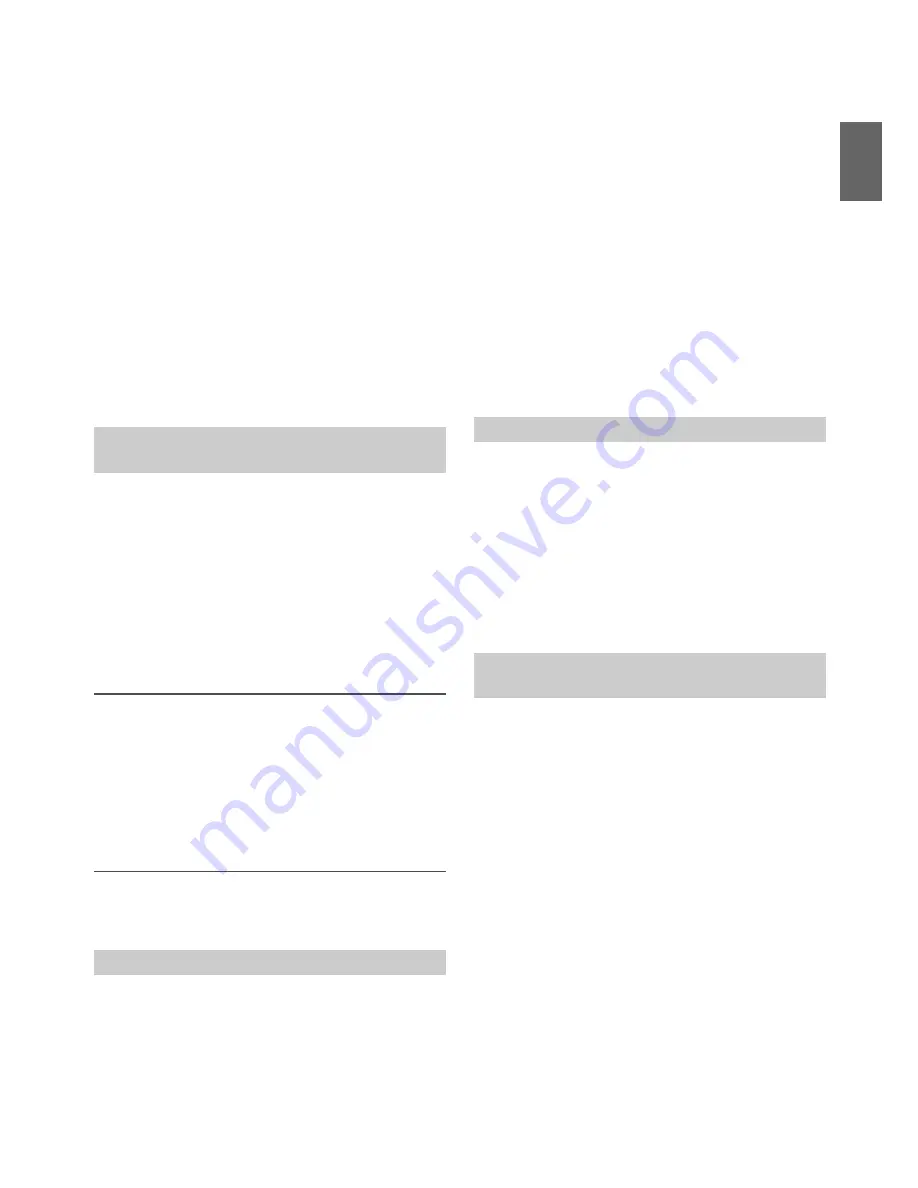
27
-EN
3
Turn the
Rotary encoder
to select the desired items and
then press
ENTER
.
BLUETOOTH:
Bluetooth IN
*1
Paired Device
Visible Mode
*1
Search
Device
*1
Call Sound
*2
Sender ID
*2
PB Update
*2
BT
Menu
*2
PB Order
*2
Auto Answer
*2
Service Name
*2
Speaker select
*2
FW version
FW Update
*1
*1
The items are not displayed during a phone call.
*2
The items are not displayed if “HFP” is set to OFF. Refer to
“Setting the BLUETOOTH Connection (Bluetooth IN)” on
page 27.
4
Turn the
Rotary encoder
to change the settings.
5
Press and hold
SETUP
for at least 2 seconds.
The SETUP mode is cancelled.
Notes
• Press
to return to the previous mode.
• Pressing and holding
for at least 2 seconds will return to normal
mode.
• If no operation is performed for 60 seconds, the unit will return to
normal mode automatically.
With BLUETOOTH technology, you can place a hands-free call by a
BLUETOOTH-equipped mobile phone.
Audio information of a BLUETOOTH compatible mobile phone, a
portable audio player, etc., is controllable/playable wirelessly from this
unit.
Setting item:
Bluetooth IN
Further setting items:
HFP / Audio
Setting contents:
OFF / ON (Initial setting)
Hands-Free Phone setting (HFP)
ON:
Select when you want to pair your BLUETOOTH compatible phone
with this unit.
OFF:
Hands-Free Phone function is not used.
Note
• When HFP is set to OFF, the indicators related to Hands-free phone
(
c
battery quantity,
i
signal strength and
h
message) will not
be displayed.
BLUETOOTH Audio setting (Audio)
ON:
Select when you want to use Bluetooth Audio function.
OFF:
Bluetooth Audio function is not used.
Select one of 3 connected BLUETOOTH compatible devices that you
previously registered.
Setting item:
Paired Device
1
Turn the
Rotary encoder
to select a BLUETOOTH
compatible device you want to use (you want to change
connection) and then press
ENTER
.
2
Turn the
Rotary encoder
to select “Connect” to connect
the selected device.
The connected device is marked with “
v
”. Select “Disconnect” to
disconnect this device. Select “Clear” when you want to clear the
device from the device list.
Notes
• If the connection is successfully changed, “Connected” is displayed for 2
seconds.
• If a mobile phone is connected to this unit successfully, the
c
indicator lights up to show the battery quantity of the connected mobile
phone. The
j
indicator lights up when the battery quantity is in
middle level, and it blinks in low level.
• Indicator
i
(Signal Strength):
The indicator will display the current signal strength of mobile phone.
The indicator blinks when the signal of the connected mobile phone is
weak.
• Depending on the connected mobile phone, the
c
(battery
quantity),
i
(signal strength) and
h
(message) indicators may not be
displayed.
• If all the 3 positions have been registered, you cannot register the 4th
device. To register another device, you need to delete one of the devices
from position 1 to 3 first.
You can set whether this unit can be recognised or not from a
BLUETOOTH compatible device. Normally set this to ON.
Setting item:
Visible Mode
Setting contents:
OFF / ON (Initial setting)
OFF:
Disable recognition of this unit from the BLUETOOTH compatible
device.
ON:
Enable recognition of this unit from the BLUETOOTH compatible
device.
If your BLUETOOTH device is not immediately pairing, the head unit
can perform a search. The search can find paired or unpaired devices.
Setting item:
Search Device
1
When Search Device is selected and “Searching” is
displayed, the search gets started.
Note
• The “Searching” operation can be stopped by pressing
.
2
Turn the
Rotary encoder
to select the name of the device
to be connected from the Device Search list and then
press
ENTER
.
3
If this unit is successfully connected to a BLUETOOTH
compatible device, “Connected” is displayed, and then the
unit returns to normal mode.
Depending on the mobile phone, it may be necessary to input a
passcode. In this case, “PASSCODE 0000” is displayed. Input the
passcode “0000” in the BLUETOOTH compatible device to make
the pairing. After the pairing is completed, the unit will
automatically connect to the BLUETOOTH compatible device. If
you input the wrong passcode or the communication fails,
“Failed” is displayed.
Setting the BLUETOOTH Connection
(Bluetooth IN)
Setting the BLUETOOTH Device
Setting the Visible Mode
Pairing a BLUETOOTH Device from the
unit






























