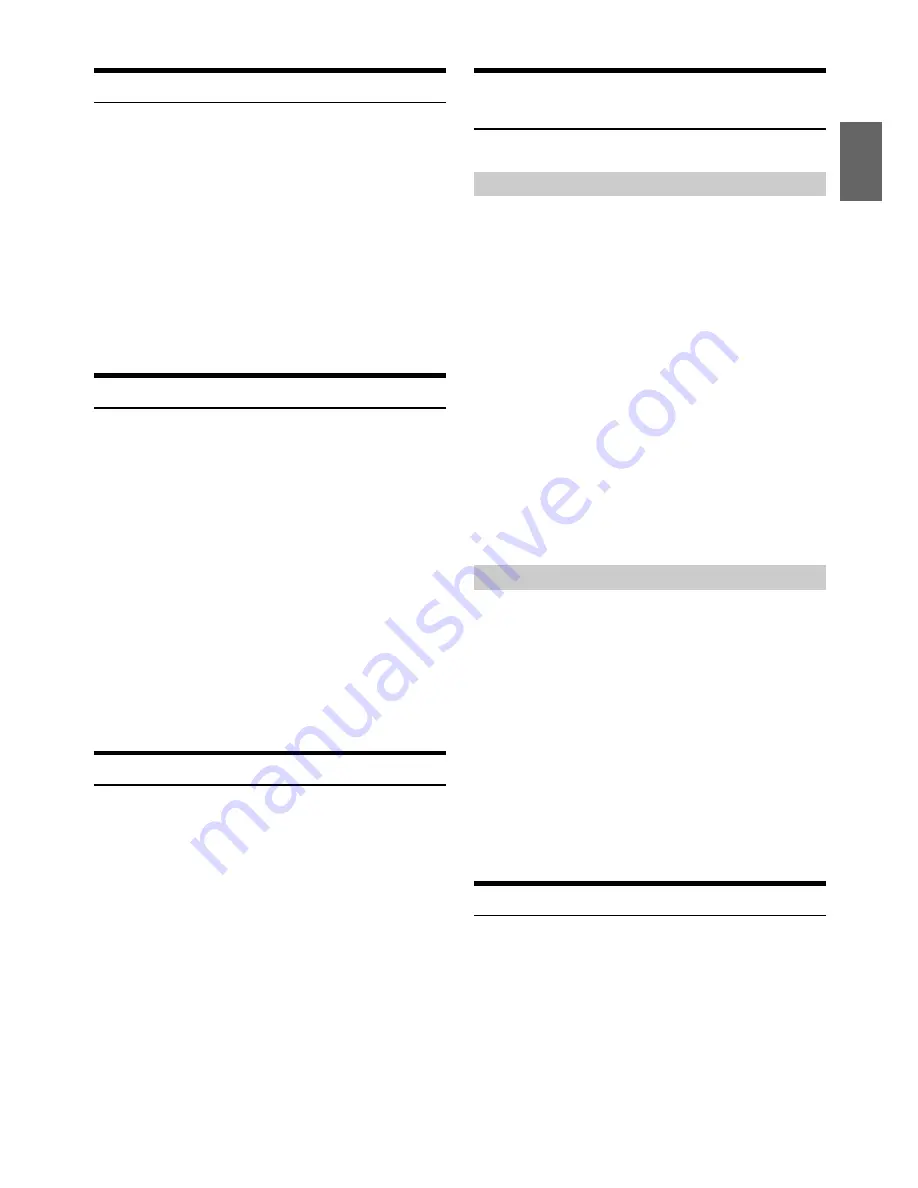
15
-EN
Repeat Play
1
Press
z
4
.
The song is played back repeatedly.
RPT
*1
RPT
*2
RPT
*3
(off )
RPT
*1
Only a track/file is repeatedly played back.
*2
Only files in a folder are repeatedly played back (MP3/WMA/
AAC mode only).
*3
A disc is repeatedly played back (When a CD changer is
connected.).
Note
• If RPT is set to ON during M.I.X. play in CD changer mode, M.I.X.
will apply to the current disc only.
2
To cancel repeat play, select (off) with the above
procedure.
M.I.X. (Random Play)
1
Press
5
x
.
The songs are played back in random sequence.
MIX
*1
MIX
*2
MIX
*3
(off )
MIX
*1
The tracks are played back in random sequence (CD mode
only).
*2
Only files in a folder are played back in random sequence (MP3/
WMA/AAC mode only).
*3
For CD, the tracks on all the CDs in the current magazine will
be included in the random playback sequence. (When a CD
changer equipped with the ALL M.I.X. function is connected.);
For MP3/WMA/AAC, files are played back in random
sequence. If an MP3 compatible CD changer is connected, all
files in a disc are played back in random sequence, and playback
shifts to the next disc.
Note
• If M.I.X. is set to ON during RPT
(REPEAT ALL) play in CD
changer mode, M.I.X. will apply to the current disc only.
2
To cancel M.I.X. play, select (off) with the above procedure.
Searching for CD Text
On discs utilizing CD Text, songs can be searched and played by using
their recorded titles. For discs without CD Text, searches are made using
the track numbers associated with each song.
1
Press
ENTER
during play.
This will set the search mode.
2
Turn the
Rotary encoder
to select the desired track, and
then press
ENTER
.
This will play the selected track.
Notes
• Press
in the search mode to cancel. Or, the search mode is cancelled
if no operation is performed for 60 seconds.
• When CD Text Search is made during M.I.X. play, the M.I.X. play
mode will be cancelled.
• In CD changer mode, searches can only be made using the track
numbers associated with each song, even though discs utilize CD text.
Folder/File Name Search (Concerning MP3/
WMA/AAC)
Folder and file names may be searched and displayed during playback.
1
During MP3/WMA/AAC playback, press
ENTER
to
activate the search mode.
2
Turn the
Rotary encoder
to select Folder Name Search
mode, and then press
ENTER
.
3
Turn the
Rotary encoder
to select the desired folder.
4
Press and hold
ENTER
for at least 2 seconds to play
back the first file in the selected folder.
Notes
• Press and hold
for at least 2 seconds in the search mode to cancel.
Or, the search mode is cancelled if no operation is performed for 60
seconds.
• To search for files in the Folder Name Search mode, press
ENTER
.
Files in the folder may be searched.
• Press
1
or
2
to select folders in which to search for a file.
• Press
to exit Folder Name Search mode in step 3 in order to select
File Name Search mode.
• When Folder Name Search is made during M.I.X. play, the M.I.X. play
mode will be cancelled.
• The root folder of a disc is displayed as “\ROOT”.
1
During MP3/WMA/AAC playback, press
ENTER
to
activate the search mode.
2
Turn the
Rotary encoder
to select File Name Search mode,
and then press
ENTER
.
3
Select the desired file by turning the
Rotary encoder
.
4
Press
ENTER
to play back the selected file.
Notes
• Press and hold
for at least 2 seconds in the search mode to cancel.
Or, the search mode is cancelled if no operation is performed for 60
seconds.
• Press
in the search mode to return to the previous mode.
• When File Name Search is made during M.I.X. play, the M.I.X. play
mode will be cancelled.
Search Position Memory
During playback, you can quickly return to the last-selected hierarchy
level in the search mode.
Press
.
The hierarchy you selected last in the search mode is displayed.
Folder Name Search mode
File Name Search mode






























