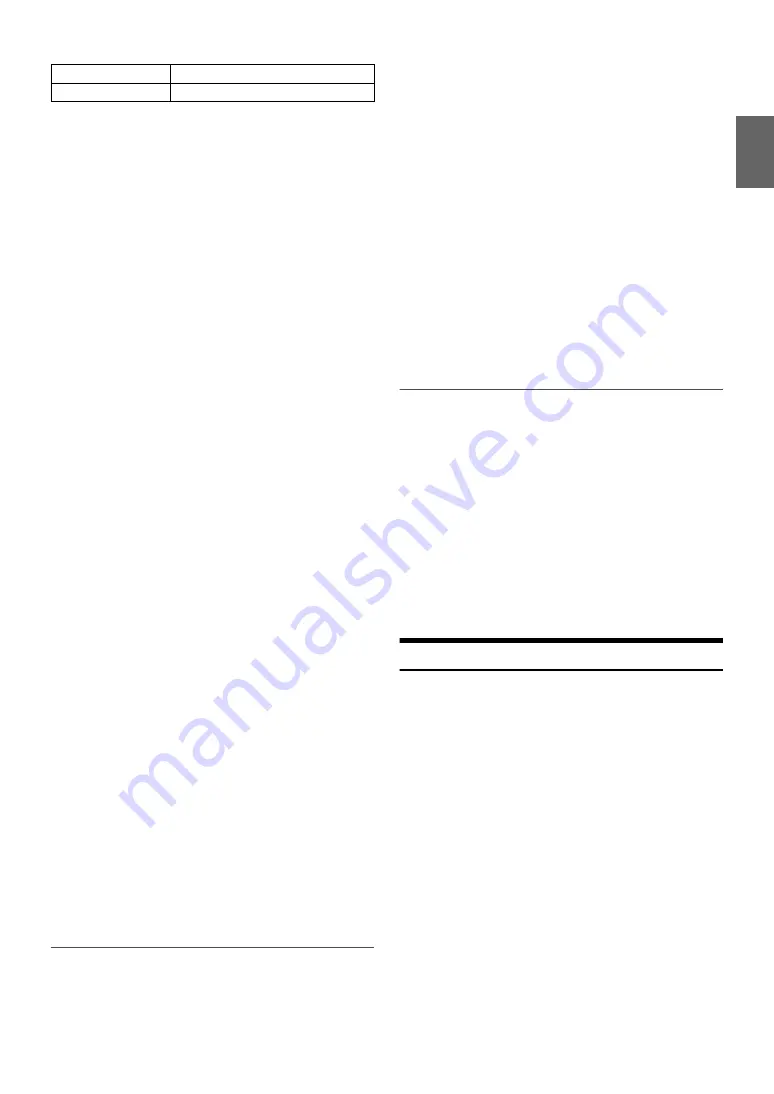
39
-EN
*1
When FACTORY’S is selected, refer to “Setting the Response
Slope for the High Range Speaker (TW Setup)” on page 37.
*2
When USER’S is selected, refer to “Setting the Response Slope for
the High Range Speaker (TW Setup)” on page 37.
3
Press
SOURCE
to adjust the slope.
Adjustable slope: FLAT
*
, 6 dB/oct., 12 dB/oct., 18 dB/oct., 24 dB/
oct.
*
FLAT can be set for the HIGH slope only when TW Setup is set to
USER’S (refer to “Setting the Response Slope for the High Range
Speaker (TW Setup)” on page 37). Depending on the response
characteristics of the speaker, care should be taken when setting
the response slope to FLAT, as speaker damage may result. With
this unit, a message is displayed when the response slope for the
high range speaker is set to FLAT.
4
Turn the
Rotary encoder
to adjust the output level.
Adjustable output level: −12 to 0 dB.
5
Repeat steps 1 to 4 to make adjustment to the other
bands.
4.2ch (FRONT/REAR/SUBW.) System
1
After selecting X-Over from the Sound Field Adjustment
mode, press
BAND
to select the band to be adjusted.
NORMAL (L=R)
Setting items:
LOW (SUB-W) / MID (REAR) / HIGH
(FRONT)
INDIVIDUAL (L/R)
Setting items:
LOW (SUB-W)-L / LOW (SUB-W)-R / MID
(REAR)-L / MID (REAR)-R / HIGH (FRONT)-L / HIGH
(FRONT)-R
2
Press
or
to select the desired cut-off frequency
(Crossover Point).
Adjustable frequency bands: 20 Hz~200 Hz
3
Press
SOURCE
to adjust the slope.
Adjustable slope: FLAT, 6 dB/oct., 12 dB/oct., 18 dB/oct., 24 dB/
oct.
4
Turn the
Rotary encoder
to adjust the output level.
Adjustable output level: −12 to 0 dB.
5
Repeat steps 1 to 4 to make adjustment to the other
bands.
Notes
• While adjusting the X-Over, you should consider the frequency
response of the connected speakers.
• About the 2.2ch (3WAY)/4.2ch (FRONT/REAR/SUBW.) system, you
can switch to 2.2ch (3WAY)/4.2ch (FRONT/REAR/SUBW.) system
mode with the 2.2ch (3WAY)/4.2ch (FRONT/REAR/SUBW.) switch on
the PXA-H100. For details, refer to the Owner’s Manual of PXA-H100.
Storing the Sound Field Adjustment Settings
The Sound Field Adjustment Settings containing Parametric EQ/
Graphic EQ, T.Correction and X-Over settings can be stored in the
preset memory.
1
When the settings of Sound Field Adjustment have been
completed, select any one of the
preset buttons (1
through 6)
in any item of the Sound Field Adjustment
mode (e.g. X-Over), press and hold the desired preset
buttons for at least 2 seconds.
2
Turn the
Rotary encoder
to select PROTECT YES/NO, and
then press
ENTER
to store the adjusted contents.
PROTECT YES (Initial setting)
PROTECT NO
Notes
• If YES is selected, the adjusted contents are protected and stored into the
preset buttons. When you want to store the parameter into a protected
preset button, “Replace NO/YES” can be selected.
• If NO is selected, the preset is stored.
• While performing this operation, all adjusted contents of Parametric
EQ/Graphic EQ, T.Correction and X-Over will be stored in the preset
buttons.
• The stored contents are not deleted even when resetting the unit or
disconnecting the battery.
• The stored contents can be recalled by performing operation (refer to
“Recalling the Stored Sound Field Adjustment Settings” on page 39).
Recalling the Stored Sound Field Adjustment
Settings
The stored Sound Field Adjustment Settings contain Parametric EQ/
Graphic EQ, T.Correction and X-Over settings that are stored in the
preset memory.
1
After selecting any item of the Sound Field Adjustment
mode (e.g. X-Over), press any one of the
preset buttons (1
through 6)
that has your desired characteristic in memory
to recall the stored settings.
2
Press the
preset buttons (1 through 6)
again to return to
the Sound Field Adjustment mode.
Note
• While performing this operation, all adjustment contents of Parametric
EQ/Graphic EQ, T.Correction and X-Over stored in the preset buttons
will be recalled.
About Time Correction
The distance between the listener and the speakers in a car vary widely
due to the complex speaker placement. This difference in the distances
from the speakers to the listener creates a shift in the sounds image and
frequency characteristics. This is caused by the time delay between the
sound reaching the listener’s right versus the left ear.
To correct this, this unit is able to delay the audio signal to the speakers
closest to the listener. This effectively creates a perception of increased
distance for those speakers. The listener can be placed at an equal
distance between the left and right speakers for optimum staging. The
adjustment will be made for each speaker in 3.4cm steps.
Listening Position example as follows:
MID-H
20 Hz~20 kHz
HIGH
(1 kHz~20 kHz)
*1
/(20 Hz~20 kHz)
*2
Summary of Contents for 68-14470Z51-A
Page 2: ......
















































