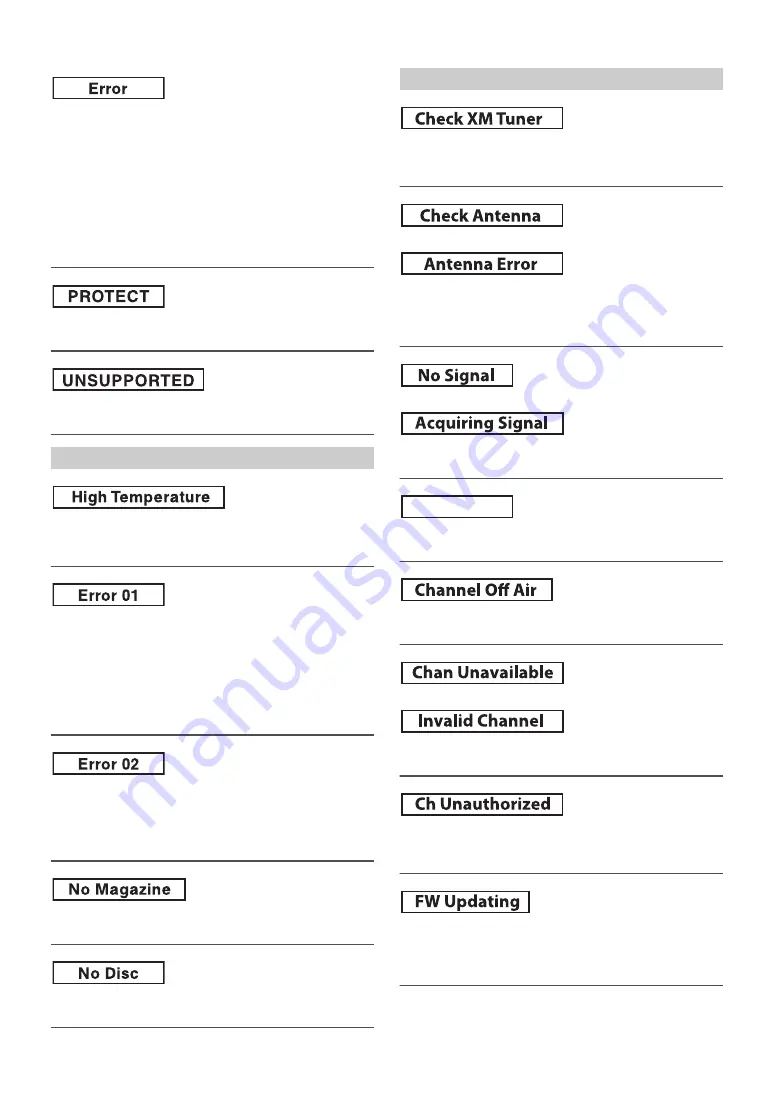
46
-EN
• Mechanism error.
1 Press the
button and eject the CD.
If not ejecting, consult your Alpine dealer.
2 When the error indication remains after ejecting, press the
button again.
If the error indication still does not turn off after pressing the
button for a few times, consult your Alpine dealer.
• When “Error” is displayed:
If the disc cannot be ejected by pressing
, press the RESET switch
(refer to “Initial System Start-Up” on page 8) and press
again.
If the disc still cannot be ejected, consult your Alpine dealer.
• A copy-protected WMA file was played back.
– You can only play back non-copy-protected files.
• A sampling rate/bit rate not supported by the unit is used.
– Use a sampling rate/bit rate that is supported by the unit.
• Protective circuit is activated due to high temperature.
– The indication will disappear when the temperature returns to
normal operating range.
• Malfunction in the CD Changer.
– Consult your Alpine dealer. Press the magazine eject button and
pull out the magazine.
Check the indication. Insert the magazine again.
If the magazine cannot be pulled out, consult your Alpine dealer.
• Magazine ejection not possible.
– Press the magazine eject button. If the magazine does not eject,
consult your Alpine dealer.
• A disc is left inside the CD Changer.
– Press the eject button to activate the eject function. When the CD
Changer finishes the eject function, insert an empty CD magazine
into the CD Changer to receive the disc left inside the CD
Changer.
• No magazine is loaded into the CD Changer.
– Insert a magazine.
• No indicated disc.
– Choose another disc.
• MiniTuner missing/disconnected or no communication between the
unit and XM Radio.
– Check the XM Tuner.
• The XM or SIRIUS antenna is not connected to the XM or SIRIUS
radio module.
– Check whether the XM or SIRIUS antenna cable is attached
securely to the XM or SIRIUS radio module.
• XM or SIRIUS signal is too weak at the current location.
– Wait until the car reaches a location with a stronger signal.
• Radio is acquiring audio or program information.
– Wait until the radio has received the information.
• The channel currently selected has stopped broadcasting.
– Select another channel.
• The user has selected a channel number that does not exist.
– The unit will revert back to the previously selected channel.
• The user has selected a channel number that is not authorized.
– The unit will revert to the previous selected channel or to channel
1 automatically.
• Radio's firmware is being updated. During firmware update, audio
will be muted until update is completed.
– Wait until the update is completed. After completion,
automatically re-tune to previous channel.
Indication for CD Changer
Indication for SAT Receiver Mode
(XM mode)
(XM mode)
(SIRIUS mode)
(XM mode)
(SIRIUS mode)
Loading
(XM mode)
(XM mode)
(XM mode)
(SIRIUS mode)
(XM mode)
(SIRIUS mode)
Summary of Contents for 68-14470Z51-A
Page 2: ......









































