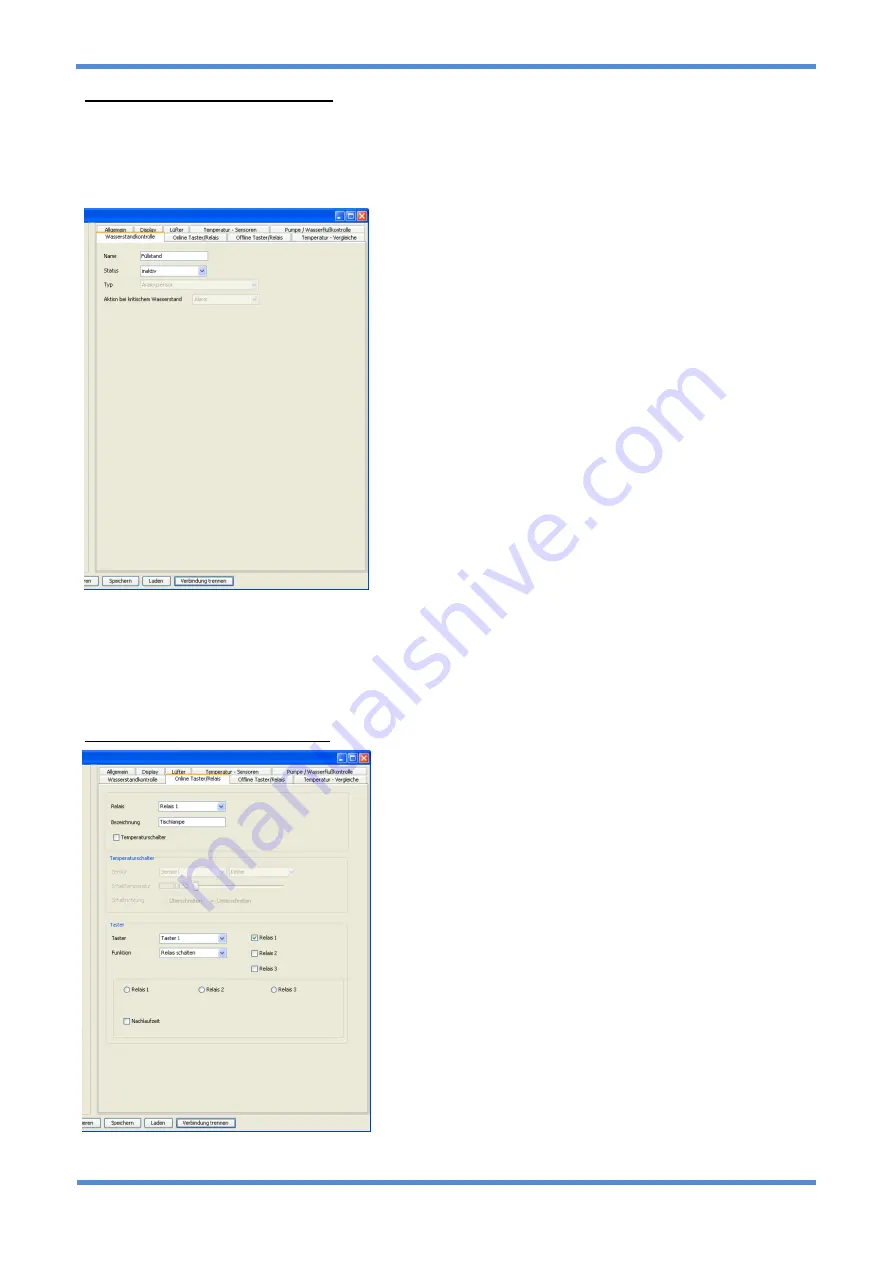
Heatmaster 2
20
Coolant level control configuration
Name
It is possible to set a name for the coolant level sensor. The name may contain up to 255 characters made
up of letters and numbers.
Status
Sets the status of the channel to: Off, not connected or On.
Type
Here you can choose whether the connected sensor is an
analogue sensor (which actually determines the coolant level)
or a floater switch which will only give a signal when a certain
level is exceeded or undercut.
Action in case of critical coolant level
Here an action can be set for the case of a critical coolant level.
Choose from: No action, warning, alarm or emergency
shutdown.
Orientation
Set the orientation of the sensor in the reservoir here. When a
floater switch is used, it is also possible to set whether the
sensor is “closing” or “opening”
Alarm settings
With a floater switch the alarm is activated when the switch
activates. For an analogue sensor it is possible to set a “critical
level”. If this level is undercut the alarm will be activated.
Calibrate analogue sensor now
Push this button and follow the instructions. The sensor must be removed completely from the coolant and
then re-installed during the process. This allows the software to determine the conversion factor for the water
level in percent.
Online button / relay configuration
The online relay and button control allows highly complex
adjustments to be made whilst the system is running. To use
these features it is necessary to connect one or multiple relays
as well as one or multiple buttons to the Heatmaster 2. These
items will be available soon as accessories. Please check the
Alphacool product page for further information regarding
accessories. Please note that we have refrained from disabling
settings which are contradictory. Hence it is possible to make
contradicting switching procedures. The software is
programmed that in the worst case the procedures will not be
executed or will be executed with a delay in between. Please
inform yourself very thoroughly about the options and
possibilities before configuring a switching procedure.
Switching of a relay via a button
Set the relay to “manual”. At the “button” option you can now
choose
a button by choosing the option “switch relay” and
marking the according relay next to it.
Switching of a relay for a limited period of time
If a relay is intended not switch permanently when the button is
pushed, it is also possible to set a delayed switch-back of the
relay. The option “switchable via software” can be deactivated.
If the option is not active, the relay can only be controlled via a button. If the option is activated, the software





































