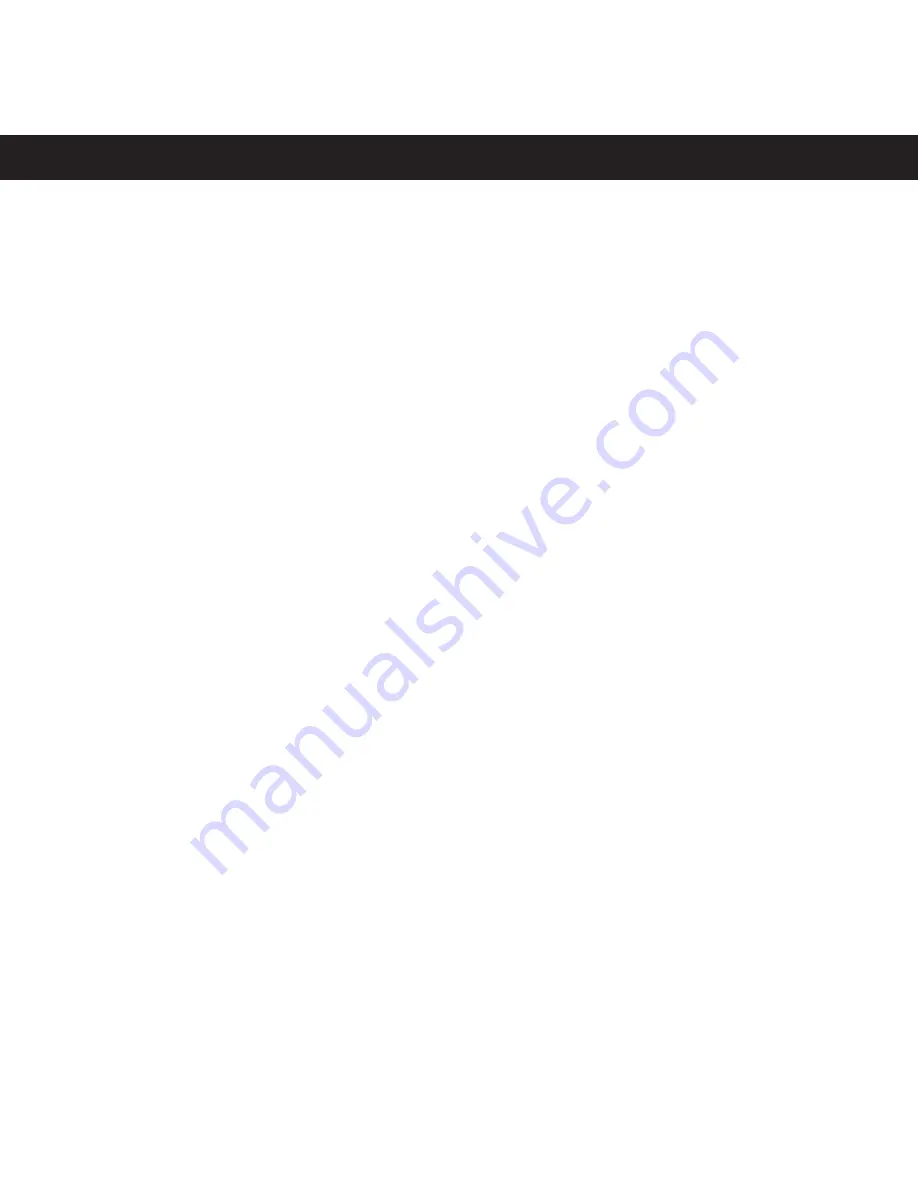
Page 12
Media center inferface
Alluxity control interface is what you’d use to operate the attached Alluxity amplifiers. The inter-
face shows you all music on the on server and lets you browse between your music. You have a setting op-
tion where you can adjust Sample rate, Bit Depth, Active output (of the motherboard,
don’t change
) and see
IP, Serial number, software version and User Interface version.
NOTE:
If you’re using a Windows based tablet/phone and would like to get the media center interface, type
<ip>/m2
in your browser and bookmark it or save as a shortcut.
Overview - Homepage
There are quite a few things to notice in this interface. Lets start with the overview:
1. This section shows the albums either as Covers or as listed - You can switch between the two ways of
showing by pressing Mode in the top right side.
2. This bar at the bottom shows what is currently playing. Pressing this will get you to the “Now playing”
section showed on page 15.
3. This is the menubar. There are quite a few options to be aware of here:
Mode
- switches between seeing covers or tradition listing.
Browse
- Lets you browse your music. Standard view is
Covers by artists
Search
- Searches for Trackname, Album, Artist etc. simoustainly.
Playlist
- Takes you to your playlists. Here you can manage and play your playlists.
Settings
- Shows System status and gives you a few possibilities for audio setup. We dont advice to
change any settings - use track values when possible for maximum performance.
A-Z
- Gives you the opportunity to show your Covers that starts with a letter.
X
- Displays the Alluxity control window. To get back from that Window, press
Home/House icon
.
Summary of Contents for Media One
Page 1: ...Page 1 USER GUIDE MEDIA ONE...
Page 2: ...Page 2 a part of AVM TEC...
Page 11: ...Page 11...
Page 13: ...Page 13...
Page 15: ...Page 15...
Page 27: ...Page 27 www alluxity dk...



























