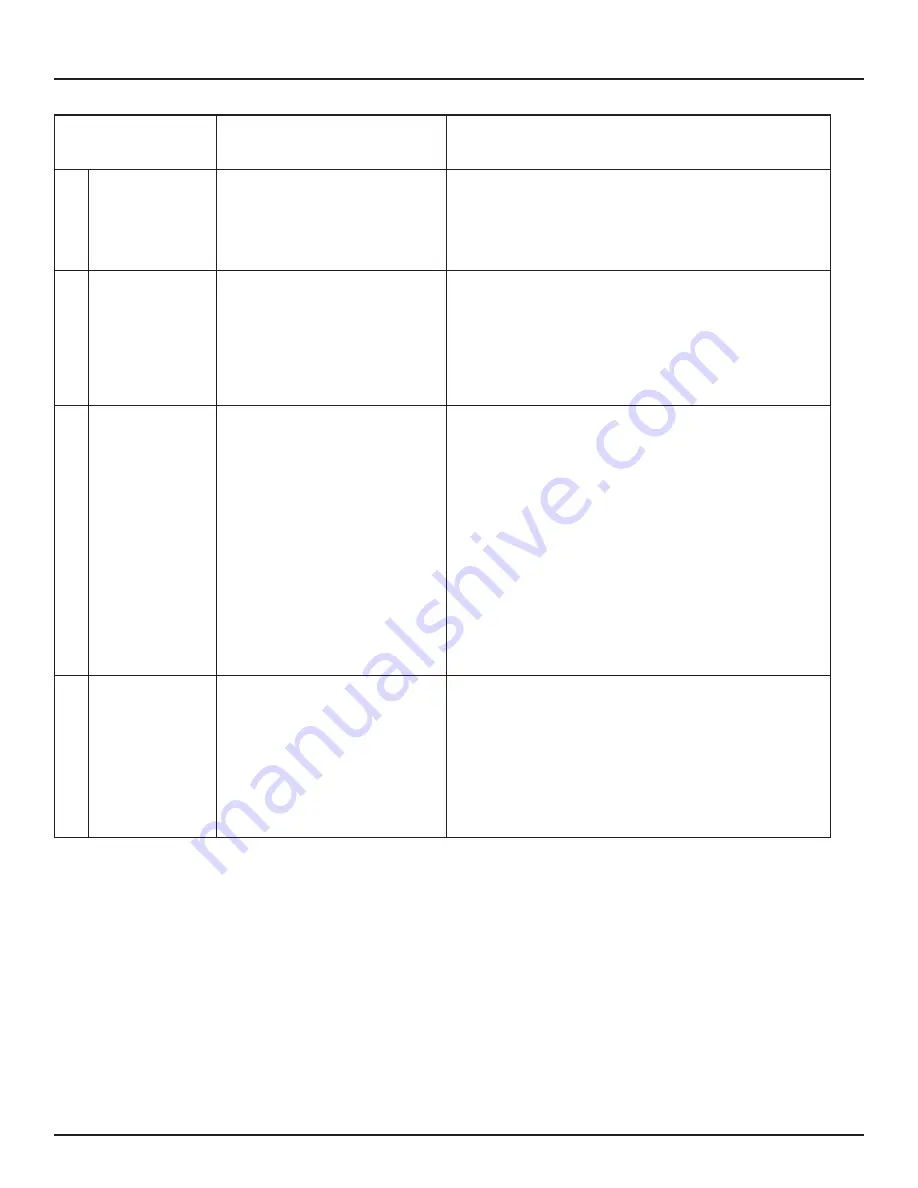
Page 23
ALLPRO Imaging
TROUBLESHOOTING
Trouble
Possible Cause
Corrective Action
6 Image is too
dark.
• PSP has been over exposed
• Use software to adjust brightness. If this is not possible,
retake image with proper (lower) exposure and a newly
erased PSP.
• Make sure intensifying screens are removed.
7 Image appears
skewed on mon-
itor.
• PSP was fed skewed.
• Worn transport belt or belt
driver.
• When inserting PSP into feed slot, be sure to “feel”
for resistance of light seal brush, align PSP, and then
push down uniformly on top edge of PSP.
• Check the plate protector tabs.
• Replace defective transport belt or belt driver.
8 Image contains
ghost images or
shadows.
• PSP was not completely
erased prior to use.
• Imaging Plate was exposed
with the back facing the
tubehead.
• PSP stored too long in cassette.
• Partial image erasure due to
exposure to light during han-
dling of the PSP
• Make sure the ScanX is operating with both eraser
strips turned on (blue LED indicator below the ERASER
switch is flashing).
• Make sure the plates are inserted properly into the
barrier envelope or cassette with the proper orientation
to the X-ray source.
• Do not store PSPs in cassettes for more than
24 hours.
• Do not leave exposed PSPs in well lit areas. Transfer
PSPs from their protective cassettes to the ScanX
within one hour of exposure.
• Make sure red erasing light emanates from both
sides of the ring.
9 Image shows
artifacts or white
or black lines.
• The PSP surface is not clean
and has dirt, stains or scratches.
• ScanX plate transport path
may contain an obstruction,
debris or dust.
• Clean the PSP with PSP wipes (P/N B8910).
• Make sure to handle plates properly.
• Do not reuse the PSP if scratched or stained.
• Clean transport path using a ScanX Cleaning Sheet
(P/N B2010 or B2020).
Summary of Contents for ScanX trek D5000-T
Page 2: ......
Page 26: ...ALLPRO Imaging Page 26 NOTES...
Page 27: ...Page 27 ALLPRO Imaging NOTES...






































