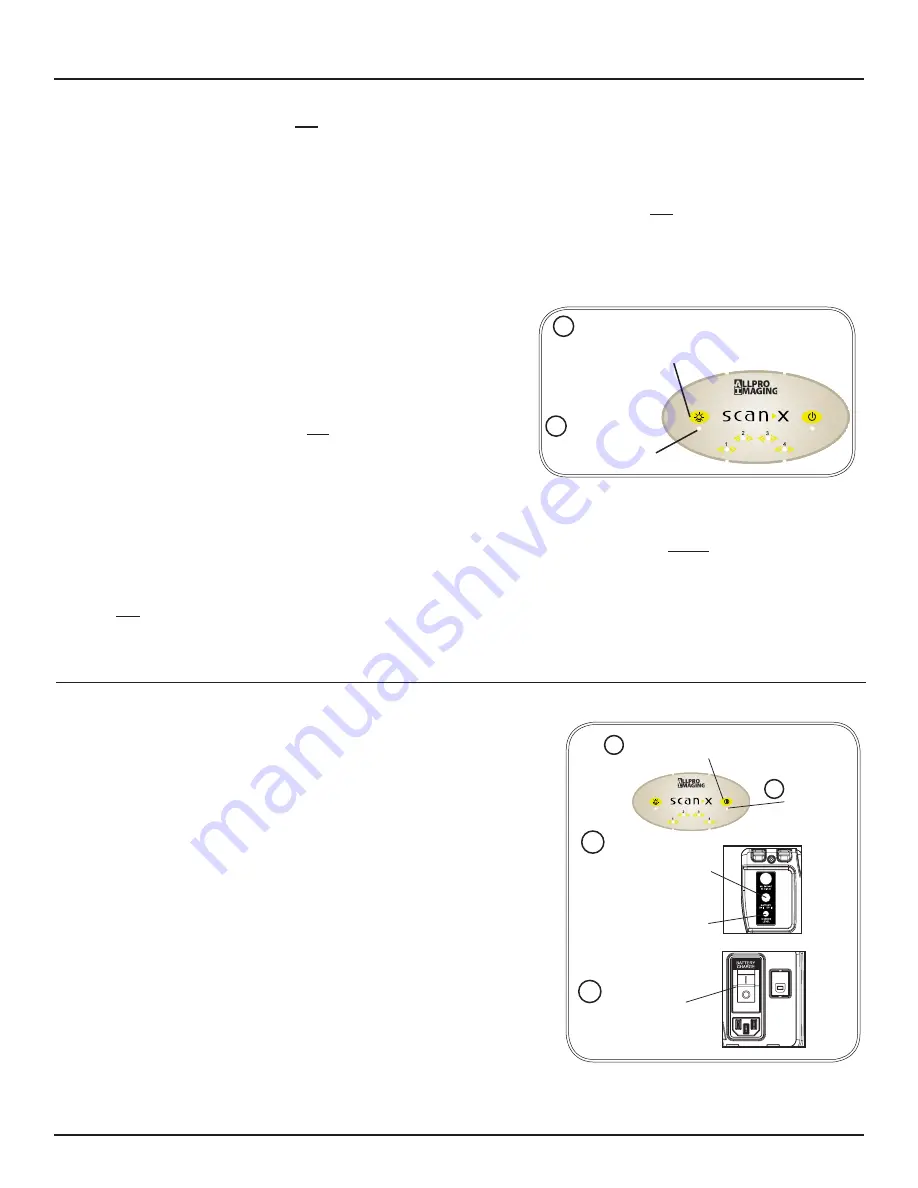
Page 21
ALLPRO Imaging
Erase Only Mode
The ScanX can be used to just erase PSPs . This is done simply by selecting the Erase option (instead of
Scan) from the installed authorized imaging software when activating the ScanX . During the Erase Only
mode just the in-line eraser is activated . The PSP is transported through the ScanX as a normal scan
but is not scanned . No image is acquired and the PSP is erased and ready for reuse as necessary . See
Erasing PSPs on page 18 .
IMPORTANT:
Never power down the system during a scanning session.
IMPORTANT:
PSPs will
not
be erased after scanning when operating the ScanX with the eraser disabled.
PSPs must always be erased prior to exposure to X-rays for new images.
Scanning Plates without Erasing
The ScanX can be operated with the in-line eraser feature turned off . When the eraser mode is disabled, the
ScanX scans the same as when the eraser is enabled except that the PSPs are
not
erased after scanning .
Scan an PSP without erasing the image by performing the following procedures .
1 . Activate the scanner by performing the procedures on page 19 .
Note:
Always check that the eraser mode is disabled upon activation.
The ScanX defaults to the mode last used at power turn off.
Figure 11 . Eraser Disable
2 . If necessary, disable the eraser mode of operation by
pressing the ERASER switch located on the Membrane
Keypad .
3 . Verify that the blue LED indicator located below the
ERASER switch is extinguished to indicate that the Erase
function is OFF . The PSP will
not
be erased after scanning .
4 . Insert the PSP to be scanned into the ScanX by performing
the Scanning and Erasing Plates procedures provided
on the previous page .
Press the ERASER
switch to disable the
erase mode.
2
Verify that the
ERASER indicator
is extinguished
3
IMAGING PROCEDURES
POWERING DOWN THE SYSTEM
ScanX Power Removal
The battery power on ScanX models operating from the built in
battery should be turned off when not used for extended periods .
ScanX models operating from AC Mains are designed to be left
on continuously during the active day . At the end of the day, or
whenever desired, power down the system as shown by Figure 12
and the following steps:
1 . Place the ScanX in the Standby mode by pressing and holding
the membrane READY switch on the Membrane Keypad
(approximately 2 seconds) until the green LED above the
READY switch extinguishes .
2 . Verify that the READY indicator extinguishes .
3 . Remove the power to the ScanX by performing one of the
following steps depending on operating power used .
a . When operating from the battery, press the BATTERY push
button to place the switch in the OFF (raised) position .
Verify the CHARGE LEVEL indicator extinguishes .
b . When operating from AC Mains, place the Main Power
switch to the OFF (0) position .
Verify that the
READY indicator
extinguishes
Press & Hold (2 secs)
READY switch to set
ScanX in Standby.
1
When Operating from Battery
Set BATTERY ON/OFF Switch to
OFF Position
Check CHARGE LEVEL
Indicator extinguishes
or
2
3a
3b
When Operating from AC Mains
Place Main Power Switch (I/0)
to OFF (O) position.
Figure 12 . System Power Down
Summary of Contents for ScanX trek D5000-T
Page 2: ......
Page 26: ...ALLPRO Imaging Page 26 NOTES...
Page 27: ...Page 27 ALLPRO Imaging NOTES...






















