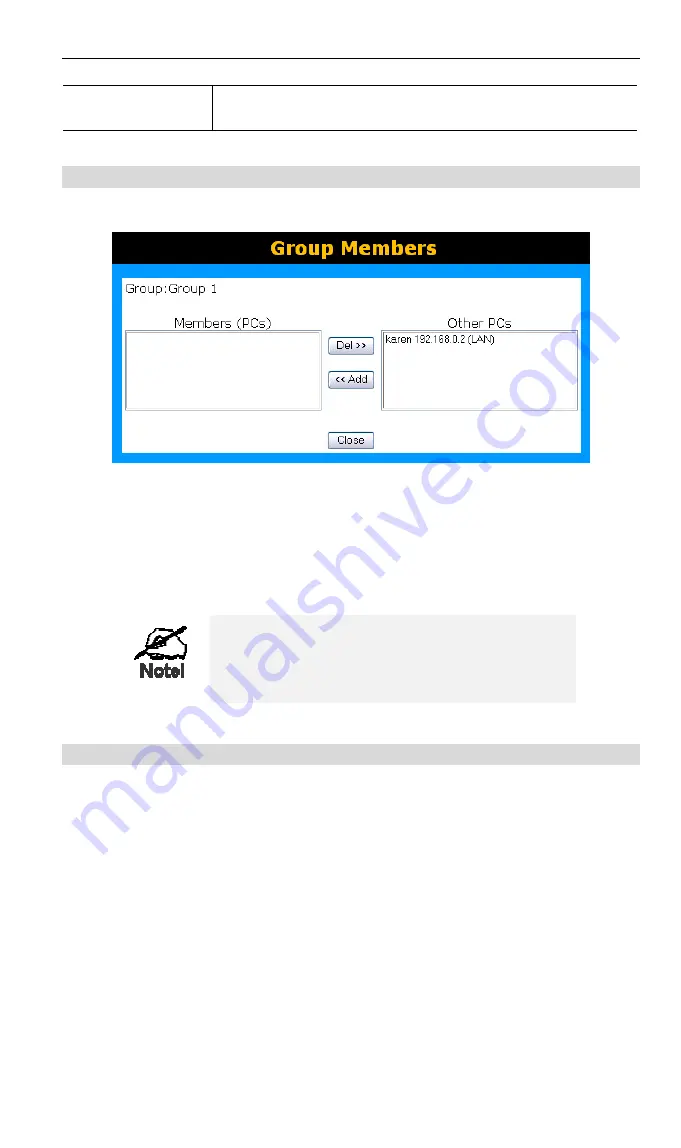
Advanced Features
Clear Log
Click this to clear and restart the "Access Control" log, making new
entries easier to read.
Group Members Screen
This screen is displayed when the
Members
button on the
Access Control
screen is clicked.
Figure 34: Group Members
Use this screen to add or remove members (PCs) from the current group.
•
The "Del >>" button will remove the selected PC (in the
Members
list) from the current
group.
•
The "<< Add" button will add the selected PC (in the
Other PCs
list) to the current group.
PCs not assigned to any group will be in the
"Default" group.
PCs deleted from any other Group will be added
to the "Default" group.
Access Control Log
To check the operation of the Access Control feature, an
Access Control Log
is provided.
Click the
View Log
button on the
Access Control
screen to view this log.
This log shows attempted Internet accesses which have been
blocked
by the
Access Control
function.
Data shown in this log is as follows:
Date/Time
Date and Time of the attempted access.
Name
If known, the name of the PC whose access was blocked. This
name is taken from the
Network Clients
database
Source IP address
The IP Address of the PC or device whose access request was
blocked
MAC address
The hardware or physical address of the PC or device whose access
bl
k d
55






























