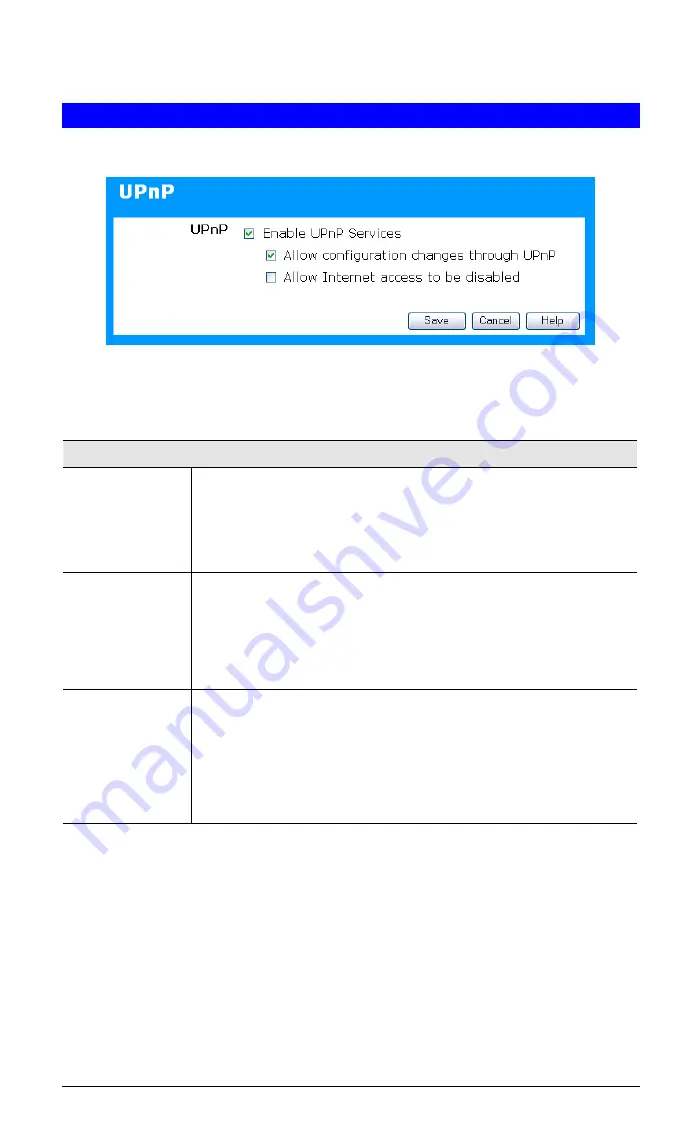
Broadband VPN Gateway User Guide
UPnP
An example UPnP screen is shown below.
Figure 115: UPnP Screen
Data - UPNP Screen
UPnP
Enable UPnP
Services
•
UPnP (Universal Plug and Play) allows automatic discovery and
configuration of equipment attached to your LAN. UPnP is by
supported by Windows ME, XP, or later.
•
If Enabled, this device will be visible via UPnP.
•
If Disabled, this device will not be visible via UPnP.
Allow
Configuration...
•
If checked, then UPnP users can change the configuration.
•
If Disabled, UPnP users can only view the configuration. But
currently, this restriction only applies to users running Windows
XP, who access the
Properties
via UPnP. (e.g. Right - click the
Broadband VPN Router in
My Network Places
, and select
Properties
)
Allow Internet
access to be
disabled
•
If checked, then UPnP users can disable Internet access via this
device.
•
If Disabled, UPnP users can NOT disable Internet access via this
device. But currently, this restriction only applies to users running
Windows XP, who access the
Properties
via UPnP. (e.g. Right -
click the Broadband VPN Router in
My Network Places
, and
select
Properties
)
132






































