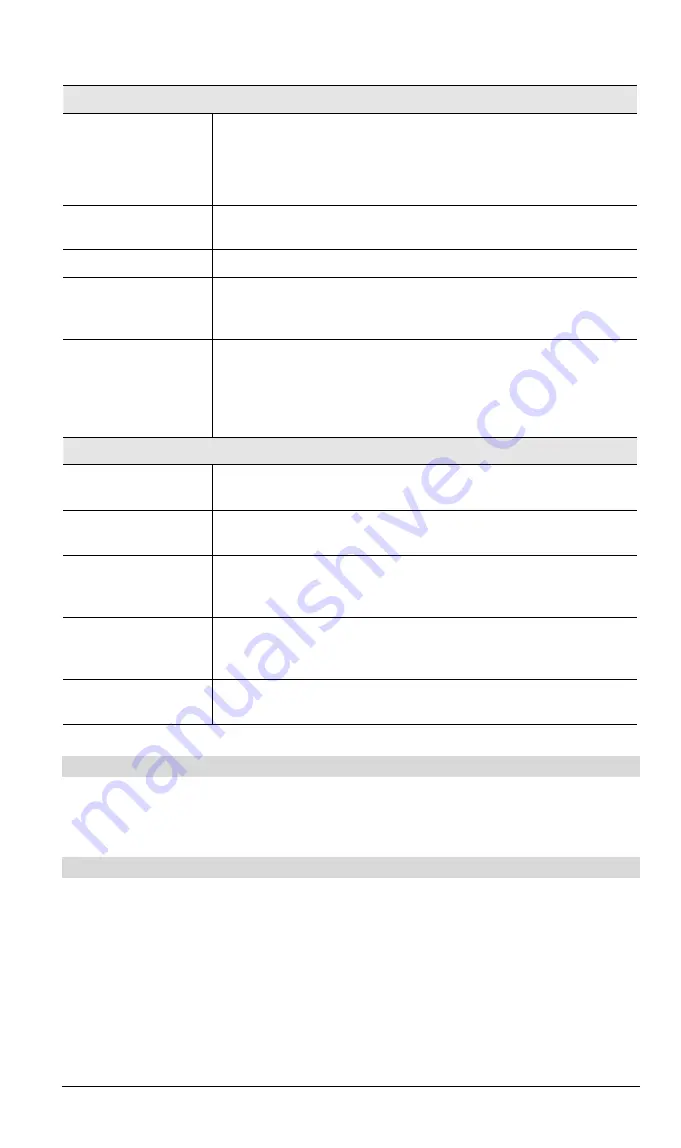
Broadband VPN Gateway User Guide
Properties
Enable
Use this to Enable or Disable support for this Server, as required.
•
If Enabled, any incoming connections will be forwarded to the
selected PC.
•
If Disabled, any incoming connection attempts will be blocked.
PC (Server)
Select the PC for this Server. The PC must be running the
appropriate Server software.
Protocol
Select the protocol (TCP or UDP) used by the Server.
Internal Ports
Enter the range of port numbers which the Server software is
configured to use. If only 1 port number is required, enter it in both
the start and finish fields.
External Ports
The port numbers used by Internet users when connecting to the
Server. These are normally the same as the Internal Port Numbers.
If it is different, this device will perform a "mapping" or
"translation" function, allowing the server to use one port address,
while clients use a different port address.
Buttons
Disable All
This will cause the "Enable" setting of all Virtual Servers to be set
OFF.
Update Selected
Server
Update the current Virtual Server entry, using the data shown in the
"Properties" area on screen.
Add as new Server
Add a new entry to the Virtual Server list, using the data shown in
the "Properties" area on screen. The entry selected in the list is
ignored, and has no effect.
Delete
Delete the current Virtual Server entry. Note that the pre-defined
Servers can not be deleted. Only Servers you have defined yourself
can be deleted.
Clear Form
Clear all data from the "Properties" area, ready for input of a new
Virtual Server entry.
Defining your own Virtual Servers
If the type of Server you wish to use is not listed on the
Virtual Servers
screen, you can use the
Firewall Rules to allow particular incoming traffic and forward it to a specified PC (Server).
Connecting to the Virtual Servers
Once configured, anyone on the Internet can connect to your Virtual Servers. They must use
the Internet IP Address (the IP Address allocated to you by your ISP).
e.g.
http://203.70.212.52
ftp://203.70.212.52
It is more convenient if you are using a Fixed IP Address from your ISP, rather than Dynamic.
However, you can use the
Dynamic DNS
feature, described in the following section, to allow
users to connect to your Virtual Servers using a URL, rather than an IP Address.
52






























