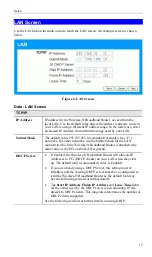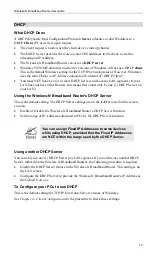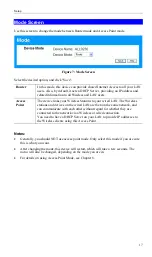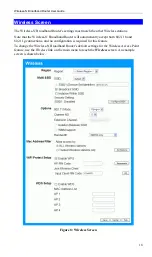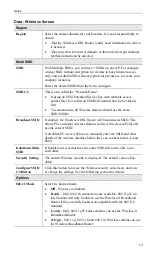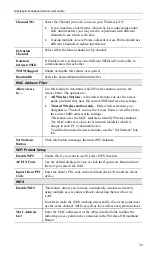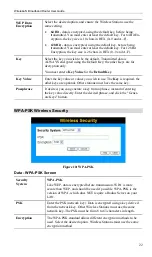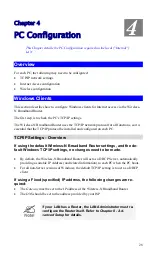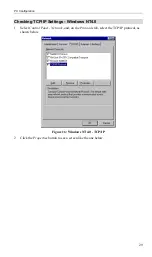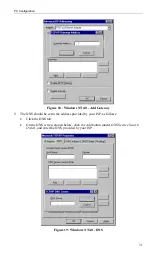Wireless-N Broadband Router User Guide
DHCP
What DHCP Does
A DHCP (Dynamic Host Configuration Protocol)
Server
allocates a valid IP address to a
DHCP
Client
(PC or device) upon request.
•
The client request is made when the client device starts up (boots).
•
The DHCP Server provides the
Gateway
and
DNS
addresses to the client, as well as
allocating an IP Address.
•
The Wireless-N Broadband Router can act as a
DHCP server
.
•
Windows 95/98/ME and other non-Server versions of Windows will act as a DHCP
client
.
This is the default Windows setting for the TCP/IP network protocol. However, Windows
uses the term
Obtain an IP Address automatically
instead of "DHCP Client".
•
You must NOT have two (2) or more DHCP Servers on the same LAN segment. (If your
LAN does not have other Routers, this means there must only be one (1) DHCP Server on
your LAN.)
Using the Wireless-N Broadband Router's DHCP Server
This is the default setting. The DHCP Server settings are on the
LAN
screen. On this screen,
you can:
•
Enable or Disable the Wireless-N Broadband Router's
DHCP Server
function.
•
Set the range of IP Addresses allocated to PCs by the DHCP Server function.
You can assign Fixed IP Addresses to some devices
while using DHCP, provided that the Fixed IP Addresses
are NOT within the range used by the DHCP Server.
Using another DHCP Server
You can only use one (1) DHCP Server per LAN segment. If you wish to use another DHCP
Server, rather than the Wireless-N Broadband Router's, the following procedure is required.
•
Disable the DHCP Server feature in the Wireless-N Broadband Router. This setting is on
the LAN screen.
•
Configure the DHCP Server to provide the Wireless-N Broadband Router's IP Address as
the
Default Gateway
.
To Configure your PCs to use DHCP
This is the default setting for TCP/IP for all non-Server versions of Windows.
See
Chapter 4 - Client Configuration
for the procedure to check these settings.
16