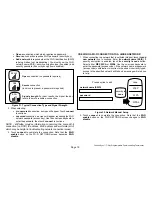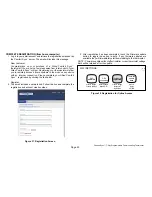507176-01
Page 16
You may select one of the hour buttons (1, 2, 8, or 24) if desired. If you select
custom
, a time/date screen appears and you have the option of setting the
hold for any length of time (see figure 24).
After a hold is set, the
other options
menu disappears and a message will
state when the hold expires, along with a
cancel
option should you choose to
revert to the original program.
If you do not choose one of the “other options” the setting will be held until the
next period (default).
S
M
T
W T F S
January 2012
1
2
3
4
5
6
7
8
9
10
11 12 13 14
15
16
17
18 19 20 21
22
23
24
25 26 27 28
29
30
31
save
09 : 39
am
program hold
Figure 24. Adjusting Temperature with Program Running
(program hold)
CLOCK SETTINGS
1. Touch the
clock display
on the Home
screen. Figure 25 shows the
CLOCK SETTINGS
screen.
2. Use the horizontal arrows to scroll to the desired month and year.
Touch a day of the month to select it.
3. Touch
time format
and
daylight saving
to toggle these options (if
desired).
4. Use the up/down arrows to change time.
5. Touch
am/pm
to select morning or afternoon (am/pm does not appear
if 24HR format is selected).
CLOCK SETTINGS
S
M
T
W
T
F
S
January 2012
1
2
3
4
5
6
7
8
9
10
11
12
13
14
15
16
17
18
19
20
21
22
23
24
25
26
27
28
29
30
31
save
09 : 39 am
set current date and
time
time
format
12 HR
daylight
saving
enabled
Figure 25. Set Current Time and Date
WEATHER
1. Touch the
weather icon
on the Home screen to view the
WEATHER
screen. Figure 26 shows a typical 5-day forecast screen.
2. Use
“X”
button to return to the Home screen.
WEATHER
5 day forecast for West Columbia, SC
Thursday
Friday
Saturday
Sunday
Monday
85
60
Clouds
breaking for
some sun
88
61
Sunny,
pleasant and
warmer
85
62
Partly sunny
and Hot
88
61
86
60
9:39 am May 23, 2013
Wi-Fi
Provided by AccuWeather .com
Partly sunny
and Hot
Partly sunny
and Hot
?
Figure 26. Typical Weather Screen