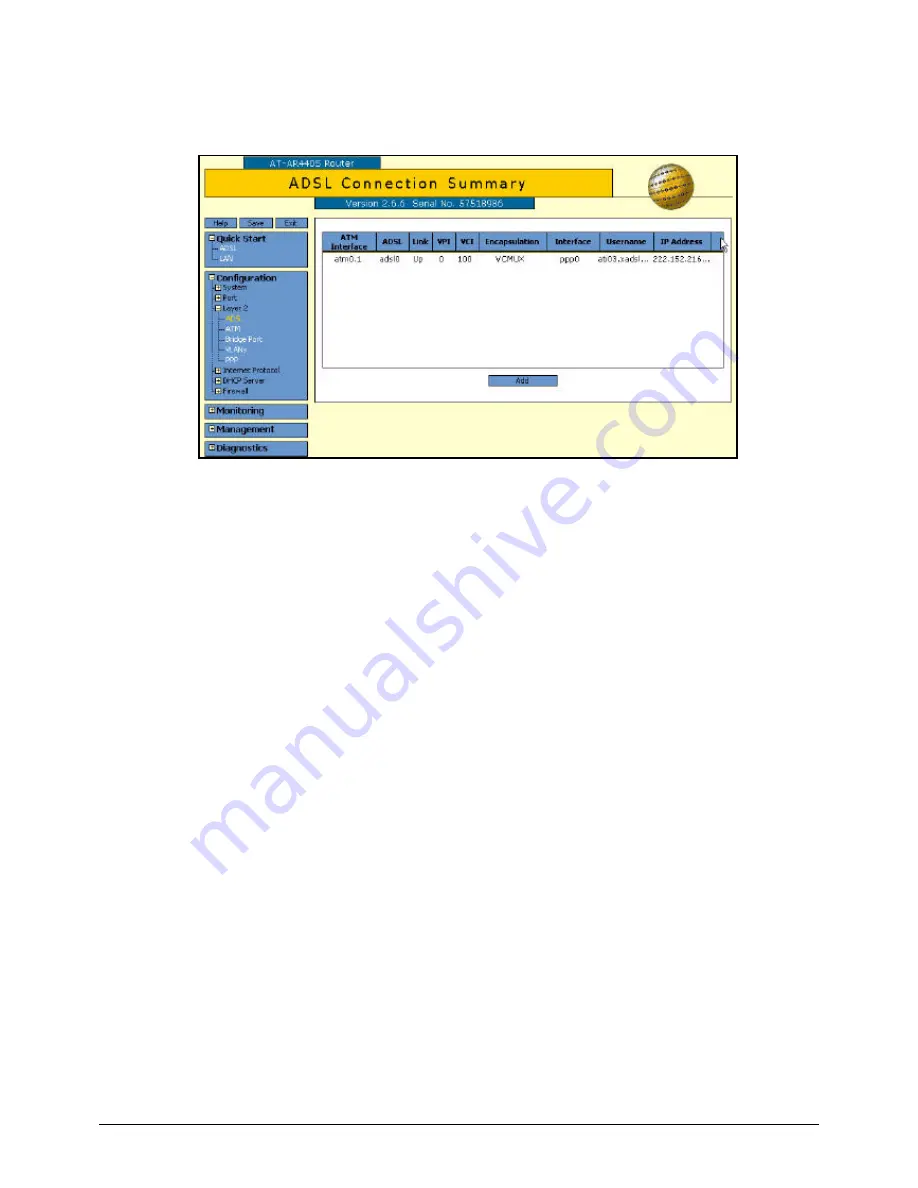
Set up your AT-AR440S ADSL Router for Typical Network Scenarios
10
After completion click the
Apply
button. Then the following summary screen will be displayed.
At this point, the router should be able to connect successfully to your ISP, using the basic
configuration items you defined plus the default firewall and NAT configuration. If you need to alter
your ADSL configuration in the future, you can do so by accessing the page invoked from clicking
on:
Configuration
>
Layer
2
>
ADSL
.
Testing basic Internet connectivity
To test basic Internet connectivity you should take the following steps:
1.
Go to the GUI’s Diagnostics Command Line.
2.
Enter ‘show adsl=0’ - it should indicate connected.
3.
Enter ‘show ppp’ (for PPPoA or PPPoE) - it should indicate PPP0 is open.
4.
Enter ‘
show ip interface
’ (for PPPoA or PPPoE) - you should see an IP address has been
automatically assigned to the PPP.
5.
Connect a PC to a VLAN port on your AR440 Series router. Provided the PC is configured for
automatic address assignment (DHCP Client), then an address will be allocated automatically
from the router when you connect. DNS details are also automatically assigned - referring to
your router's DNS Relay facility. You can check this from the command window, Start > Run >
cmd, by entering this command:
ipconfig /all (Win2K and XP)
or
winipcfg (Win98 and ME)
6.
Surf to an Internet address, using your Internet browser, for example, Internet Explorer.
7.
If you find this is not working. Refer to the troubleshooting section on the document “How to
configure some advanced features on your AT-AR440S ADSL router”.
http://www.alliedtelesyn.co.nz/solutions/examples/pdf/c613-16041-00-A.pdf





























