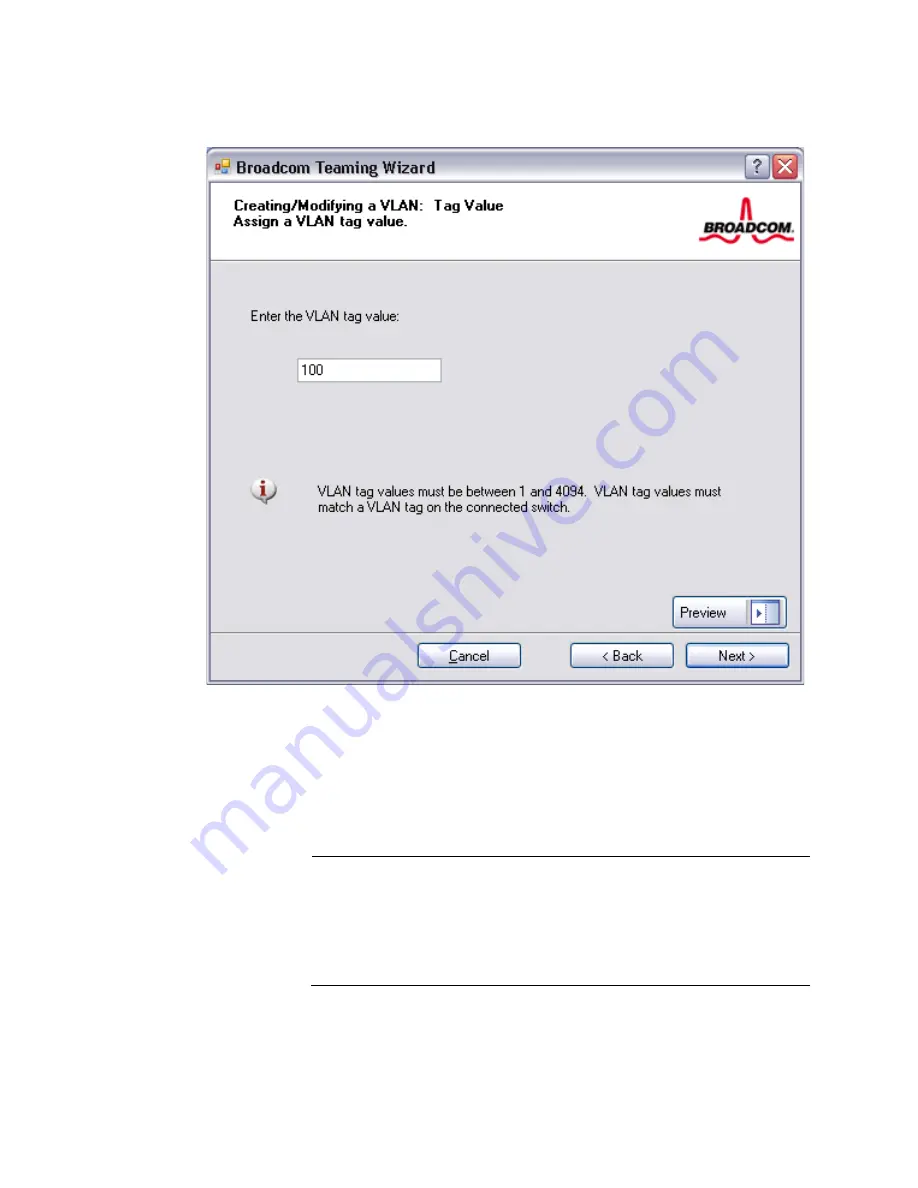
Chapter 2: Configuring Teaming
60
Figure 26. Creating/Modifying a VLAN: Tag Value Page
21. Select
Yes
to add or manage another VLAN and then click
Next
.
Repeat until you do not want to add or manage any additional VLANs.
The Creating/Modifying a VLAN: Additional VLANs Page is displayed.
See Figure 27 on page 61.
Note
You can define up to 64 VLANs per team (63 VLANs that are tagged
and 1 VLAN that is not tagged). Adding several VLANs may slow the
reaction time of the Windows interface due to memory and
processor time usage for each VLAN. The degree to which Windows
performance suffers depends on the system configuration.
Summary of Contents for Broadcom Advanced Control Suite 3
Page 1: ...613 001247 Rev A Broadcom Advanced Control Suite 3 User s Guide...
Page 4: ...Contents 4...
Page 6: ...Figures 6...
Page 42: ...Chapter 1 Starting and Using BACS 3 42...
Page 62: ...Chapter 2 Configuring Teaming 62 Figure 28 Congratulations Page...
Page 64: ...Chapter 2 Configuring Teaming 64 Figure 30 Team Properties Page...
Page 80: ...Chapter 2 Configuring Teaming 80 Figure 38 General Page...






























