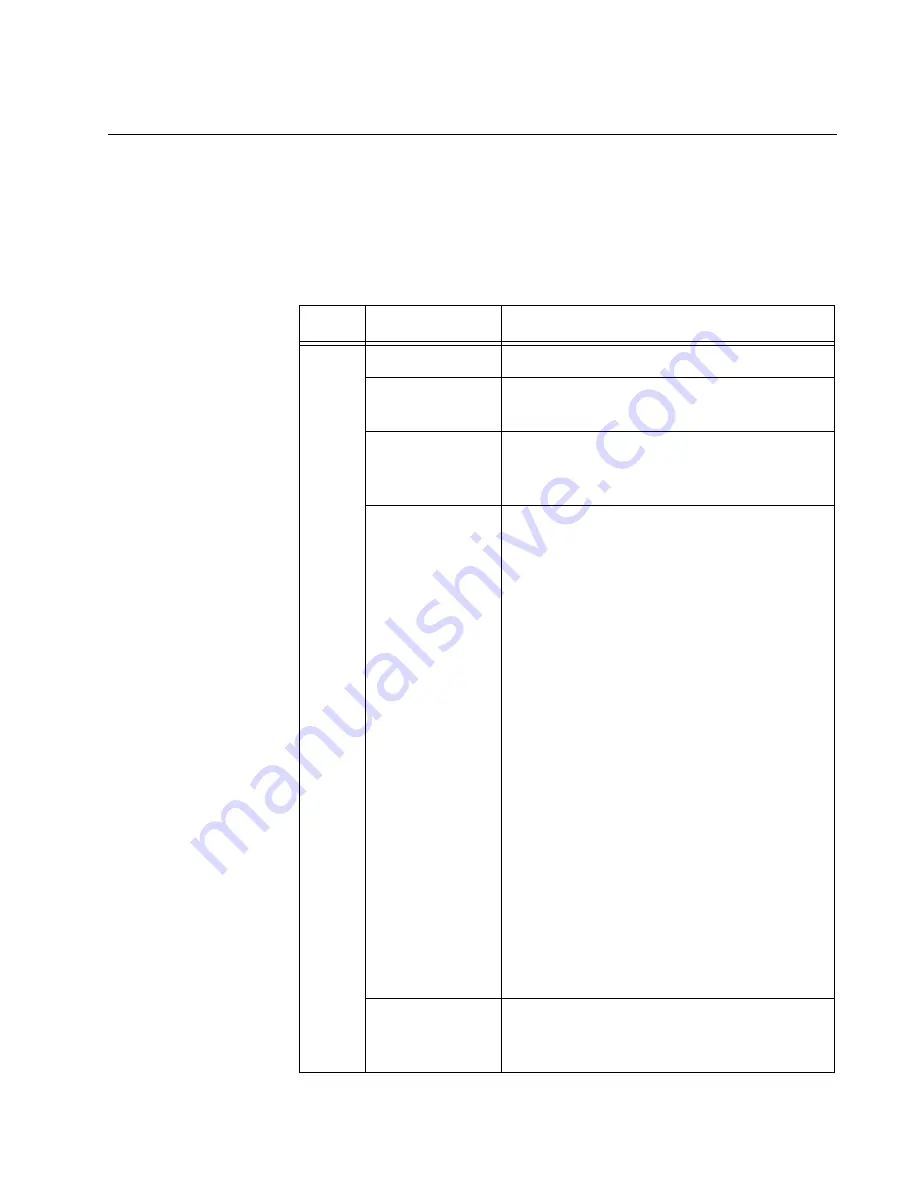
SwitchBlade x8106 Chassis Switch and AT-SBx81CFC400 Card Installation Guide
65
SBx Linecard Status LEDs
The SBx Linecard Status LEDs display general status information about
the Ethernet line cards and controller cards. There is one LED for each
slot. LEDs 1 to 6 correspond to slots 1 to 6 in the AT-SBx8106 Chassis.
LEDs 7 to 12 are not used. If the chassis has two controller cards, the SBx
Status LEDs on both cards are active. The LEDs are defined in Table 17.
Table 17. SBx Linecard Status LEDs
LEDs
State
Description
1 to 12
Off
Indicates that the slot is empty.
Solid Green
Indicates that the Ethernet line or controller
card is operating normally.
Flashing Green
Indicates that the card is booting up,
running in test mode, or loading its
configuration settings.
Solid Amber
Indicates that the card is in an off-line state.
Possible causes are:
An Ethernet line card with this LED
state may have encountered a problem
initializing the management software.
An Ethernet line card that displays this
LED state might not be able to boot up
because the controller card does not
have the appropriate load file and
needs to be updated to the most recent
release of the AlliedWare Plus
Operating System.
A standby master controller card that
displays this LED state may have been
disabled by the active master controller
card because the cards have
incompatible versions of the AlliedWare
Plus Operating System and were
unable to resolve the problem, possibly
because of insufficient free flash
memory.
You may remove a line or controller card
from the chassis when it is in this state.
Flashing Amber
Indicates that the card is reporting a fault
condition. Use the management commands
to determine the specific problem.
Summary of Contents for AT-SBx8
Page 8: ...Contents 8...
Page 12: ...List of Figures 12...
Page 14: ...List of Tables 14...
Page 18: ...Preface 18...
Page 32: ...Chapter 1 Chassis and Power Supplies 32...
Page 118: ...Chapter 6 Installing the Power Supplies 118...
Page 134: ...Chapter 7 Installing the AT SBx81CFC400 Controller and Ethernet Line Cards 134...
Page 152: ...Chapter 8 Installing the Transceivers and Cabling the Ports 152...
Page 190: ...Chapter 9 Powering On the Chassis 190...
Page 212: ...Chapter 11 Troubleshooting 212...















































