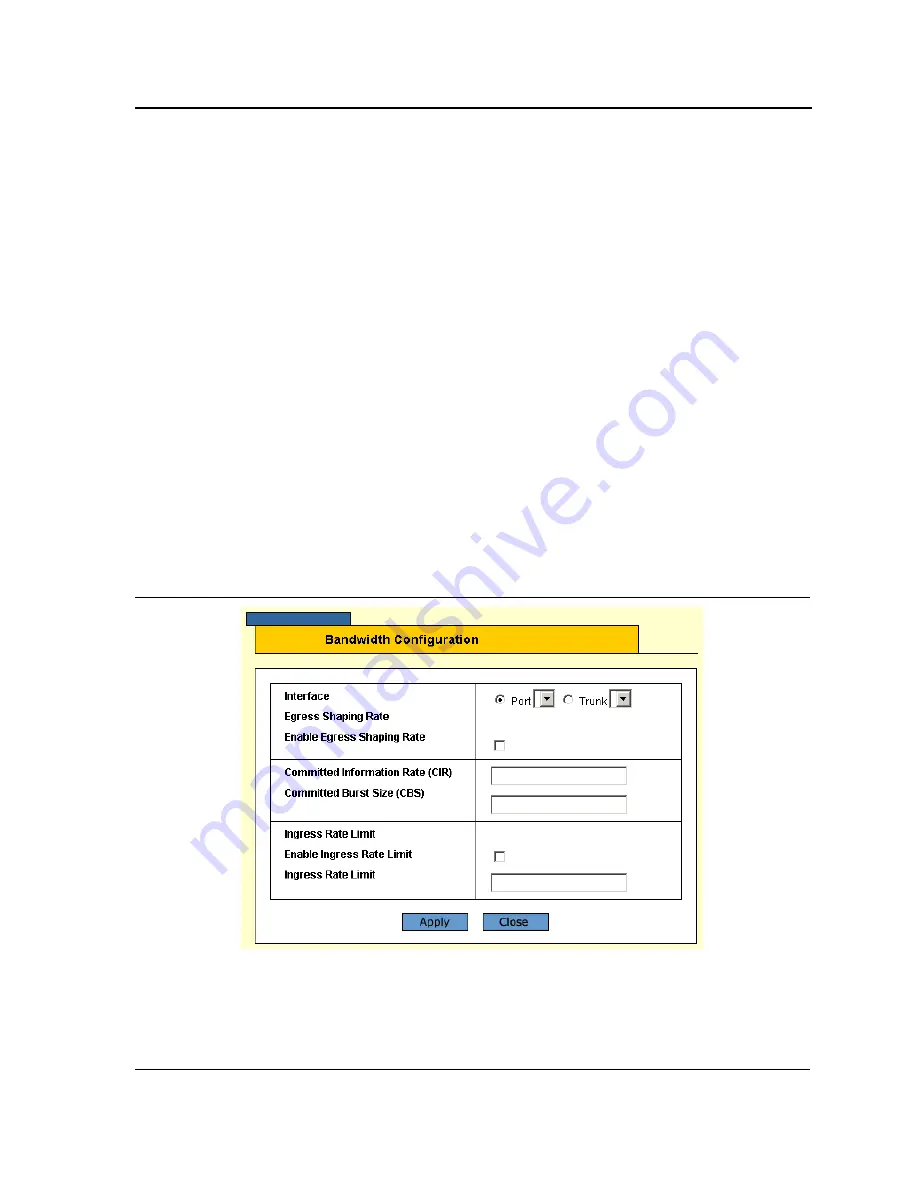
Configuring Services
Page 160
As a default the
Bandwidth Page
opens displaying the port options. The fields are identical when displaying the
trunk CoS. The
Bandwidth Page
contains the following fields:
•
Select the interfaces displayed in the table.
–
Ports of Unit
— Specifies the port and stacking member for which the bandwidth settings are displayed.
–
Trunk
— Specifies the trunk for which the bandwidth settings are displayed.
•
Interface
— Indicates the interface for which this bandwidth information is displayed.
•
Ingress Rate Limit
— Indicates the traffic limit for ingress interfaces. The possible field values are:
–
Status
— Enables or disables rate limiting for ingress interfaces.
Disable
is the default value.
–
Rate Limit
— Defines the rate limit for ingress ports. Defines the amount of bandwidth assigned to the
interface. The available values are3.5 Mbps - 1 Gbps (for FE ports, the maximum value equals the
maximum port speed).
•
Egress Shaping Rates
— Indicates the traffic shaping type, if enabled, for egress ports. The possible field
values are:
–
Status
— Indicates the egress shaping rate status. The default status is Disabled.
–
CIR
— Defines Committed Information Rate
(
CIR) as the queue shaping type. The possible field values
are 64 Kbps - 1 Gbps.
–
CBS
— Defines Committed Burst Size (CbS) as the queue shaping type. CbS is supported only on GE
interfaces. The possible field value is 4 KB - 16 MB.
2.
Select the port/unit or trunk.
3.
Select the interfaces to configure.
4.
Click
Modify
. The
Bandwidth Configuration Page
opens:
Figure 123:Bandwidth Configuration Page
5.
Define the fields.
6.
Click
Apply
. The bandwidth information is saved and the device is updated.
7.
Click
Save Config
on the menu to save the changes permanently.






























