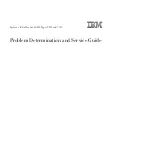AT-MCR1 Media Converter Chassis Installation Guide
9
Where to Find Web-based Guides
The installation and user guides for all Allied Telesis products are
available in portable document format (PDF) on our web site at
www.alliedtelesis.com
. You can view the documents online or
download them onto a local workstation or server.