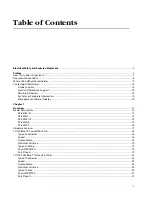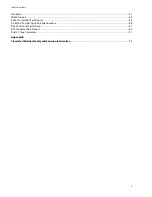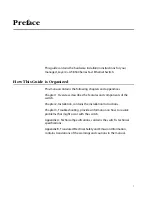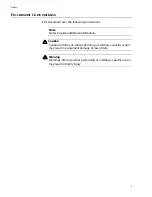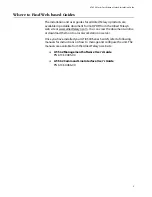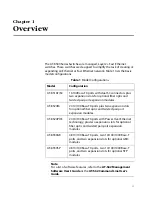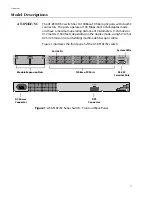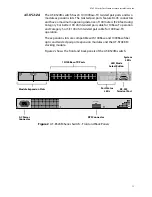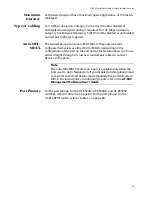5
100Base-FX Fiber Optic Ports ..........................................................................................................................................................................22
Type of Connector........................................................................................................................................................................................22
Speed ................................................................................................................................................................................................................22
Duplex Mode..................................................................................................................................................................................................22
Maximum Distance......................................................................................................................................................................................22
Type of Cable .................................................................................................................................................................................................22
Power Over Ethernet ...........................................................................................................................................................................................23
AT-8524POE’s Implementation of PoE .................................................................................................................................................24
Power Budgeting..........................................................................................................................................................................................24
GBIC and SFP Expansion Slots .........................................................................................................................................................................26
Module Expansion Slots ....................................................................................................................................................................................27
Twisted Pair Port LEDs and the LED Mode Select Button ......................................................................................................................28
Fiber Optic Port LEDs ..........................................................................................................................................................................................32
GBIC and SFP Expansion Slot LEDs ................................................................................................................................................................33
System LEDs ...........................................................................................................................................................................................................34
RS-232 Terminal Port ..........................................................................................................................................................................................35
RPS Connector .......................................................................................................................................................................................................36
AC Power Connector ...........................................................................................................................................................................................37
DC Power Connector ..........................................................................................................................................................................................38
A Few Basics about Ethernet Switching .......................................................................................................................................................39
MAC Address Table......................................................................................................................................................................................39
Duplex Mode..................................................................................................................................................................................................40
Store and Forward........................................................................................................................................................................................41
Backpressure and Flow Control ..............................................................................................................................................................41
Network Topologies ............................................................................................................................................................................................42
Power Workgroup Topology....................................................................................................................................................................42
Collapsed Backbone Topology................................................................................................................................................................43
Mixed Topology ............................................................................................................................................................................................44
Chapter 2
Installation
............................................................................................................................................................................................................45
Reviewing Safety Precautions .........................................................................................................................................................................46
Selecting a Site for the Switch .........................................................................................................................................................................47
Planning the Installation ...................................................................................................................................................................................48
Unpacking the Switch ........................................................................................................................................................................................50
Installing the Switch in a Rack .........................................................................................................................................................................51
Installing an Optional Expansion or Stacking Module ...........................................................................................................................53
For the AT-8516F/SC, AT-8524M, and AT-8524POE .........................................................................................................................53
Installing an Optional GBIC Module ..............................................................................................................................................................56
For the AT-8550GB.......................................................................................................................................................................................56
Installing an Optional SFP Module ................................................................................................................................................................58
For the AT-8550SP........................................................................................................................................................................................58
Cabling and Powering On the Switch ..........................................................................................................................................................60
Wiring a DC Powered Unit ................................................................................................................................................................................66
Starting a Local Management Session .........................................................................................................................................................69
Warranty Registration .........................................................................................................................................................................................71
Chapter 3
Troubleshooting
................................................................................................................................................................................................72
Appendix A
Technical Specifications
.................................................................................................................................................................................77
Physical Specifications .......................................................................................................................................................................................77
Environmental Specifications ..........................................................................................................................................................................78
Power Specifications ...........................................................................................................................................................................................79
Safety and Electromagnetic Emissions Certifications .............................................................................................................................80