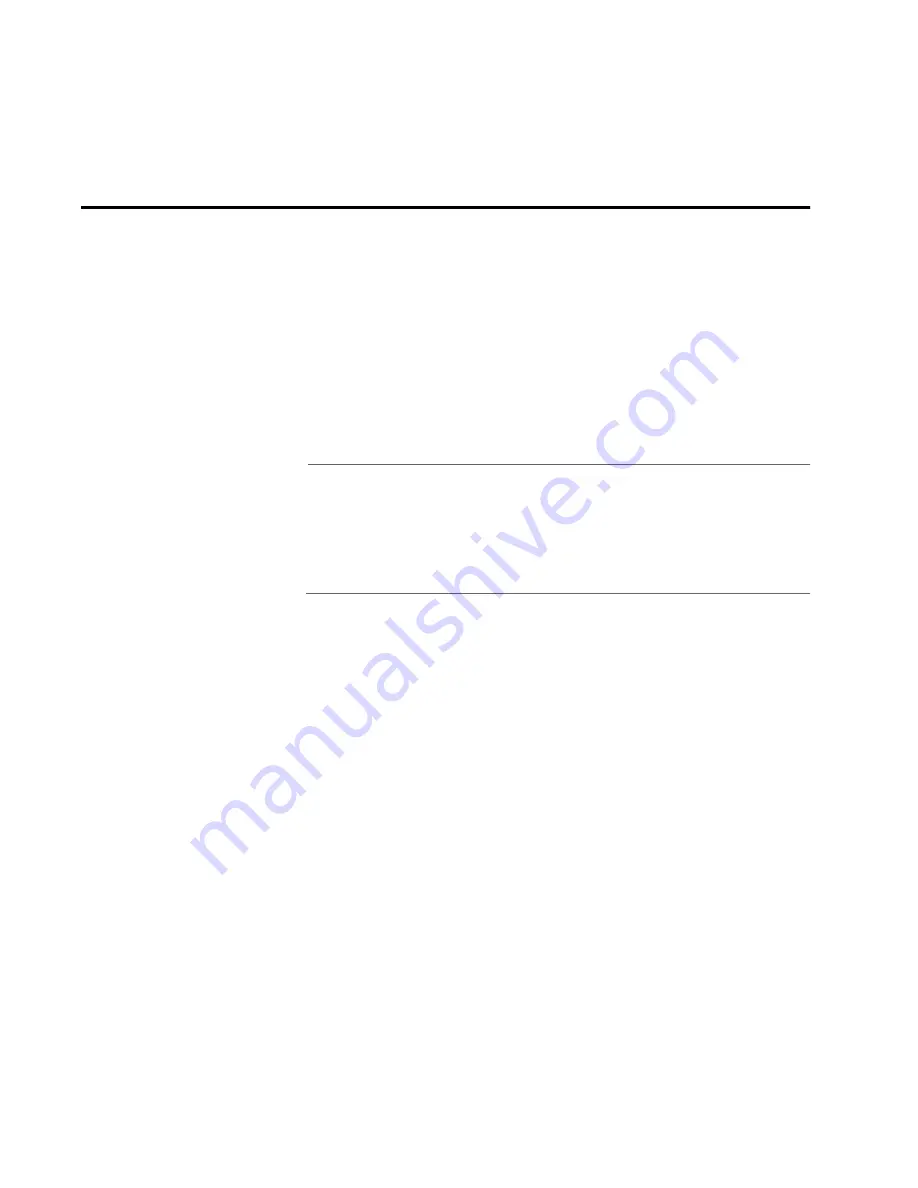
83
Chapter 3
Troubleshooting
This chapter contains information on how to troubleshoot the switch
and its components in the event a problem occurs.
Note
If after following the instructions in this chapter you are unable to
resolve the problem, contact Allied Telesyn Technical Support for
assistance. Refer to
Contacting Allied Telesyn Technical Support
on page 12 for information on how to contact our Technical
Support Department.
Check the PWR LED on the front of the switch. If the LED is OFF,
indicating that the unit is not receiving power, do the following:
Make sure that the power cord is securely connected to the power
source and to the AC connector on the back panel of the switch.
Verify that the power outlet has power by connecting another
device to it.
Try connecting the unit to another power source.
Try using a different power cord.
Check that the voltage from the power source is within the
required levels for your region.
Verify that the LINK LED for each twisted pair port is ON or flashing. If a
Link LED is OFF, do the following:
Verify that the end node connected to the port is powered ON and
is operating properly.
Summary of Contents for AT-8350GB
Page 1: ...Fast Ethernet Switch AT 8350GB Installation Guide PN 613 50307 00 Rev B...
Page 4: ...4...
Page 82: ...Installation 82...
Page 88: ...Troubleshooting 88...
















































