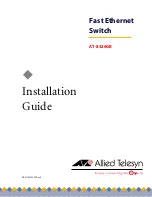5
Backpressure and Flow Control ............................................................................................................................................................. 37
Network Topologies ............................................................................................................................................................................................39
Power Workgroup Topology................................................................................................................................................................... 39
Collapsed Backbone - Hub Topology................................................................................................................................................... 40
Switch Stacking Topology........................................................................................................................................................................ 41
Chapter 2
Installation
............................................................................................................................................................................................................42
Installation Safety Precautions ........................................................................................................................................................................43
Selecting a Site for the Switch .........................................................................................................................................................................44
Required Cables ....................................................................................................................................................................................................45
Unpacking the Switch ........................................................................................................................................................................................46
Installing the Switch on a Desktop ................................................................................................................................................................47
Installing the Switch in a Rack .........................................................................................................................................................................48
Installing an Optional GBIC Module ..............................................................................................................................................................50
Creating a Switch Stack .....................................................................................................................................................................................52
Cabling the Switch ...............................................................................................................................................................................................55
Powering On the Switch ....................................................................................................................................................................................58
Starting a Local Management Session .........................................................................................................................................................59
Warranty Registration .........................................................................................................................................................................................62
Chapter 3
Troubleshooting
................................................................................................................................................................................................63
Appendix A
Technical Specifications
.................................................................................................................................................................................67
Physical Specifications .......................................................................................................................................................................................67
Environmental Specifications ..........................................................................................................................................................................67
Power Specifications ...........................................................................................................................................................................................67
Safety and Electromagnetic Emissions Certifications .............................................................................................................................68
Standards ................................................................................................................................................................................................................68
SNMP Support .......................................................................................................................................................................................................68
Appendix B
Default Switch Settings
..................................................................................................................................................................................69
Appendix C
Translated Electrical Safety and Emission Information
..................................................................................................................71