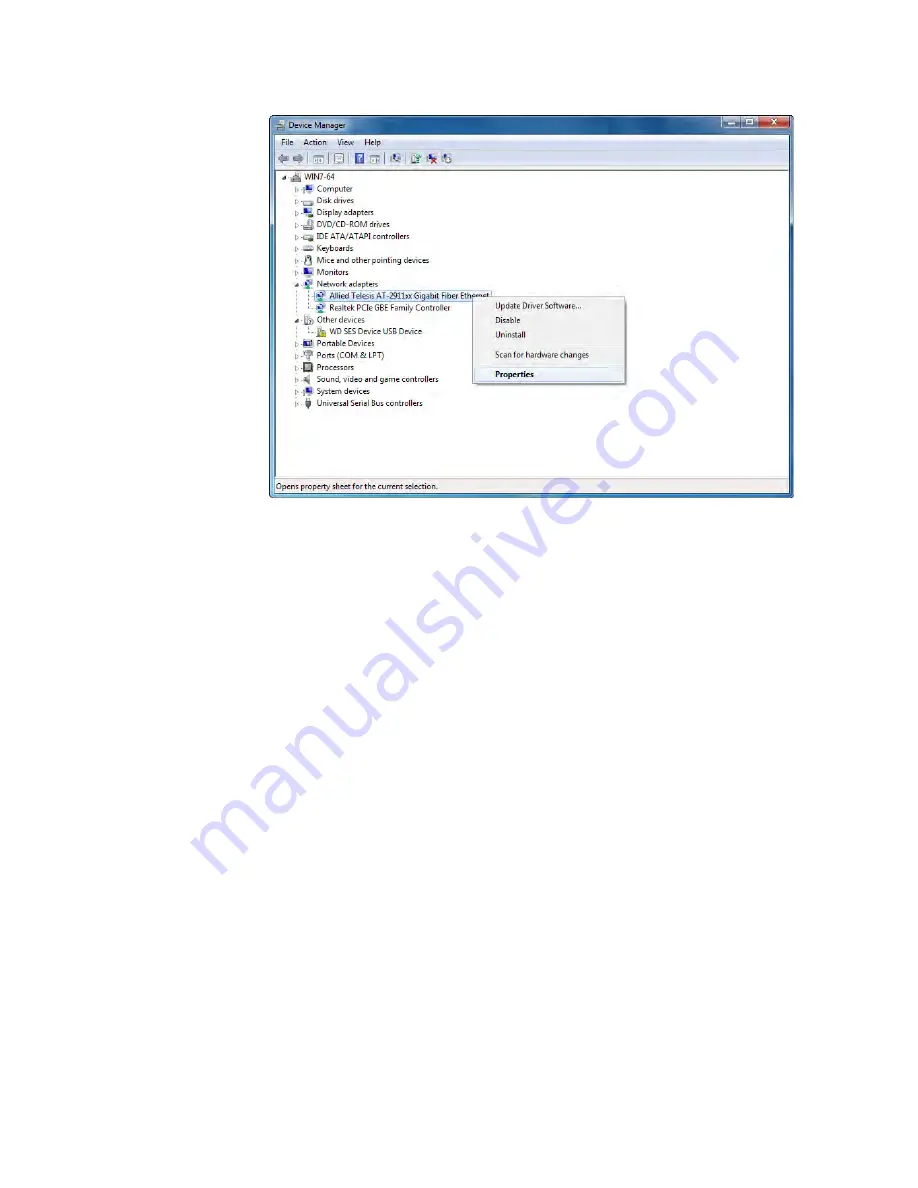
Chapter 4: Installing the Driver Software
98
Figure 58. Device Manager with an Expanded List on Windows Server
2008 R2, Server 2008, Vista and 7
3. Select
Update Driver Software
.
The Update Driver Software window pops up as shown in Figure 50 on
page 90.
4. Select
Browse my computer for driver software
.
The Update Device Software window prompts you to enter the location
of the driver folder as shown in Figure 51 on page 91.
5. Specify the location of the driver software.
6. Click
Next
.
The confirmation message appears when the driver software is
successfully updated. See Figure 52 on page 92.
7. Click
Close
.
Updating the
Driver on
Windows Server
2003 and XP
To install the driver software for the AT-2911 adapter onto the Windows
Server 2003 and Windows XP, do the following:
1. Access Device Manager. See “Accessing Device Manager on
Summary of Contents for 2911 Series
Page 6: ...6...
Page 12: ...Tables 12...
Page 16: ...Preface 16...
Page 34: ...Chapter 2 Installing the Hardware 34 Figure 11 Fastening Screws onto Standard Bracket...
Page 80: ...Chapter 3 Modifying Advanced Properties 80...
Page 96: ...Chapter 4 Installing the Driver Software 96 10 Click Finish...
Page 104: ...Chapter 5 Uninstalling the Driver Software 104 7 Click OK to complete the uninstall...
Page 110: ...Chapter 6 Troubleshooting 110...















































