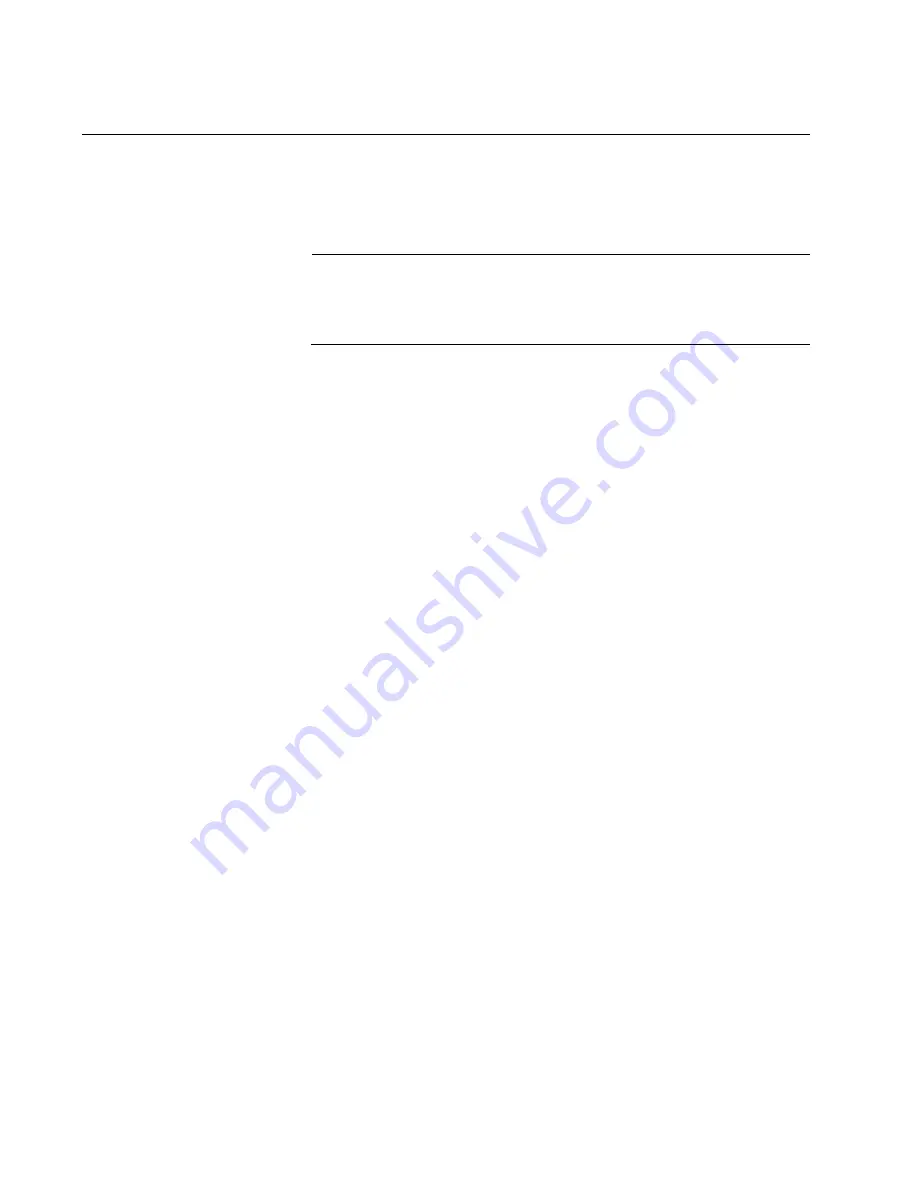
Chapter 6: Troubleshooting
106
Troubleshooting Checklist
The following checklist provides recommended actions to resolve
problems installing the Allied Telesis AT-2911 Series Gigabit Ethernet
Network Adapters or running them in your system.
Note
Before opening the cabinet of your system for removing or inserting
the adapter, review all precautions outlined under “Reviewing Safety
Precautions” on page 30.
Inspect all cables and connections. Verify that the cable
connections between the adapter and the switch are attached
properly. Make sure that the cable length and rating are compliant
with the requirements listed in “Connecting the Network Cables” on
page 39.
Check the adapter installation by reviewing Chapter 2, “Installing
the Hardware” on page 29.
Make sure that the adapter board is properly seated in a PCIe slot.
Check for specific hardware problems, such as obvious damage to
board components or the PCIe edge connector.
Check the configuration settings and change them if they are in
conflict with another device.
Make sure that your system is using the latest BIOS.
Try inserting the adapter in another slot. If the new position works,
the original slot in your system may be defective.
Replace the adapter that is not working with one that is known to
work properly. If the second adapter works in the slot where the
first one failed, the original adapter is probably defective.
Install the adapter in another functioning system and run the tests
again. If the adapter passed the tests in the new system, the
original system may be defective.
Remove all other adapters from the system and run the tests
again. If the adapter passes the tests, the other adapters may be
causing contention.
Summary of Contents for 2911 Series
Page 6: ...6...
Page 12: ...Tables 12...
Page 16: ...Preface 16...
Page 34: ...Chapter 2 Installing the Hardware 34 Figure 11 Fastening Screws onto Standard Bracket...
Page 80: ...Chapter 3 Modifying Advanced Properties 80...
Page 96: ...Chapter 4 Installing the Driver Software 96 10 Click Finish...
Page 104: ...Chapter 5 Uninstalling the Driver Software 104 7 Click OK to complete the uninstall...
Page 110: ...Chapter 6 Troubleshooting 110...
















































