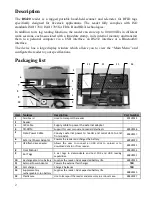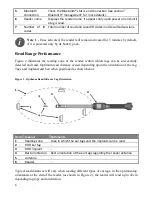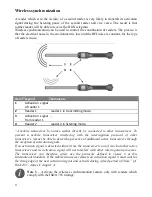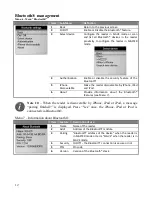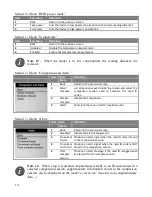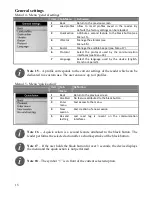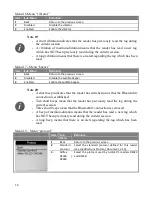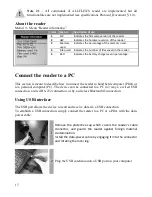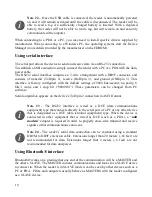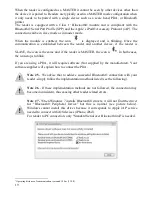4
Operation
Getting Started
It is necessary to first fully charge the Battery Pack as described below and to have a few
electronic identification ear tags or implants available for testing.
It is very important to
carry out the three steps described in this section before using the reader (see “Battery
handling instructions” section for more information)
Step 1: Installing the battery pack in the device.
1
Insert the battery in the reader. The pack is keyed for proper
installation.
2
The stationary
key should be up towards the display. The battery pack will
“snap” into place when it is properly inserted. DO NOT
FORCE the battery into the reader. If the battery does not
insert smoothly, verify it is properly orientated.
Step 2: Charging the battery pack.
1
Unscrew the protective cap which guards against foreign
material contamination.
Insert the data-power cable by engaging the connector and
rotating the lock-ring.