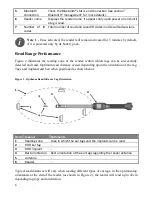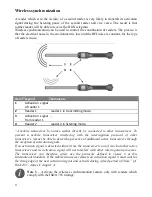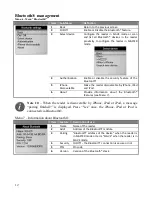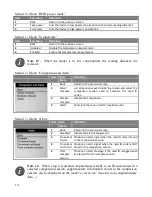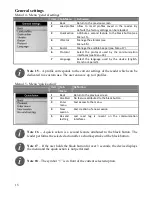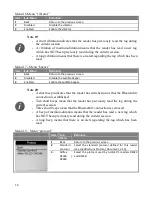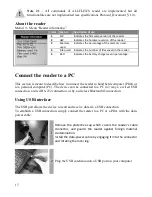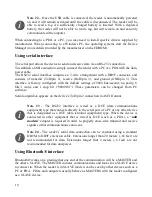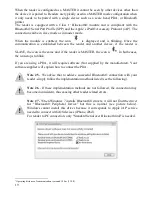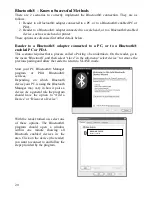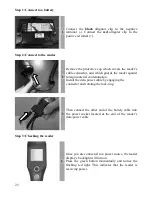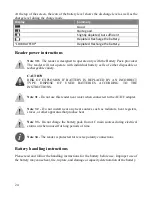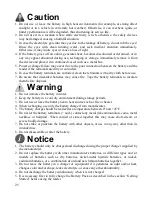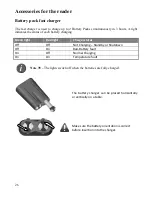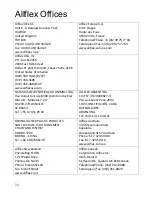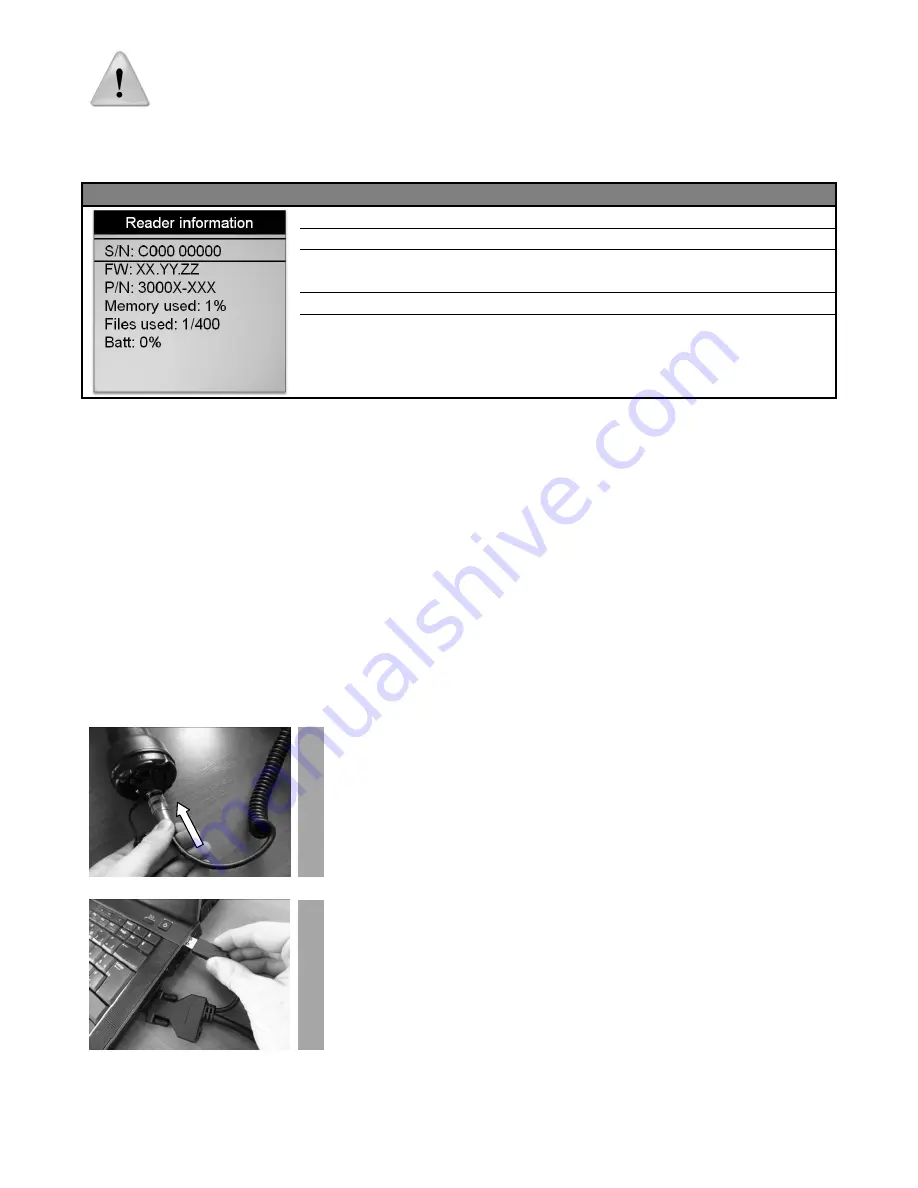
17
Note 21
– All commands of ALLFLEX’S reader are implemented but all
functionalities are not implemented (see specifications Protocol_Document_V1.0).
About the reader
Menu 19 - Menu “Reader information”
Item Feature
Description of use
1
FW
Indicates the firmware version of the reader
2
HW
Indicates the hardware version of the reader
3
Memory
used
Indicates the percentage of the memory used.
4
Files used Indicates the number of files saved in the reader.
5
Batt
Indicates the battery charge level in percentage.
Connect the reader to a PC
This section is meant to describe how to connect the reader to hand held computer (PDA) or
to a personal computer (PC). The device can be connected to a PC in 3 ways: a wired USB
connection, a wired RS-232 connection, or by a wireless Bluetooth® connection.
Using USB interface
The USB port allows the device to send and receive data via a USB connection.
To establish a USB connection, simply connect the reader to a PC or a PDA with the data-
power cable.
1
Remove the protective cap which covers the reader’s cable
connector, and guards the reader against foreign material
contamination.
Install the data-power cable by engaging it into the connector
and rotating the lock-ring.
2 Plug the USB extension into a USB port on your computer.