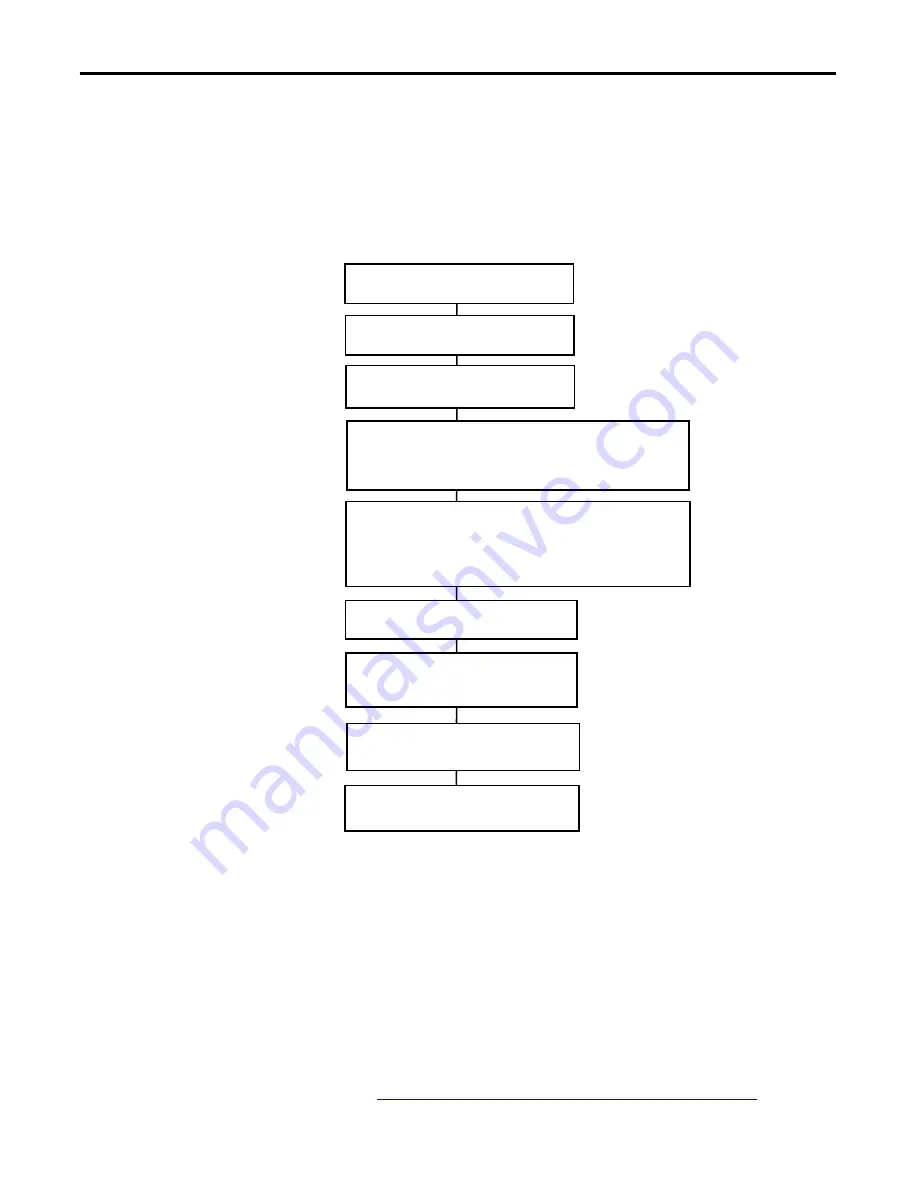
30
Rockwell Automation Publication 1783-UM005A-EN-P - September 2013
Chapter 3
Configure the Stratix 5900 Services Router
Basic Configuration
A basic configuration gives the router a name, creates a user account with a
password, and creates the enable secret password. The Basic Configuration
window is where you name the router that you are configuring, enter the domain
name for your organization, and control access. The windows appear when you
first configure the router. You can create the basic configuration by using CLI,
Stratix 5900 Device Manager, or Stratix Configurator software.
These are the basic steps to configure the router.
Required Configuration
The configuration software you choose to use requires the following basic
configurations to connect to the router and manage it:
•
An http or https server must be enabled with local authentication.
•
A local user account with privilege level 15 and accompanying password
must be configured.
•
A Vty line with protocol ssh/telnet must be enabled with local
authentication. This is needed for interactive commands.
•
An http timeout policy must be configured with the parameters shown in
Copy the Default Configuration File to NVRAM on page 80
.
Create a Hostname
Enter the name you want to give the router.
Identify the Domain Name
Enter the domain name for your organization. An example of a domain name is
rockwellautomation.com
, but your domain name can end with a different suffix,
such as
.org
or
.net
.
Set the Username and Password
You must set the username and password for Stratix 5900 services router users
and Telnet users.
You use the username and password you set in this window the next time you use
Stratix 5900 Device Manager software, and thereafter, unless you change it.
Enter Username
Enter a username.
Enter New Password
Enter the new password. The password must be at
least 6 characters.
Reenter New Password
Reenter the new password for confirmation.
Enable Secret Password
Enter and enable the secret password.
Assign IP Address
Configure the IP Address on the computer
.
Install the Router
Connect the computer to the router.






























