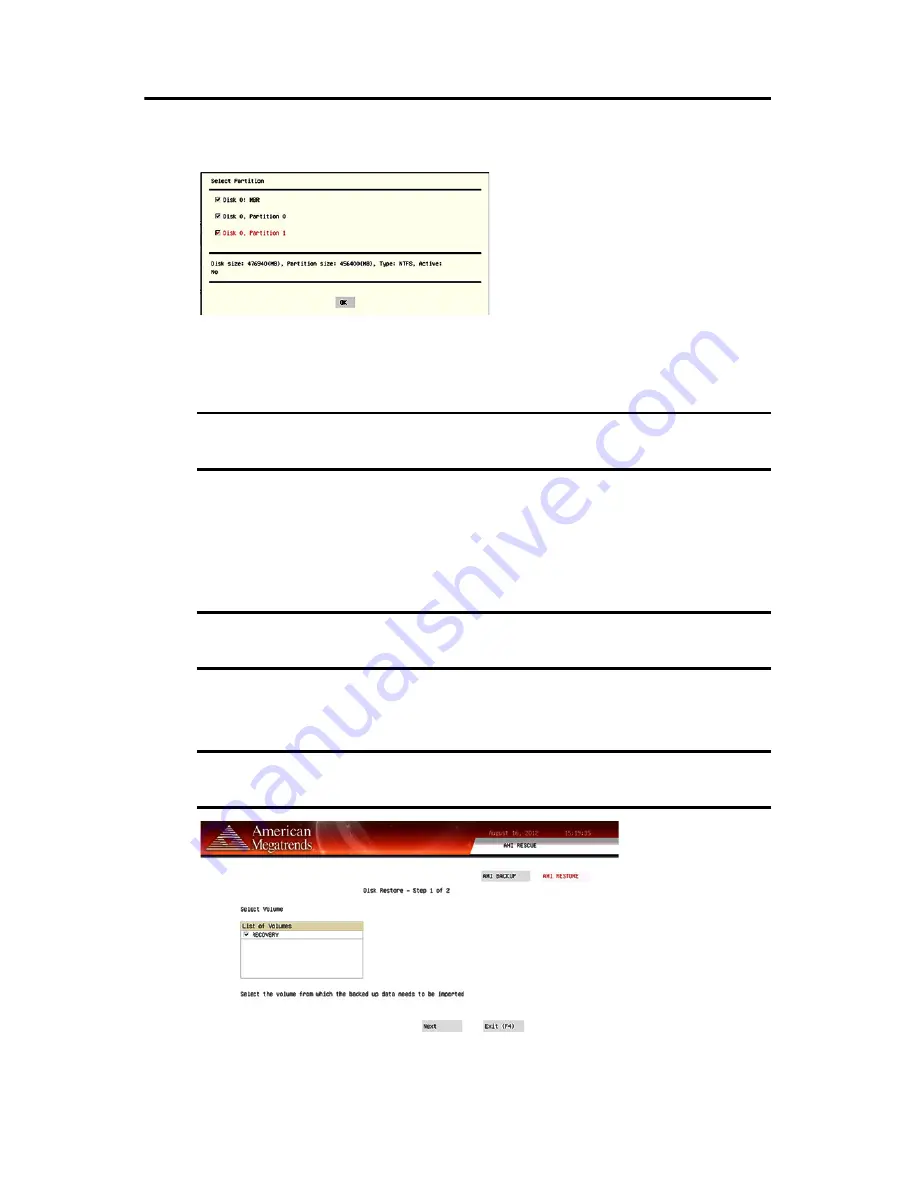
Rockwell Automation Publication IC-IN001A-EN-P - July 2017
9
Microsoft Windows 10 IoT Enterprise LTSB Operating System Upgrade Kit
9. On the Select Partition screen, select all boxes for Disk 0 so the entire OS image is
restored.
10. Click OK.
11. Click Exit.
12. Click Restore Now to start the restoration process.
For 6177R Series C Computers (750R and 1450R models)
1. Click the AMI Rescue menu to access the AMI Restore screen.
2. Click AMI Restore.
3. Select the appropriate volume from the list.
‘Recovery’ is the volume name where the default backup of factory images is stored.
4. Click Next.
IMPORTANT
If warning messages appear during the restoration process, answer Yes to all except
if you want to keep the current partition table; answer No to that message.
IMPORTANT
When you upgrade to a new OS image, all data on the target drive is replaced.
Verify that all data is backed up before you proceed with the following steps.
IMPORTANT
Computers with the Windows Embedded 8.1 Industry Pro operating system do not
contain a factory image backup in the Recovery partition.












