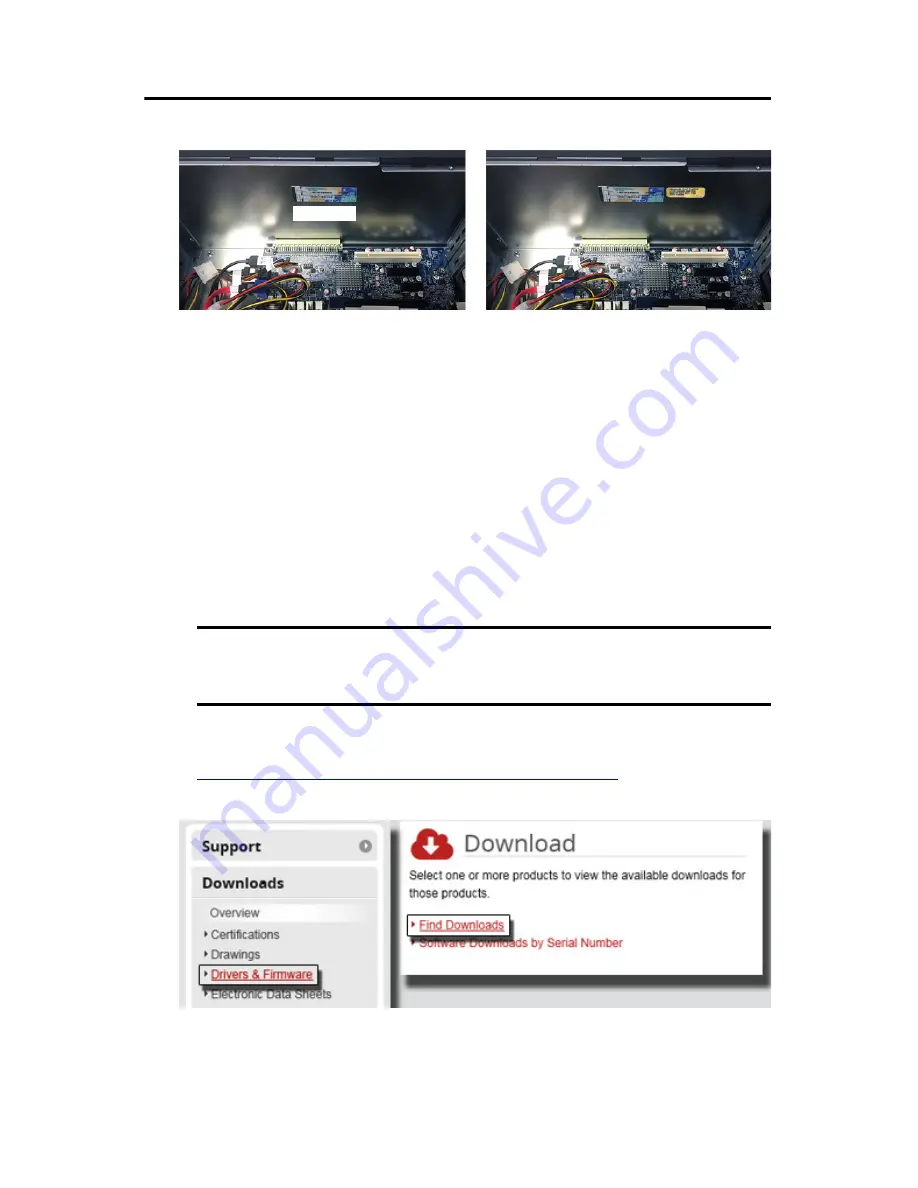
Rockwell Automation Publication IC-IN001A-EN-P - July 2017
5
Microsoft Windows 10 IoT Enterprise LTSB Operating System Upgrade Kit
7. Place the new COA label near (but not over) the existing COA label.
8. Reinstall the cover in the reverse order of steps 2 through 5.
9. Restore power to the computer.
Download and Install the Windows 10 IoT Enterprise LTSB OS
To access, download, and install the 10 IoT Enterprise LTSB OS, perform the following steps.
1. Attach the following external peripherals to your computer:
• Display (for non-display models)
• Keyboard and mouse
• USB FAT32 storage drive (16 GB or larger)
2. Access the Rockwell Automation Product Compatibility and Download Center
(PCDC) site:
http://compatibility.rockwellautomation.com/Pages/home.aspx
3. On the PCDC home page, use either of these links to search for downloads.
4. On the Find Downloads page, use 6189V-WIN10UPG as your search criteria.
IMPORTANT
The USB storage drive must be FAT32 formatted and must not contain any other
files. Otherwise, any downloaded files placed on the USB drive will not be
recognized.
Existing












