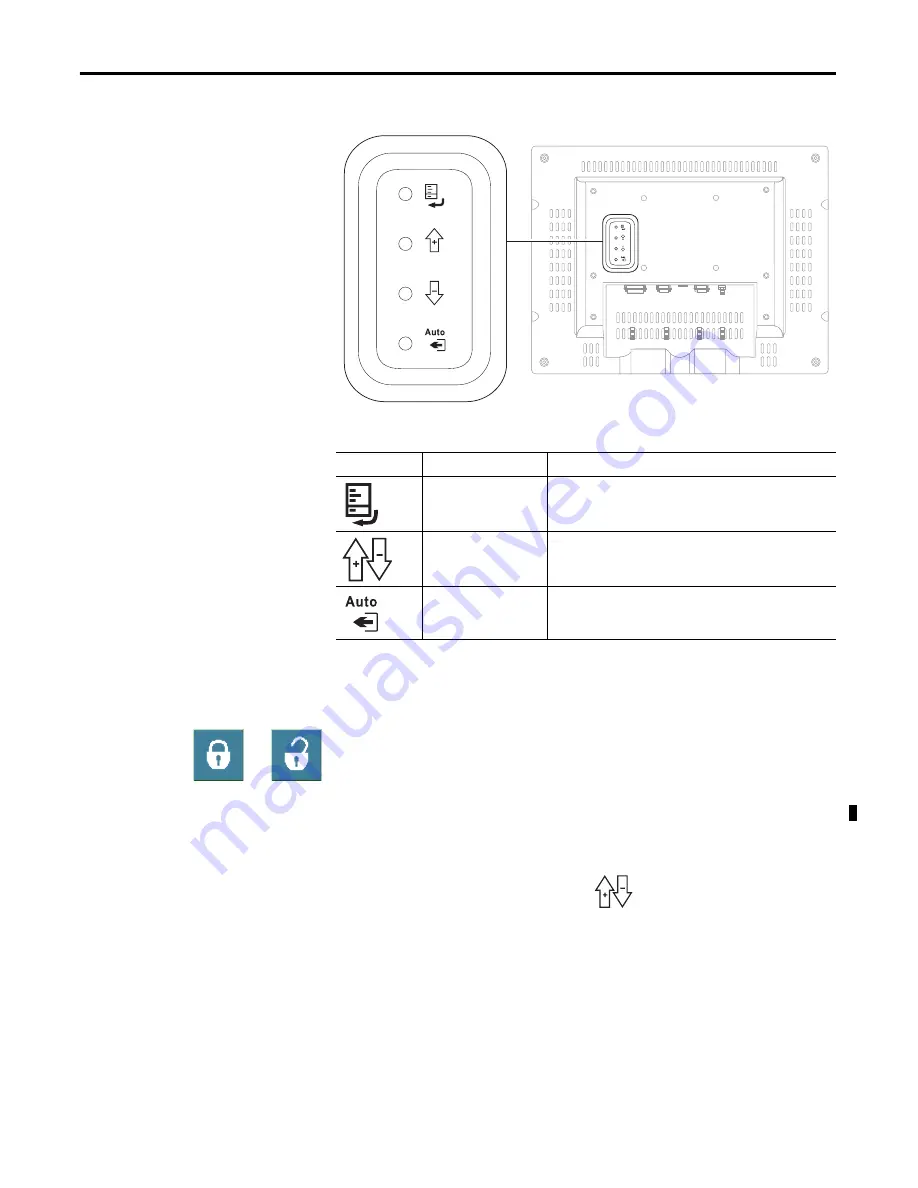
26
Rockwell Automation Publication 6176M-UM001D-EN-P - December 2012
Chapter 3
Display Configuration
How to Use the OSD Buttons
To adjust your monitor, use the OSD buttons at the rear of the monitor.
Table 2 - OSD Buttons Description
Lock Access to the OSD
OSD Lockout prevents unauthorized or unintentional adjustments to OSD
functions.
To perform an OSD Lock or Unlock on the monitors while the OSD is off, press
and hold the up and down arrow buttons simultaneously for at least three seconds.
Adjust the Monitor
Brightness
To adjust brightness levels, use the Adjust
buttons on the rear of the
monitor. Press the ‘+’ button to increase brightness and the ‘–’ button to decrease
brightness while the OSD is off. Adjusted settings are automatically saved.
OSD Button
Control
Description
Menu/Return
•
Opens the OSD and submenus.
•
Selects the highlighted function.
•
Saves selections.
Adjust Buttons
(up and down arrows)
•
Moves between OSD menus and submenus.
•
Increases or decreases values in OSD menus and submenus.
•
Increase or decrease monitor brightness level when OSD is off.
Auto Adjust/Exit
•
Starts the automatic (video) adjustment function.
•
Exits the OSD.
Summary of Contents for 6176M-15PN
Page 4: ...4 Rockwell Automation Publication 6176M UM001D EN P December 2012 Summary of Changes Notes...
Page 8: ...8 Rockwell Automation Publication 6176M UM001D EN P December 2012 Preface Notes...
Page 48: ...48 Rockwell Automation Publication 6176M UM001D EN P December 2012 Index Notes...
Page 49: ...Rockwell Automation Publication 6176M UM001D EN P December 2012 49 Index Notes...
Page 50: ...50 Rockwell Automation Publication 6176M UM001D EN P December 2012 Index Notes...
Page 51: ......






























