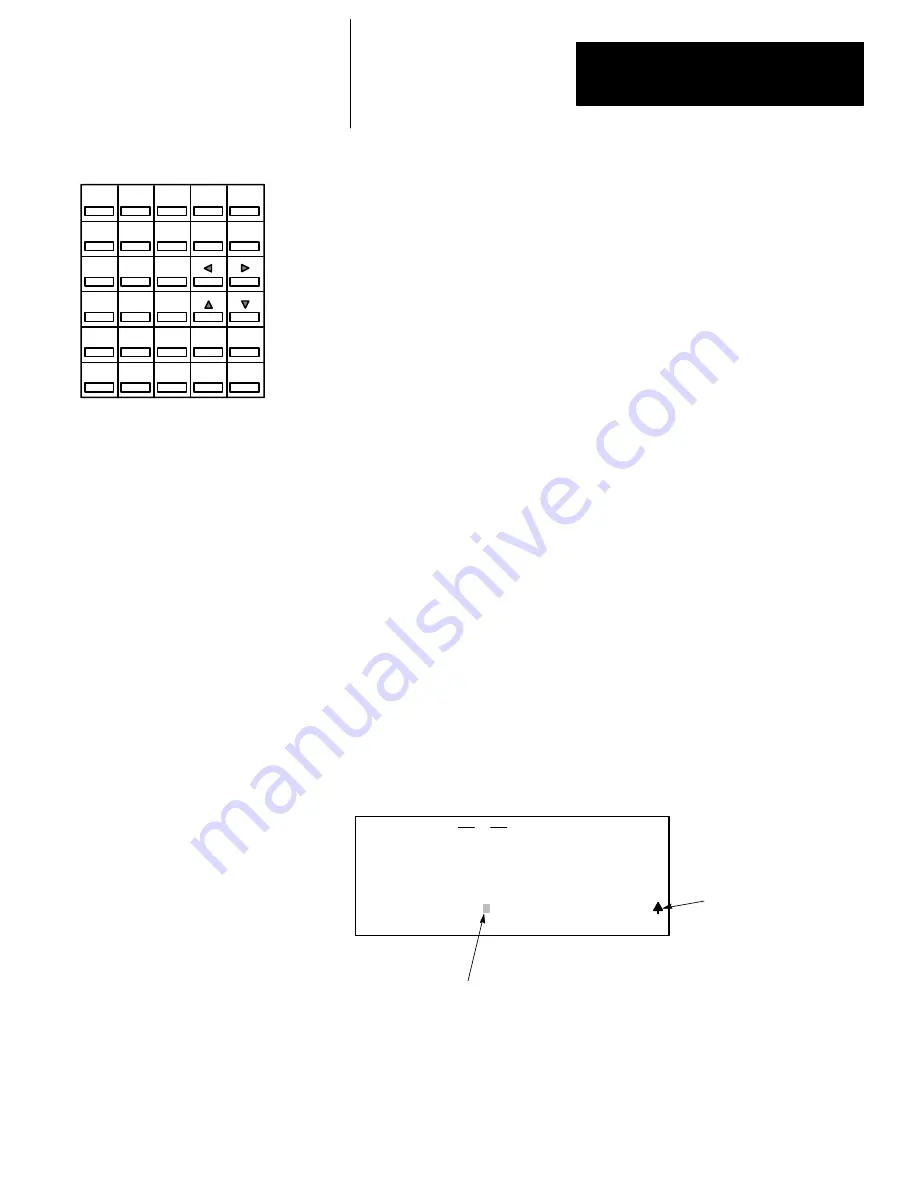
Chapter 1
Features, Installation, Powerup
1–9
This section is intended only as a brief preview of keyboard operation.
Starting in chapter 6, you will become familiar with the keyboard as you are
guided through various programming procedures.
Menu Function Keys (F1, F2, F3, F4, F5)
The top row of purple keys, F1 through F5, are menu function keys. They
select the menu functions shown on the bottom line of the display. Note that
when the > symbol is present, the
[ENTER]
key will toggle additional menu
functions (if any) at a particular menu level. The
[ESC]
key exits the display
to the previous menu level.
Data Entry Keys
These blue keys (
A
7,
B
8,
C
9...)
include numbers, letters, and symbols used
for addresses, password, file numbers, and other data. The data you enter
always appears on the prompt/data entry/error message area of the display.
To obtain the upper function of a key, press and release the
[SHIFT]
key,
then press the desired key.
If you make an error while entering data, press
[ESC]
and re–enter the data,
or use the cursor (arrow) keys and/or the
[SPACE]
key to locate and correct
the error. To complete a data entry, press
[ENTER]
. You can also use the
[ESC]
key to exit the data entry and return to the previous menu level.
Auto Shift
When you enter an instruction address, the HHT automatically goes to
SHIFT mode to enable you to enter the upper function of a key without first
pressing the
[SHIFT]
key. This mode is indicated by a small arrow in the
bottom right hand corner of the display.
ENTER BIT ADDR:
ZOOM on XIC
NAME:
EXAMINE IF CLOSED
BIT ADDR:
F1
F2
F3
F4
F5
] [
2.6.0.0.*
Indicates that the HHT is in
SHIFT mode (e.g., to enter
the letter I" you do not
have to first press SHIFT).
The data you enter
appears here,
at the cursor location.
The Keyboard
F1
F2
F3
F4
F5
N
O
SPACE
PRE/LEN
S
ACC/POS
I
U
ESC
A
7
D
4
T
1
B
8
E
5
R
2
#
0
-
:
/
.
C
9
F
6
M
3
SHIFT
ENTER
ZOOM
RUNG






























