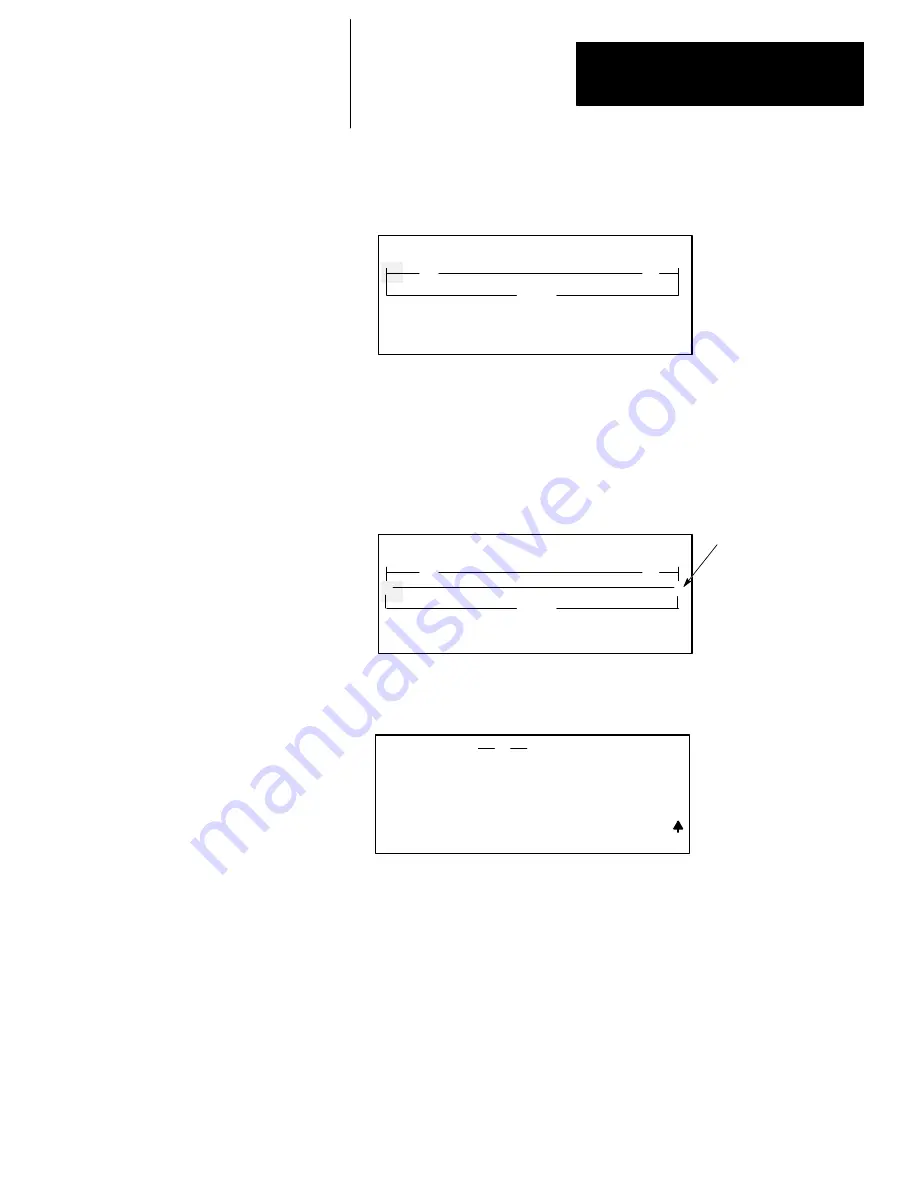
Chapter 7
Creating and Editing a Program File
7–9
Adding a Rung to a Program
1. From the previous display, press
[ENTER]
for the additional menu
functions. The following display appears:
<
END
>
F1
F2
F3
F4
F5
>
2.0.0.0.*
INS_RNG MOD_RNG SEARCH
DEL_RNG UND_RNG
OFL
] [
( )
2. Press the
[
↓
]
key once to place the cursor on the
END
of program
statement.
3. Press
[F1]
, INS_RNG. The insert rung function always places the new
rung above the rung on which the cursor is positioned. This places the
new rung between the first rung and the
END
of program statement. If you
did not move the cursor, the new rung is inserted above the original rung.
The display appears as follows:
<
END
>
F1
F2
F3
F4
F5
>
2.1.0.0.*
INS_RNG MOD_RNG SEARCH
DEL_RNG UND_RNG
OFL
] [
( )
I
I
Position of the new rung
indicated by the
I
symbol
in the power rails.
4. Press
[F1]
, INS_INST, then
[F1]
, BIT, then
[F1]
, —] [— . The
following display appears:
ENTER BIT ADDR:
ZOOM on XIC
NAME:
EXAMINE IF CLOSED
BIT ADDR:
F1
F2
F3
F4
F5
] [
2.1.0.0.*
















































