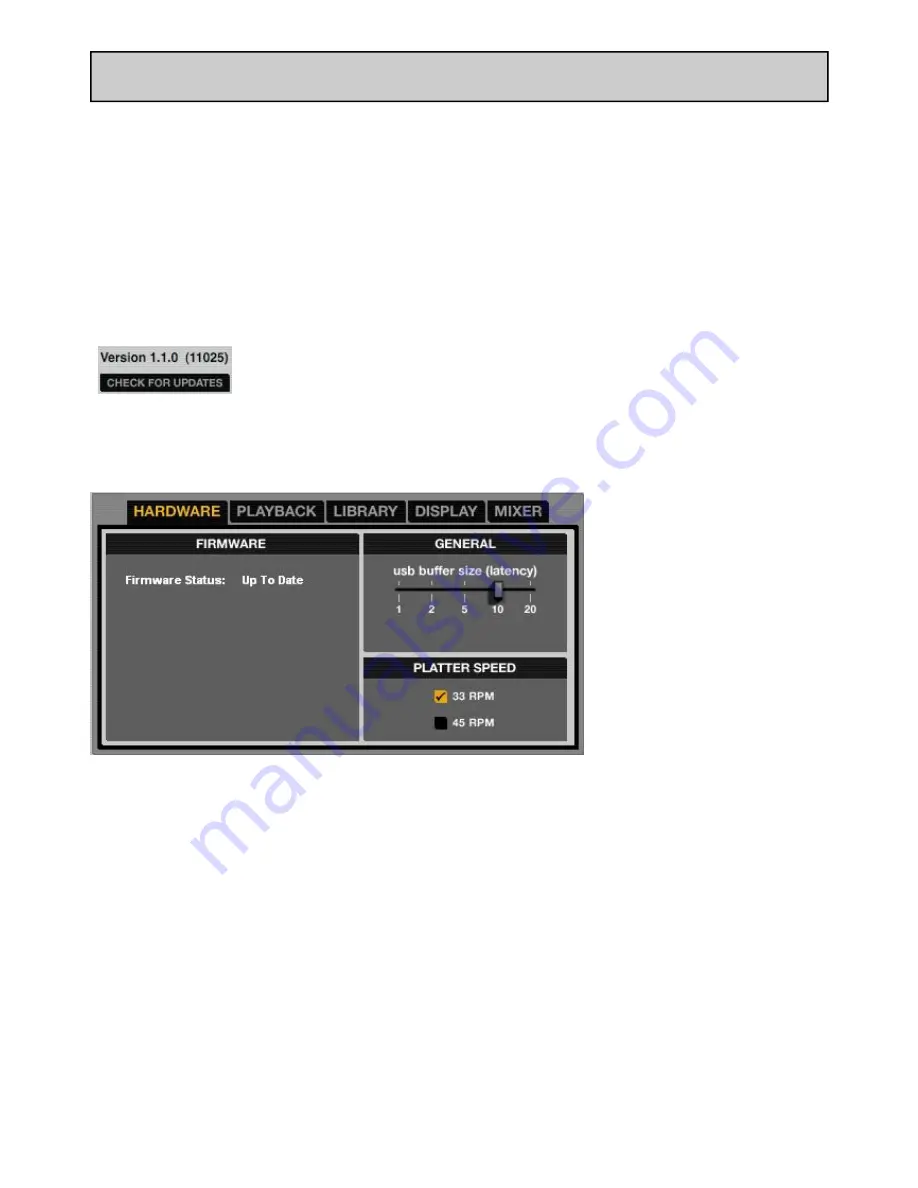
Allen & Heath User Guide for XONE:DX with Serato ITCH 1.6 53
ADDITIONAL SETUP
The setup screen allows you to customize elements of ITCH to how you want them to work. Click the
associated tabs to switch between five groups of options; Hardware, Playback, Library, Display, and Mixer.
The version and build number of ITCH are displayed in the lower left hand corner of the setup screen.
Also located here is the check for updates button. Click this to go online and see if there is an updated
version of ITCH available.
NOTE: You must be connected to the Internet for ‘Check for Updates’ to work.
SOFTWARE VERSION
The ITCH software version is displayed in the bottom left corner of the setup screen.
The check for updates button will launch your web browser and take you to http://www.serato.com to
tell you if there are updates available for your version of the ITCH software.
HARDWARE OPTIONS
FIRMWARE:
Click the update firmware button to update your firmware if any update is displayed as available.
GENERAL:
USB BUFFER SIZE (LATENCY)
ITCH processes audio data in small chunks. When smaller chunks are used, the movement of the platter
is translated into audio more often, which results in a lower overall system latency. However, this re-
quires more processing power and therefore a higher CPU load, so lower buffer size settings require a
more powerful computer to produce uninterrupted audio. If you want tighter control, you should try de-
creasing this setting; on the other hand, if you experience audio dropouts, you need to increase this set-
ting (or use a more powerful computer).
PLATTER SPEED:
Changes the virtual deck speed between 33RPM and 45RPM.




























