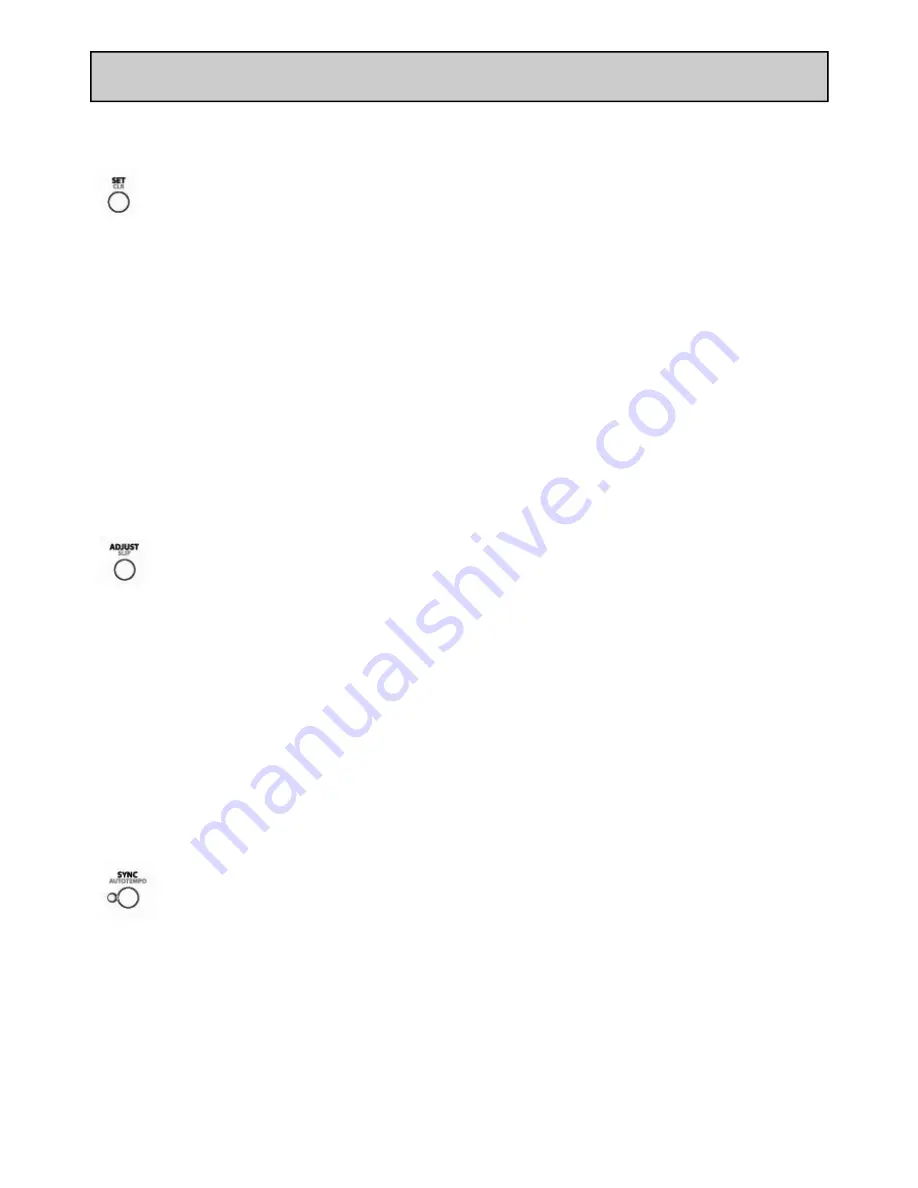
Allen & Heath User Guide for XONE:DX with Serato ITCH 1.6 27
BEATGRID / SYNC / AUTO TEMPO
SET A BEAT MARKER
Pressing SET will place another marker at the playhead position. The Beat Marker will snap to the
closest transient
.
SETTING A BEAT MARKER WHEN PLAYING A TRACK
When you press SET when playing a track you can tap in markers
.
The Beat Marker will snap to the clos-
est transient.
CLEARING A MARKER
If you have set an incorrect marker, or you don’t want the first cue point to be the track’s downbeat, you
can clear one or more markers.
To clear the closest marker to the playhead press SHIFT + SET to delete.
NOTE: To clear all markers, continually press SHIFT + SET until the entire beatgrid disappears.
ADJUST THE GRID
Beatgrid markers may not always be correctly estimated, so you may need to make occasional
adjustments. To adjust the beatgrid hold the ADJUST button and move the platter back and
forth. The beatgrid will expand or contract to follow your movements from your last set Beat
Marker
(the red line).
When you are happy with the placement of the grid, release the ADJUST button and you can stop moving
the platter; the grid will stay adjusted.
SLIP BEAT GRID
If your beatgrid is sitting perfectly on the track’s beats but the track’s groove or feel is sounding slightly
out, you may need to slip the beatgrid. This will move the entire grid slightly to get a perfect fit with the
other track’s groove.
To slip the grid hold down SHIFT + ADJUST and move the platter to suit.
SKIP
When beatgrid is set for a track, you can SKIP using the platters to move forwards and back
wards in tempo synced jump divisions. Each full platter rotation will Skip 8 bars.
SYNC
There are two ways to Sync the tracks together:
SYNC USING BPM
BPM Sync is an advanced feature that will automatically align the transients (usually the drums) in the play-
ing tracks. If neither track being synced has a beatgrid, then a one time sync is performed that aligns the






























