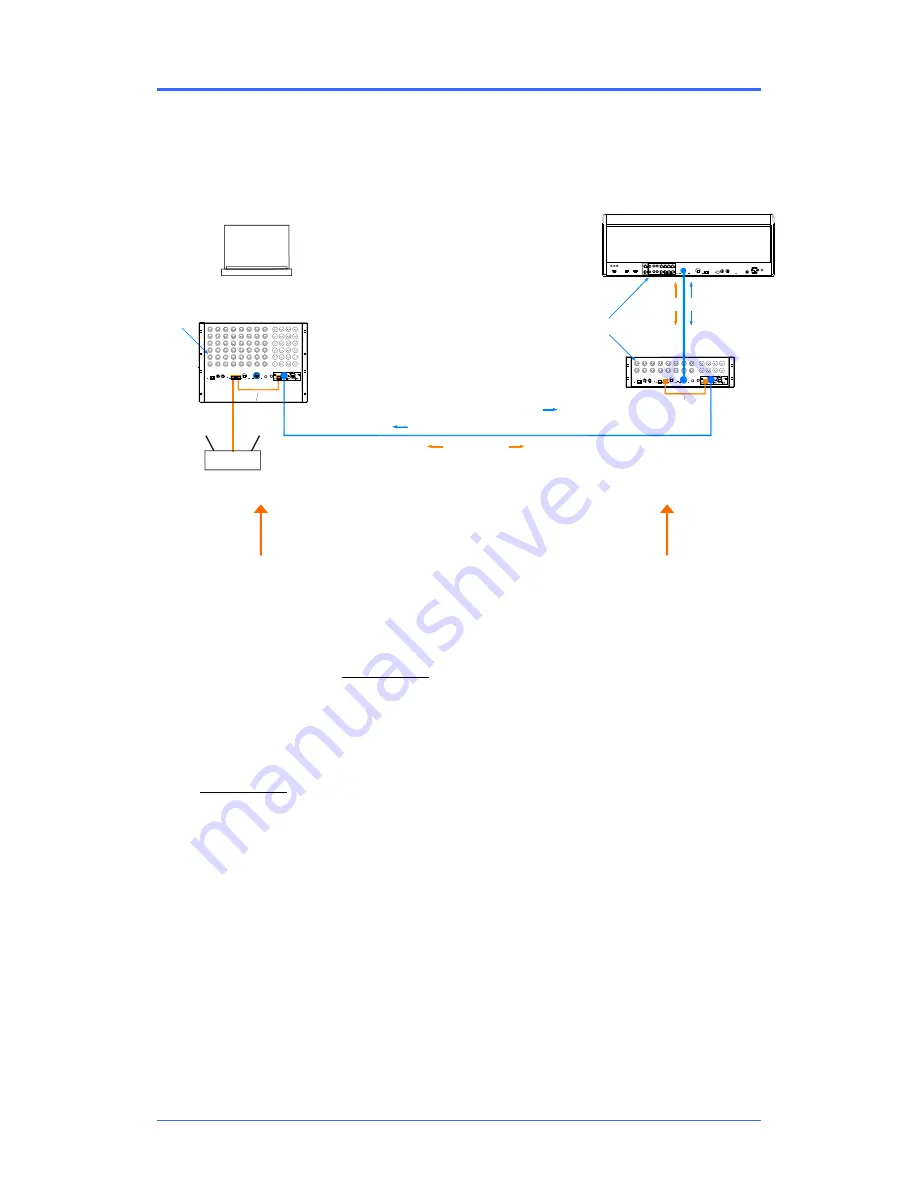
iDR MixRack
Getting Started Guide
9
AP7445 iss.3
System example
The following is just one of many system combinations possible with iLive. Here, two MixRacks are linked
for digital mic split from one set of preamps feeding two independent mixers, one for FOH, the other for
on-stage monitors. One engineer uses a compact T80 Surface to mix the house sound, the other uses a
wireless laptop to mix monitors on stage.
Network
Bridge
Wireless router for PC running Editor
network link
Network
Bridge
Port B
ACE
48 mic inputs
Laptop
EDITOR
Local FOH audio
digital mic split (48 mics)
iDR-48
iDR-16
tunnel FOH outputs back to stage
MONITOR SYSTEM
Port B
T Series Surface
ACE
FOH SYSTEM
audio
control
ACE
Master system
The iDR-48 provides a
large number of mic inputs for sources on
stage, and plenty of outputs to feed the wedge
and IEM monitors.
Port B is used as the
digital mic splitter
. In
this example ACE™ is used. Alternatives are
MADI or EtherSound. Patch the MixRack Inputs
to Port B using the
OUTPUTS
screen. This
takes the signal straight after the preamp and
ensures each engineer has their own channel
Trim control.
The NETWORK is shown bridged at both ends
to the ACE™ cards using short CAT5 cables.
This is only necessary if you want your laptop
to be able to access both systems via the
wireless router. For audio connection only,
leave the Bridge sockets unplugged.
Note:
Make sure each MixRack, Surface and
network device on the network has a unique IP
address.
This MixRack is set as clock master. Check the
audio clock
is set to
Internal
using the
MIXRACK SETUP / Mix Pref
screen.
This example shows a compact two engineer
system with wireless laptop controlling monitor
mixes. Alternatively you could connect another
Surface to the iDR-48 so that each engineer
works with their own Surface. A laptop can be
added at either or both ends in addition to or
instead of the Surface.
Slave system
The tiny iDR-16 with its 64x32
DSP can mix a full 64 channels even though it
has just 16 inputs. It gets the 48 mics via the
Port B digital split. The T80 provides 8 more
inputs at the Surface for local sources. With the
8 internal FX returns this is the equivalent of a
64 channel analogue mixer.
Because the 48 mic sources are received via
Port B it is necessary to
patch Port B inputs
to
the iDR-16 channels instead of the local
sockets. Do this for individual channels using
their
PREAMP
screens, or for a range of
channels from the
MIXRACK SETUP / Mix Pref
screen Quick Input Setup function.
Feeds to the house PA can be routed from FOH
or
tunnelled
back to the stage via Port B.
These are patched to Port B at the sending end
at to the iDR-48 sockets at the receiving end
using the
OUTPUTS
screen.
The
audio clock
is set to sync off
Remote Port
B
derived from the iDR-48 master. Set this
using the
MIXRACK SETUP / Mix Pref
screen.
Gain Sharing
– In this example the Monitor
engineer has control of the rack microphone
Gain, Pad and 48V because the preamps are in
the iDR-48 MixRack. This affects both systems.
However, the Monitor engineer can work with
the c/-24dB Trim instead of Gain once
set. In this way both engineers have
independent Trim (gain) control. The Surface
rotary control can be configured to provide Trim
control instead of Gain. Set this using the
PREAMP
screen.






























