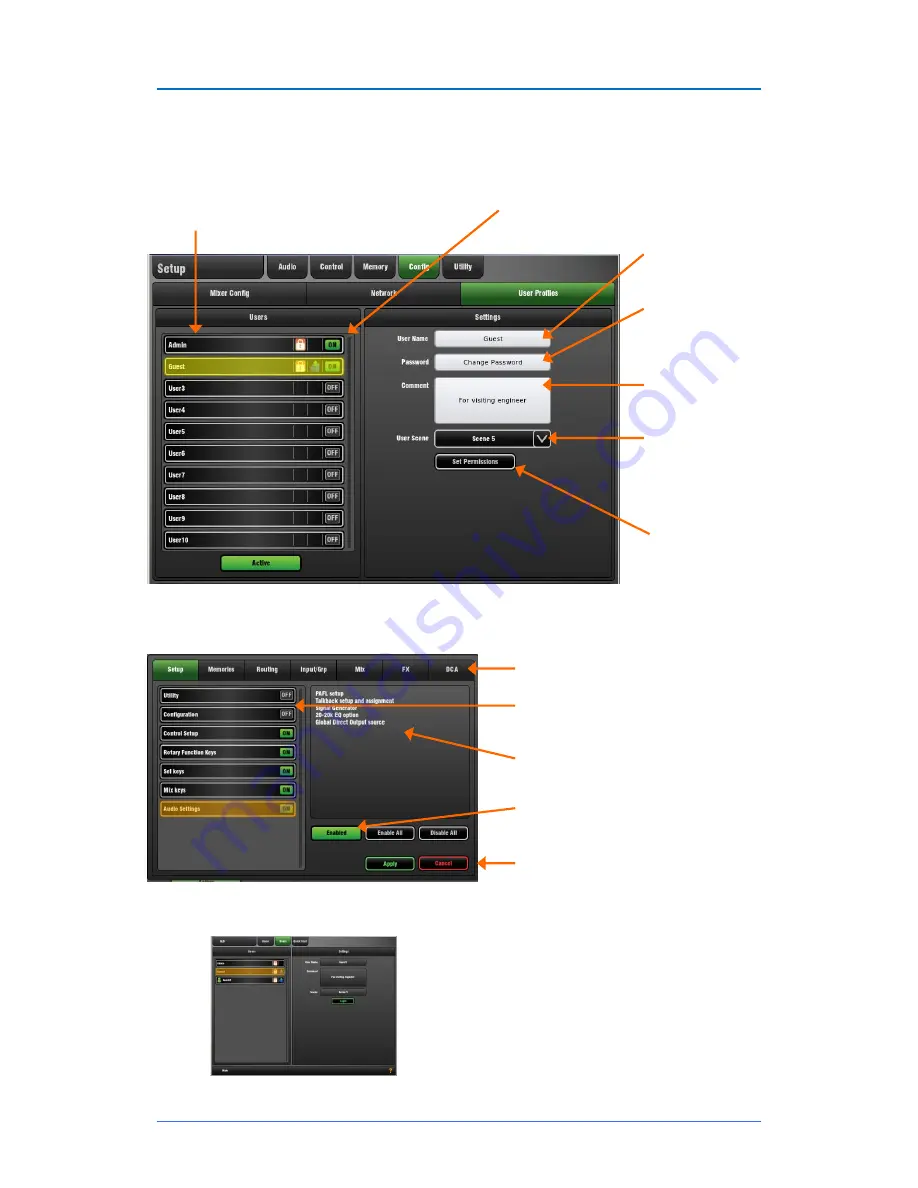
GLD
Chrome Edition
User Guide
24
AP9989 iss.1
User Profiles
GLD Chrome lets you set up and work with up to 10 'User Profiles' including an Administrator and 9 Users.
You can set permissions and a password to restrict operator access to certain functions.
To log in as a different user
Go to the
Home /
Users
screen and select a User. Touch
Login
. The User
can also be changed from the GLD power up Login screen
which appears when a password is set for the current user.
If a
password
has been set then you are prompted to enter it
when you log in, turn the system on, or lock and unlock the
Surface.
If a
User Scene
has been set then this will be recalled, but
only if you are logging in as a different user.
The
User List
. 'Admin' has access to all functions and
can set permissions and allocate passwords if required
for the other users. Up to 9 guest users may be
configured and activated.
Icons show if a User is
ON
(active), has a
password
set, or has a
User Scene
set.
Touch to open the keypad
and Apply a
name
for the
selected User.
Touch to set or change the
password
. This is entered
twice to avoid errors.
You can add a
comment
to
display here and on the
Login screen. For example,
provide details about or
instructions for each user.
You can choose a
User
Scene
which will recall
when a different user with a
Scene set logs in. This does
not recall when the same
user logs in. Choose ‘No
Scene’ if none is required.
Touch to open the
Set
Permissions page
. Here
you can enable or disable
any combination of
functions to restrict how
much control and access
you give each User.
Category tabs
group the different
types of user permissions available.
List of permissions
for the selected
category show if they are enabled (ON)
or disabled (OFF).
A
description
of the parameters
affected for the highlighted permission
is shown here.
Touch to
enable or disable
the
highlighted permission.
Touch
Apply
to save your changes or
Cancel
to return to the User Profile
page without saving.
Refer to the
GLD Touch Screen Reference Guide
for more information on
using User Profiles and setting their Permissions.























