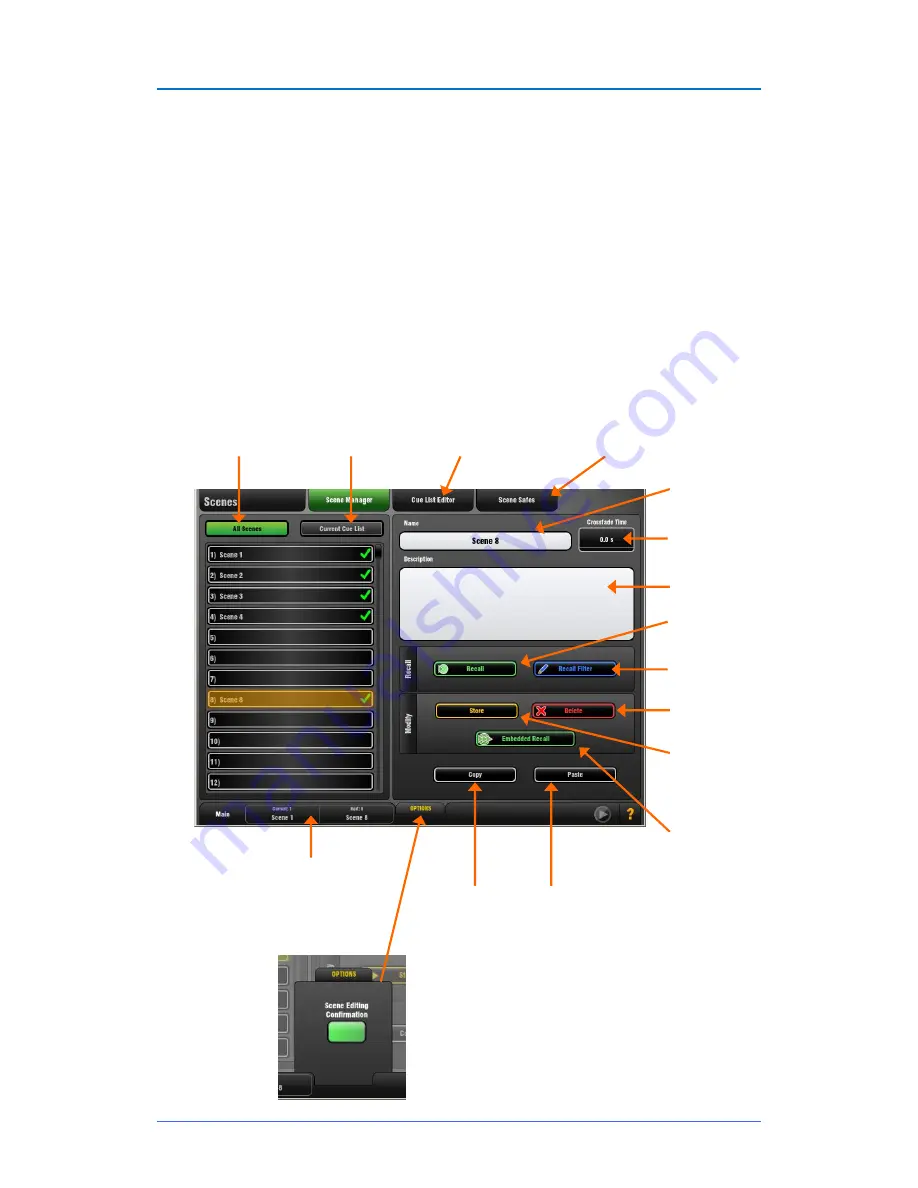
GLD
Chrome Edition
User Guide
23
AP9989 iss.1
Working with Scenes
GLD Chrome has 500 Scene memories. These are 'snapshots' of the live mixing parameters. They store
all current mix settings but not the bus configuration and user preferences. Use
Scenes
to store
parameter changes you want to recall instantly, for example cues during a theatre production or sound
checked bands during a music show. Use
Shows
to store and archive the complete GLD setup including
its bus configuration, user preferences and all Scene memories.
A Scene
stores all parameter settings
. A
Recall Filter
is available for each Scene to let you choose
which parameters to recall. For example, work with just the channel fader levels and mutes for a range of
Scenes, or change an EQ on one channel using a Scene. You can
name
Scenes, add a
description
,
copy and paste
their settings to other Scenes,
delete
their contents, and create
Cue Lists
from selected
Scenes arranged in any order and repeated any number of times.
Global
Scene Safes
can be set to protect selected parameters being overwritten by the Scene system.
These can be set using the
Scene Safes
screen. You can also fully protect a channel or master from
Scene recall by pressing the
Safes
key together its strip
Mix
key. For example, to protect background
music and continuity announcement while a band sound check is recalled.
Refer to the
GLD Touch Screen Reference Guide
for more information on using Scenes and the other
functions accessed via the screen.
Display the full list
of 500 Scenes.
Display a
Cue List
of selected Scenes.
Create, name, save and
load Cue Lists using this
screen.
Choose to make select
parameters globally Recall
Safe
using this screen.
Touch to open the
keypad and
name
the
Scene.
Set a crossfade time to
affect faders, send
levels and pan.
Type in a
description
for the Scene.
Touch to
recall
the
selected Scene.
Touch to view and edit
the
Recall Filter
for the
selected Scene
Delete
the selected
Scene.
Store
the current
settings to the selected
Scene. This will
overwrite existing
Scene settings.
Embedded Scene
Recall function (refer to
the Help manual).
Touch to
Copy
the currently selected Scene ready to be
pasted to one or more other Scene positions. This copies
the Scene contents but not its name.
Highlight a Scene in the list then touch
Paste
to
overwrite its contents with those of the copied Scene. It
also copies the settings of the Recall Filter.
You can paste one Scene to multiple positions in the list.
The last Scene recalled and the Scene
highlighted in the list ready to be recalled
are displayed in the status bar. When the
Scene is recalled its name briefly flashes
green to confirm the action.
Touch
OPTIONS
to turn the Scene Editing
Confirmation option on or off. This affects
Scene Store, Recall, Delete and Copy
using the Scene Manager page.
























