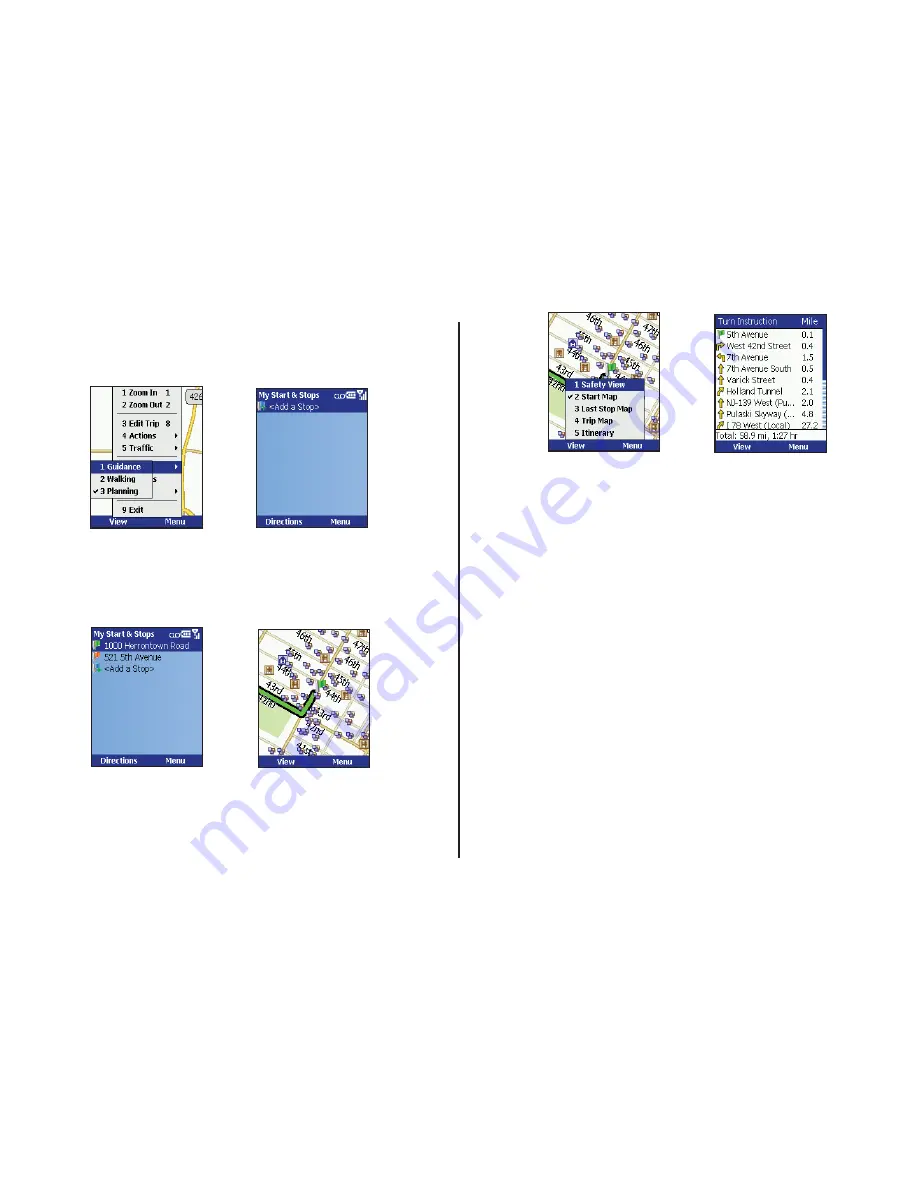
- 30 -
Trip Planning On Your Smartphone
You can use CoPilot on your Smartphone for trip planning whether or
not the GPS receiver is connected and receiving data. In Planning Mode
you can run a trip even when you’re not in your car. You’ll get driving
directions and maps to use as a reference before your trip begins.
1. First turn on your Smartphone
and launch CoPilot. In the
Going To
screen, press
Menu >
Mode
and select
Planning
.
2. The
My Starts & Stops
screen
will open. Press the
Action
key on
<Add a Stop>
, then
add stops to your trip.
3. The fi rst stop in the
My Starts
& Stops
list is the starting
point of your trip. Press the
Directions
soft key when all
stops have been entered to
generate an Itinerary.
4. Now you’ll see your route on
the map.
5. In the Map screen, the
View
menu gives you a choice of three
map views:
•
Start Map
(zoomed to your
starting location),
•
Last Stop Map
(zoomed to
your fi nal destination), and
•
Trip Map
(zoomed out to
show the whole route).
6. To see driving directions, press
View
and select
Itinerary
.
Summary of Contents for CoPilot Live Smartphone 6
Page 1: ......






























