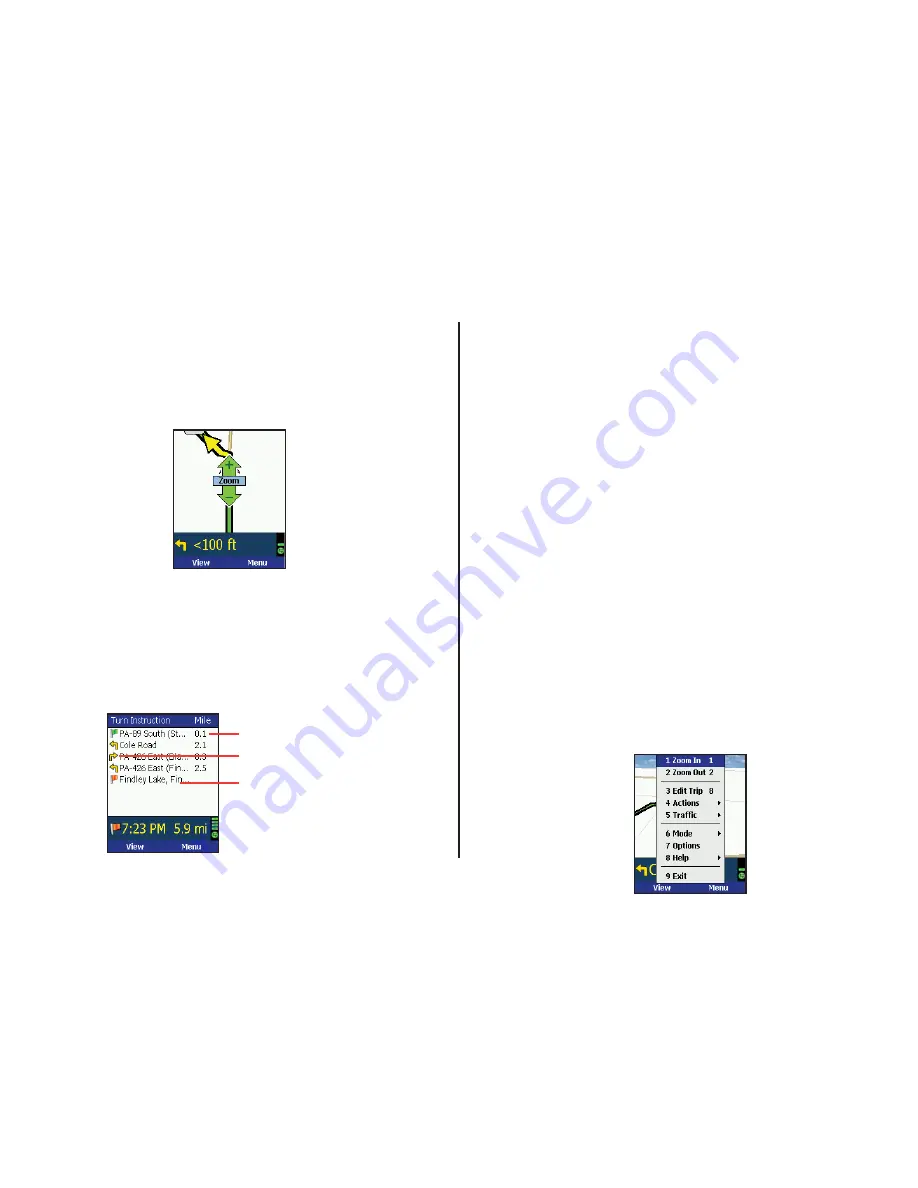
- 22 -
Zooming and Shifting Your Map View
To zoom your view of the map in or out, press the
Menu
soft key and
select
Zoom In
or
Zoom Ou
t. Or, press the
Action
key to display
the zoom arrow, then press up to zoom in or down to zoom out. This
action can be repeated until the minimum or maximum zoom level is
reached.
To navigate to another area of the map, use the
Action
key as a
navigation pad: press up, down, left, or right as many times as you like.
Itinerary View
The Trip Itinerary is a scrollable set of driving directions for the current
trip. Individual roads on your Itinerary can be avoided using the
Menu
in this screen — highlight the road to avoid and select
Actions > Avoid
Road
.
Distance between turns
Direction of turns
along
your route
Roads for upcoming turns
Trip Editing
To make changes to your trip at any time from the guidance screens,
press the
Menu
soft key and choose
Edit Trip
. This returns you to the
Going To
screen where all your stops are listed. Highlight a stop, press
Menu
again, and select a trip editing option from the menu:
Add Stop
Add a stop after the highlighted stop.
Delete
Delete the highlighted stop.
Delete All
Delete all stops on the list.
Actions >
Move Up:
Moves the highlighted stop up on the list.
Move Down:
Moves the highlighted stop down.
Set as Waypoint:
Turns a stop into a waypoint (see p. 24).
Optimize Stops:
Reorganizes stops in the most effi cient
order, keeping the last stop the same. This action is not
reversible.
Map:
Zooms to the highlighted stop on the map.
Mode >
Opens the Mode menu — see p. 29.
Options
Opens
the
Options
menu to change routing, mapping, and
guidance settings — see p. 25-29.
Help >
Help:
Accesses CoPilot Help topics.
About:
Shows CoPilot version number and copyright.
Welcome Screen:
Returns to the CoPilot Welcome
screen.
Cancel
Returns you to the guidance screen.
Exit
Closes
CoPilot.
Summary of Contents for CoPilot Live Smartphone 6
Page 1: ......
















































