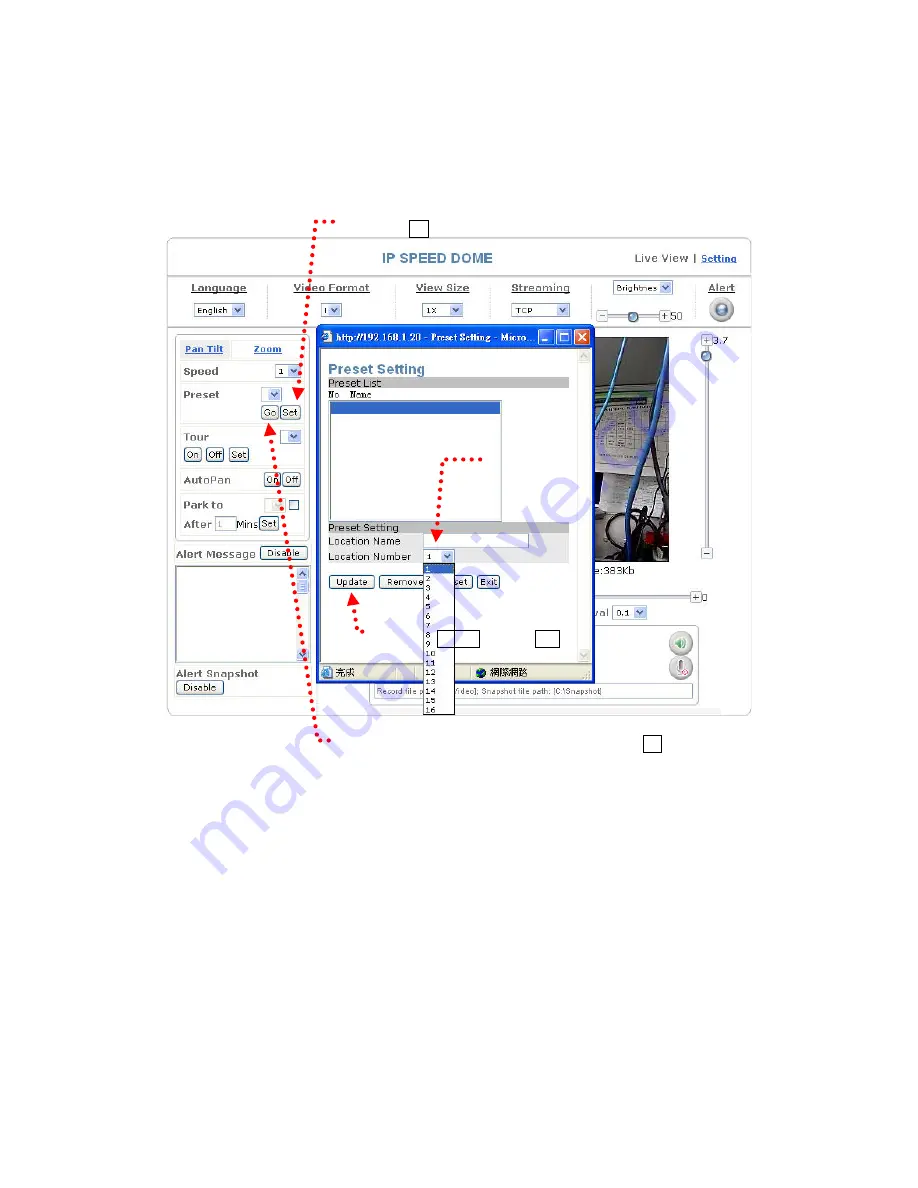
7. Preset:
You can use this function to preset the location that the camera will rotate
to (64 locations).
This function can save the location you want to monitor and the camera will
automatically rotate to the saved location when you click the number of that location.
Precise positioning can be achieved without the need for manual control.
4. Click Update and then Exit.
1. Click Set to enter the preset setting window.
2. Enter a name for the location.
5. When a location number has been selected, click Go and the camera will
automatically position to the preset location.
32
Summary of Contents for ALC-9451
Page 1: ...ALC 9551 Outdoor High Speed Dome Network Camera User Manual Software Version 1 14 1...
Page 10: ...External alarm connector DI DO See Appendix A for details of D1 DO 10...
Page 16: ...The Pin Defined Diagram 16...
Page 23: ...Install IE Tab Restart Firefox IE Tab online learning 23...
Page 31: ...Auto focus function on off Manual focus adjustment 31...
Page 66: ...66 66...
Page 69: ...Add Schedule Add Schedule setting page 69...
Page 81: ...81...






























