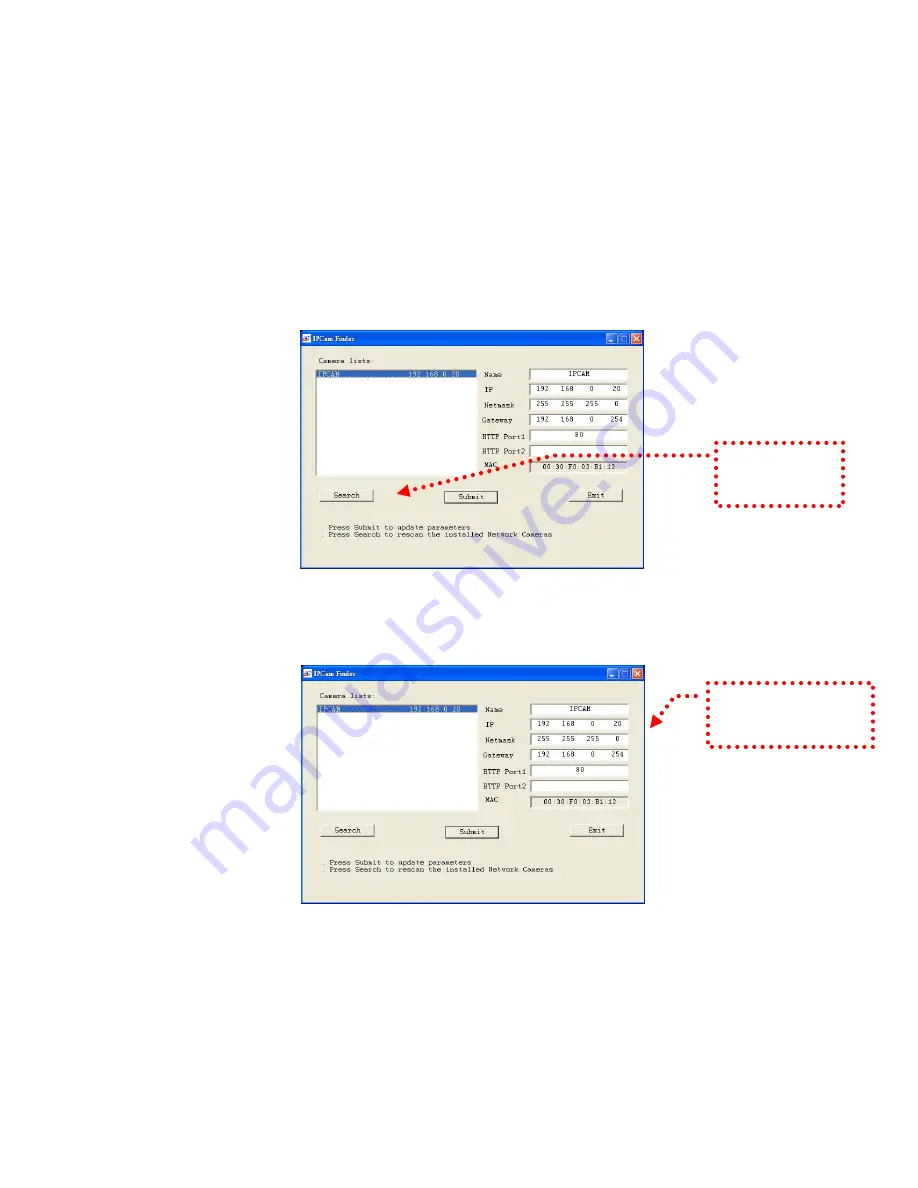
Camera Settings
After the hardware has been installed, insert the supplied CD in the computer and
execute the file IP Finder.exe following the steps below to search for and change the
IP address of the camera.
1.
Start the machine.
Execute the IP Finder.exe from the supplied CD.
2.
Find the camera (Search)
Search for the product from your LAN. The factory IP setting 192.168.0.20
appears on the screen.
1. Click Search to
find the IPCAM on
the LAN.
3.
Changing the IP address and related settings for the network environment
When you find the camera, click it and the settings will appear on the right side.
Change the settings for the new network environment you need.
2. Enter the settings for the
new network environment
you need.
※
You must enter new settings in the IP, Netmask and Gateway fields and keep
the settings in other fields unchanged.
4.
Submit data (Submit)
Click Submit to validate new settings.
19
Summary of Contents for ALC-9451
Page 1: ...ALC 9551 Outdoor High Speed Dome Network Camera User Manual Software Version 1 14 1...
Page 10: ...External alarm connector DI DO See Appendix A for details of D1 DO 10...
Page 16: ...The Pin Defined Diagram 16...
Page 23: ...Install IE Tab Restart Firefox IE Tab online learning 23...
Page 31: ...Auto focus function on off Manual focus adjustment 31...
Page 66: ...66 66...
Page 69: ...Add Schedule Add Schedule setting page 69...
Page 81: ...81...






























