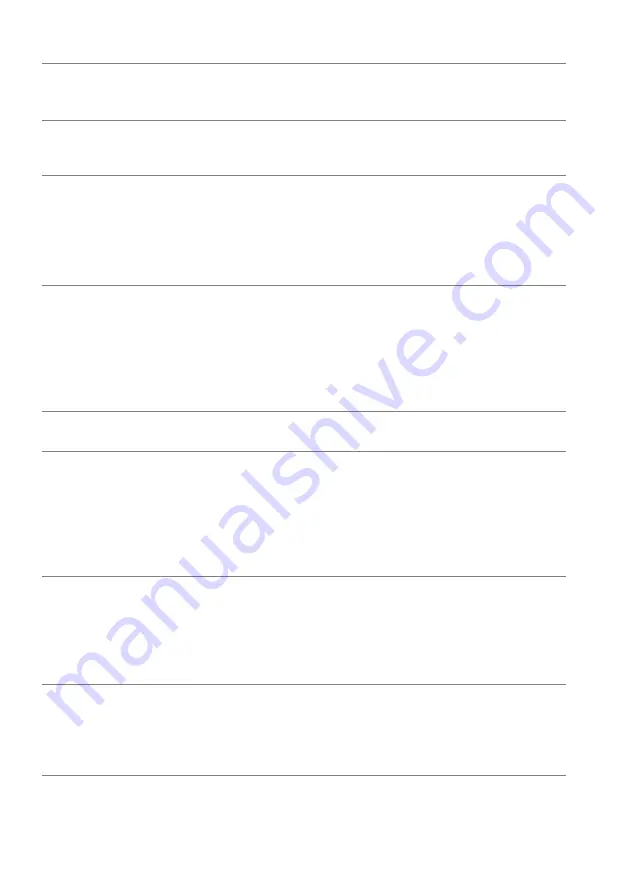
72 | Troubleshooting
Brightness
Problems
Picture too dim
or too bright
• Reset the monitor to factory settings.
• Adjust brightness and contrast controls in the
menu.
Geometric
Distortion
Screen not
centered
correctly
• Reset the monitor to factory settings.
Horizontal/
Vertical Lines
Screen has one
or more lines
• Reset the monitor to factory settings.
• Perform monitor self-test feature check and
determine if these lines are also in self-test mode.
• Check for bent or broken pins in the video cable
connector.
• Run the built-in diagnostics.
Synchronization
Problems
Screen is
scrambled or
appears torn
• Reset the monitor to factory settings.
• Perform monitor self-test feature check to
determine if the scrambled screen appears in
self-test mode.
• Check for bent or broken pins in the video cable
connector.
• Restart the computer in the
safe mode
.
Safety Related
Issues
Visible signs of
smoke or sparks
• Do not perform any troubleshooting steps.
•
immediately.
Intermittent
Problems
Monitor
malfunctions on
& off
• Ensure that the video cable connecting the
monitor to the computer is connected properly
and is secure.
• Reset the monitor to factory settings.
• Perform monitor self-test feature check to
determine if the intermittent problem occurs in
self-test mode.
Missing Color
Picture missing
color
• Perform monitor self-test feature check.
• Ensure that the video cable connecting the
monitor to the computer is connected properly
and is secure.
• Check for bent or broken pins in the video cable
connector.
Wrong Color
Picture color not
good
• Change the settings of the
Preset Modes
in the
Game
menu OSD depending on the application.
• Adjust
Gain
/
Offset
/
Hue
/
Saturation
value
under
Custom Color
in the
Game
menu OSD.
• Run the built-in diagnostics.



































