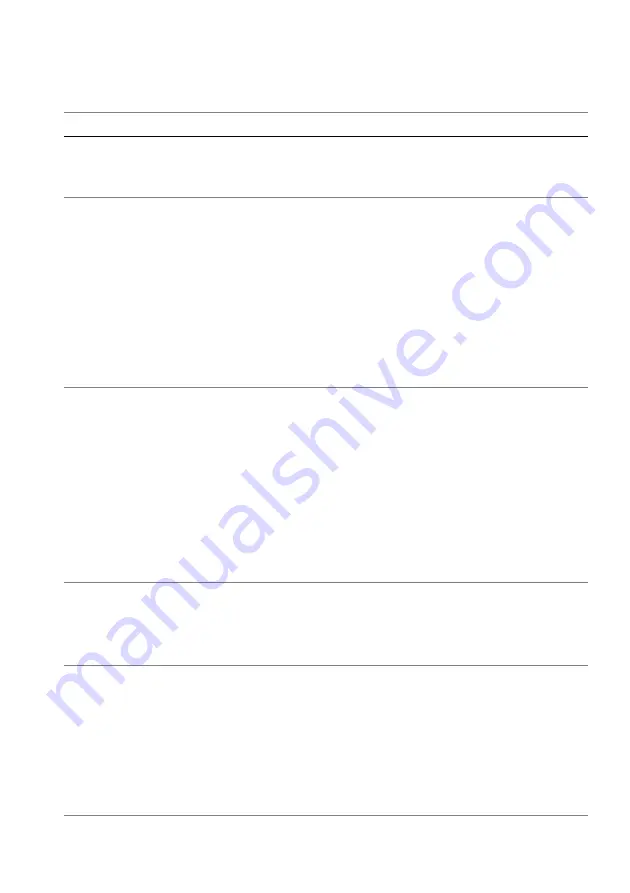
Troubleshooting | 87
Product specific problems
Specific symptoms What you experience
Possible solutions
Screen image is too
small
Image is centered on
screen, but does not
fill entire viewing area
Reset the monitor to factory
settings.
Cannot adjust the
monitor with the
joystick
OSD does not appear
on the screen
• Turn off the monitor, unplug the
power cord, plug it back, and
then turn on the monitor.
• Check whether the OSD menu
is locked. If yes, move and hold
the joystick forward/backward/
left/right for 4 seconds to
unlock (for more information,
see
).
No input signal
when user controls
are pressed
No picture, the LED
light is blue
• Check the signal source. Ensure
that the computer is not in the
power saving mode by moving
the mouse or pressing any key
on the keyboard.
• Check whether the signal cable
is plugged in properly. Re-plug
the signal cable if necessary.
• Reset the computer or video
player.
The picture does not
fill the entire screen
The picture cannot fill
the height or width of
the screen
• Due to different video formats
(aspect ratio), the monitor may
display in full screen.
• Run the built-in diagnostics.
The displayed
pictures appear
incorrectly when the
DP/HDMI cable is
connected through
a USB-C adapter or
dock to your laptop
or desktop
Display will freeze,
has black screen or
display abnormal
screen
Do not use a USB-C adapter or
dock. Connect the DP/HDMI
cable directly to your laptop or
desktop.





































