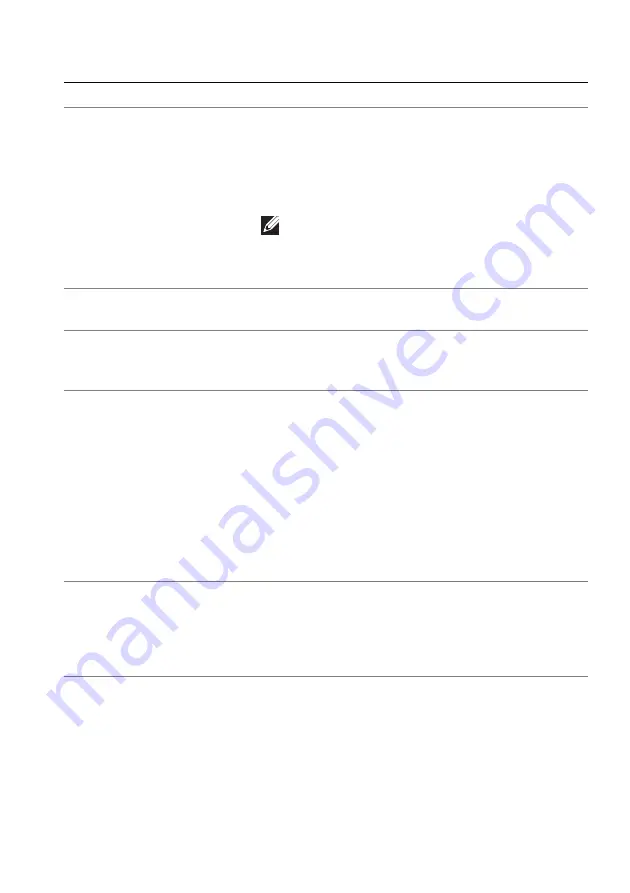
Using AlienFX application | 75
The following table describes the functions and features on the screen:
Callout
Function
Description
H
LIGHTING
and
SETTINGS
panels
Click the panel tab and use the provided controls
to set up lighting effects and advanced game
features for a theme.
See
for
details.
NOTE: The LIGHTING panel appears only
when the supplied USB 3.2 Gen 1 (5 Gbps)
upstream cable is connected to both the
Alienware monitor and the computer.
I
SAVE THEME
Click to save all adjustments and changes for the
theme.
J
Zone selection
To make adjustments for a single zone, click the
specific check box. To make adjustments for all
zones, select the
All Zones
check box.
K
Live preview
Under the
LIGHTING
panel, you can see the
lighting zones of the monitor with numbered
callouts. You may select a single zone by clicking
the number on the image. When you make
lighting adjustments, the preview of the monitor
displays the new effects simultaneously.
Under the
SETTINGS
panel, you can see the
applied effect of
AlienVision
displayed in this
window by toggling the
PREVIEW
switch to
ON
.
L
Thumbnails
Displays the thumbnails of the Alienware monitors
connected to your computer when you are under
the
LIGHTING
panel. The image displayed in the
live preview area is selected from this thumbnail
list.
















































