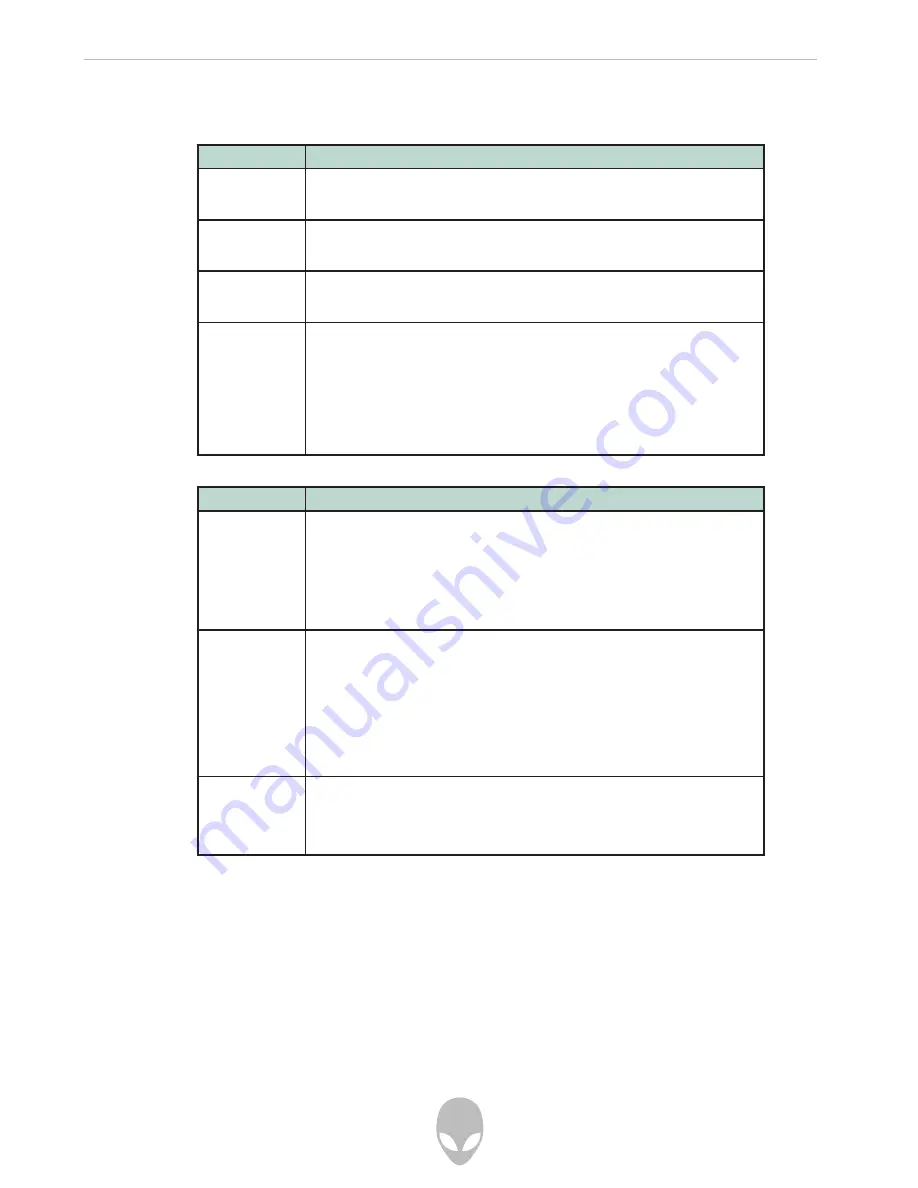
Alienware Aurora mALX Technical Reference
Problems & Possible Solutions
Problem
Possible Cause - Solution
You turned the
power on but it
doesn’t work.
Battery missing / incorrectly installed. Check the battery bay, make sure the battery is
present and seated properly (the design of the battery only allows it to go in one way). Make
sure there’s nothing interfering with the battery contacts.
The
Battery LED
power indicator , is
blinking orange.
Low Battery. Plugin the AC power source. If the computer doesn’t start up immediately, turn
it off then on again.
You are
losing
battery power too
quickly.
The system is using too much power. If your OS has a Power Options scheme (see
“PowerSchemes” on page 3- 4
) check its settings. You may also be using a PC Card device
that is drawing a lot of power.
Actual
battery
operating time
is shorter than
expected.
The battery has not been fully discharged before being recharged. Make sure the battery is
fully discharged and recharge it completely beforere using (see
“Battery Information”on
page 3-9
).
Power Options have been disabled. Go to the Control Panel inWindows and re-enable
the options.
Aperipheral device or PC Card is consuming alot of power. Turn off the unused device to
save power.
Problem
Possible Cause - Solution
The
computer feels
too hot.
Make sure the computer is properly ventilated and the vents/fan intakes are not blocked. If
this doesn’t cool it down, put the system into
Hibernate
mode or turn if off for an hour. Make
sure the computer isn’t sitting on a thermal surface (see
“Overheating” on page 1-9
). Make
sure you’re using the correct adapter.
Make sure that your notebook is completely powered off before putting it into a travel bag (or
any such container). Putting a notebook which is powered on in a travel bag may cause the
vents/fan intake to be blocked.
Nothing appears
on screen
The system is in a power saving mode. Toggle the sleep/resume key combination, Fn+F4
(see
“Sleep Button” on page 3-8
). The screen controls need to be adjusted. Toggle the
screen control key combination,
Fn+F8/F9
(see Table 1-4, on page 1-8). If you’re connected
to an external monitor, make sure it’s plugged in and turned on. You should also check the
monitor’s own brightness and contrast controls.
The computer is set for a different display. Toggle the screen display key combination, Fn+F7
(see Table 1-4, on page 1-8). If an external monitor is connected, turn it on.
The
screen saver
is activated. Press any key or touch the
TouchPad.
No image appears
on the external
monitor I have
plugged in and
powered on.
You haven’t installed the video driver and configured it appropriately from the
Control Panel.
See
“NVIDIA Video Driver Controls”
on Page 8-1
for instructions on installing and configuring
the video driver.








































