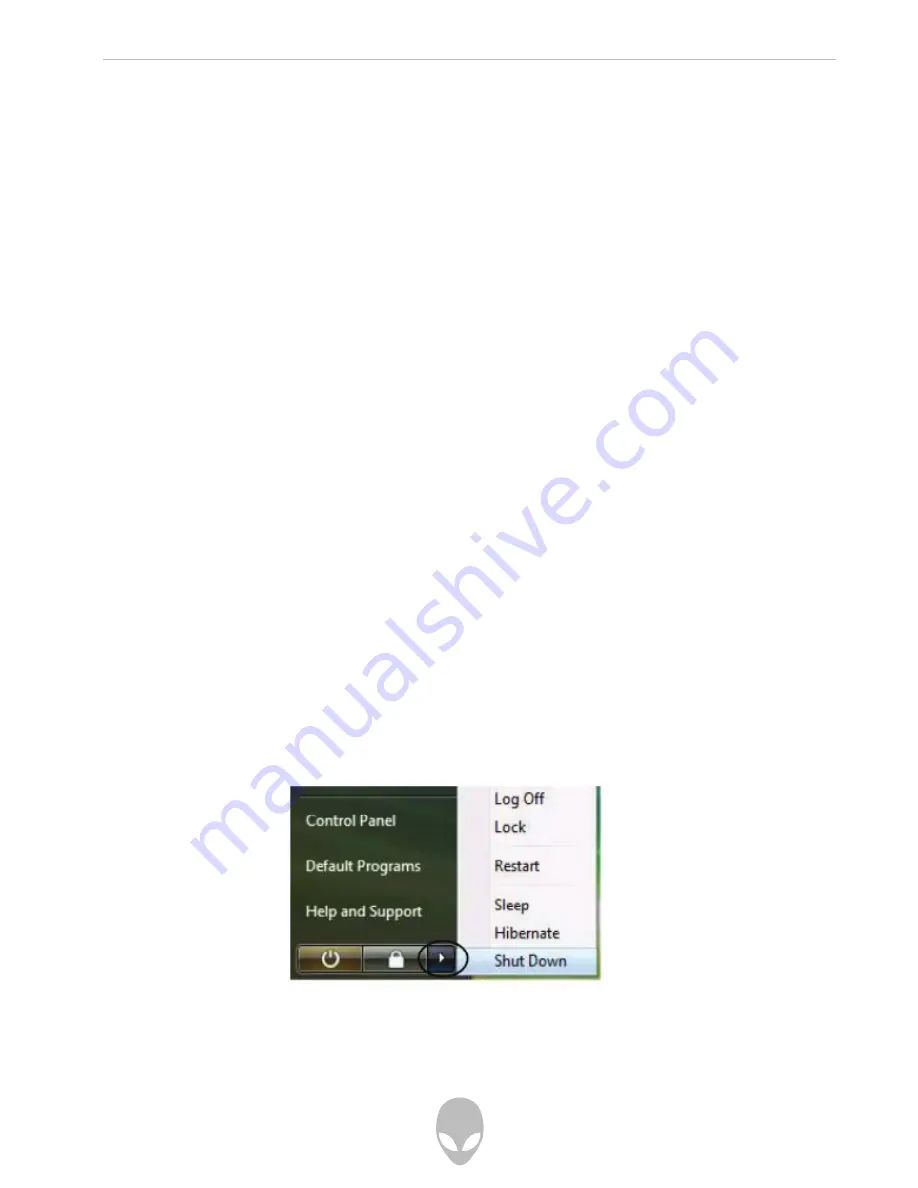
Alienware Aurora mALX Technical Reference
0
Sleep
The Sleep Button in the Start Menu (not available in Classic View) can be used to send
the computer into Sleep.
Note that Sleep is the default power saving state in Windows Vista.
Sleep uses very little system power, and takes a short time to return to full operation.
After an extended period of time in Sleep the computer will save the contents of
system memory (e.g. any open documents and applications) to the hard disk and shut
the system down. When you are not using your computer for a certain length of time,
which you specify in the operating system, it will enter Sleep mode to save power.
Sleep Mode & Mobile PC Battery
A mobile PC in Sleep uses very little battery power. After an extended period of time
the computer will save any open documents and applications to hard disk.
Hibernate
Hibernate uses no power and saves all of your information on a part of the hard
disk before it turns the system off. Although it saves the most power it takes the
longest time to return to full operation. You can set your computer to automatically
enter Hibernate when the battery power is almost depleted. You will need to enable
Hibernate mode from the Advanced Settings in power plans, or you put the system
directly into Hibernate mode from the Lock Menu. The system will resume from
Hibernate mode by pressing the power button.
Figure 3 - 3 Lock Menu Hibernate
















































